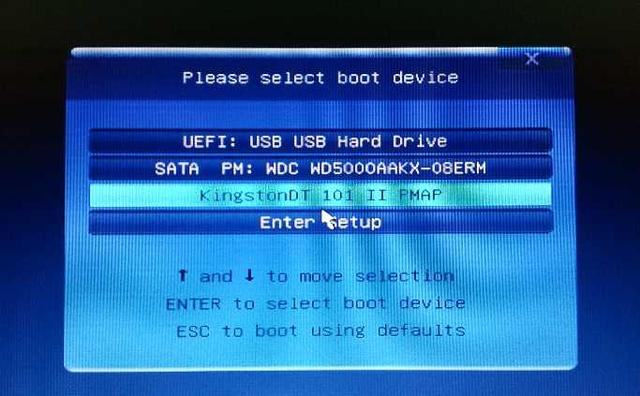以前男人可以上房揭瓦,现在男人可以安装系统。大家好,我是板板,带你安装系统,学习电脑,解决电脑故障。让我们今天来学习PE下安装 windows10 操作系统(系统无法启动)。
首先,我们需要使用U盘,制作一个PE启动盘。网上有很多关于启动盘的制作方法,这里不唠叨。我们需要关注的是,基本上,PE启动盘会带一个工具,叫做WinNTSetup。操作界面如下图所示:
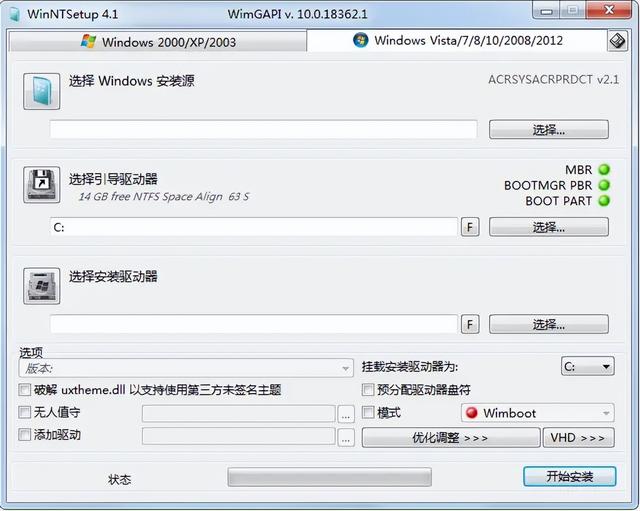
在使用这个工具时,我们需要了解几个主要的地方及其概念。
选择Windows安装源。支持iso光盘镜像和wim镜像。意思是我们下载windows10的安装镜像iso将文件放入U盘或硬盘中,在此选择。
选择引导驱动器、选择安装驱动器。这里的驱动器就是我们所说的分区。Windows系统将文件分为两部分,一部分是引导操作系统启动的引导文件,另一部分是操作系统本身的文件。这两部分文件,在MBR磁盘模式时(Lagecy启动),可分别放在两个不同的分区或同一分区。对于GPT磁盘模式(UEFI启动),引导文件ESP系统分区是我们经常看到的C盘。
启动分区的容量通常为100MB到300MB,它更容易识别,是磁盘的第一个分区。
但有时有时我们看不到引导分区,无法选择。此时,我们需要为未显示的引导分区分配一个盘符,然后才能看到。下图展示了ESP分区位置,没有分配盘符,C盘是我们的系统分区(安装驱动器),MSR不用理会分区。
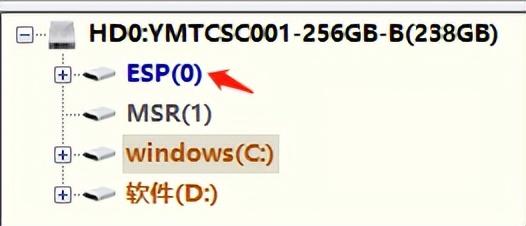
选择引导驱动器和安装驱动器后,最好格式化两者。
假如你的电脑是MBR磁盘模式,没有独立的引导分区,所以引导驱动和安装驱动都选择C盘。
在选项中的版本下拉列表框中,我们选择需要安装的系统版本,即家庭版、专业版、企业版等。这是因为微软wim镜像文件,一个镜像文件,可以同时包含多个系统版本。
接下来,我们想跳过建立账户、语言选择、隐私设置等繁琐的设置,直接使用administrator账户 登录系统。为了实现这一目标,我们需要一个自动应答代替我们响应用户输入的文件。下面是板的内容,你只需要使用记事本(notepad)建立一个xml文本文件的类型,然后粘贴以下内容并保存本例为unattend.xml。
<?xml version="1.0" encoding="utf-8"?><unattend xmlns="urn:schemas-microsoft-com:unattend"> <settings pass="generalize"> <component name="Microsoft-Windows-PnpSysprep" processorArchitecture="amd64" publicKeyToken="31bf3856ad364e35" language="neutral" versionScope="nonSxS" xmlns:wcm="http://schemas.microsoft.com/WMIConfig/2002/State" xmlns:xsi="http://www.w3.org/2001/XMLSchema-instance"> <DoNotCleanUpNonPresentDevices>true</DoNotCleanUpNonPresentDevices> <PersistAllDeviceInstalls>true</PersistAllDeviceInstalls> </component> </settings> <settings pass="specialize"> <component name="Microsoft-Windows-Deployment" processorArchitecture="amd64" publicKeyToken="31bf3856ad364e35" language="neutral" versionScope="nonSxS" xmlns:wcm="http://schemas.microsoft.com/WMIConfig/2002/State" xmlns:xsi="http://www.w3.org/2001/XMLSchema-instance"> <RunSynchronous> <RunSynchronousCommand wcm:action="add"> <Order>1</Order> <Path>net user administrator /active:yes</Path> <WillReboot>Never</WillReboot> <Description>Enable Admin Account</Description> </RunSynchronousCommand> </RunSynchronous> </component> <component name="Microsoft-Windows-Shell-Setup" processorArchitecture="amd64" publicKeyToken="31bf3856ad364e35" language="neutral" versionScope="nonSxS" xmlns:wcm="http://schemas.microsoft.com/WMIConfig/2002/State" xmlns:xsi="http://www.w3.org/2001/XMLSchema-instance"> <CopyProfile>true</CopyProfile> <TimeZone>China Standard Time</TimeZone> </component> <component name="Microsoft-Windows-UnattendedJoin" processorArchitecture="amd64" publicKeyToken="31bf3856ad364e35" language="neutral" versionScope="nonSxS" xmlns:wcm="http://schemas.microsoft.com/WMIConfig/2002/State" xmlns:xsi="http://www.w3.org/2001/XMLSchema-instance"> <Identification> <JoinWorkgroup>WORKGROUP</JoinWorkgroup> </Identification> </component> <component name="Microsoft-Windows-MicrosoftEdgeBrowser" processorArchitecture="amd64" publicKeyToken="31bf3856ad364e35" language="neutral" versionScope="nonSxS" xmlns:wcm="http://schemas.microsoft.com/WMIConfig/2002/State" xmlns:xsi="http://www.w3.org/2001/XMLSchema-instance"> <FavoriteBarItems> <FavoriteBarItem wcm:action="add"> <ItemFavIconFile>http://dh.lanfutun.com/favicon.ico</ItemFavIconFile> <ItemKey>lanfutun</ItemKey> <ItemName>官网导航</ItemName> <ItemUrl>http://dh.lanfutun.com</ItemUrl> </FavoriteBarItem> </FavoriteBarItems> </component> </settings> <settings pass="oobeSystem"> <component name="Microsoft-Windows-Shell-Setup" processorArchitecture="amd64" publicKeyToken="31bf3856ad364e35" language="neutral" versionScope="nonSxS" xmlns:wcm="http://schemas.microsoft.com/WMIConfig/2002/State" xmlns:xsi="http://www.w3.org/2001/XMLSchema-instance"> <OOBE> <ProtectYourPC&
gt