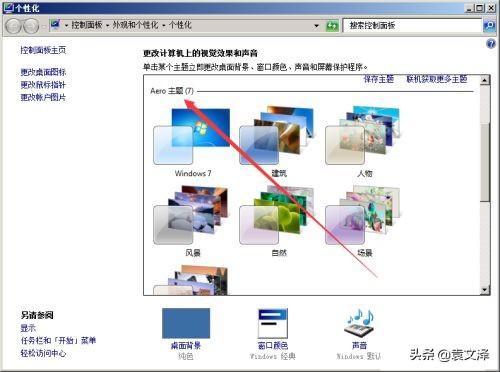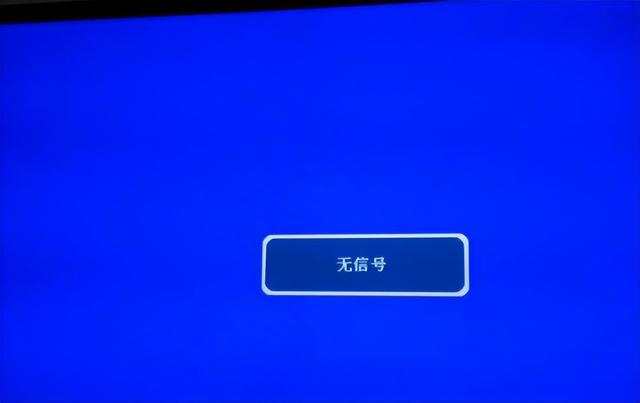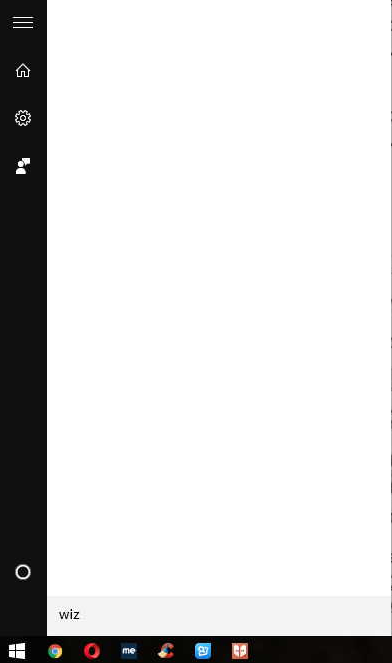(win7关闭任务栏预览窗口的方法)
如何打开/关闭任务栏中运行程序的预览功能?还有很多用户不知道怎么操作。我们来看看详细的操作方法,其实方法很简单。
操作步骤如下:
第一步,右击桌面的空白,弹出下级子菜单。
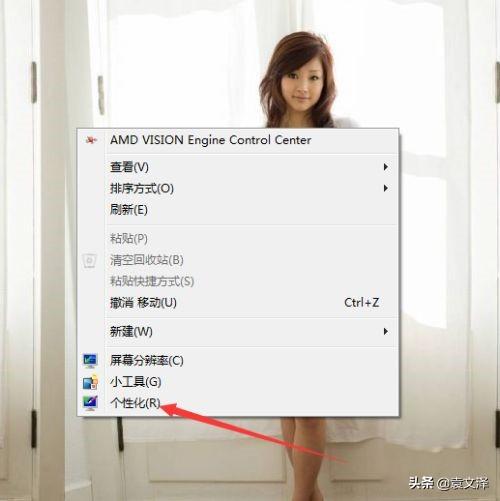
第二步是选择个性化,弹出来改变电脑上的视觉效果和声音窗口。
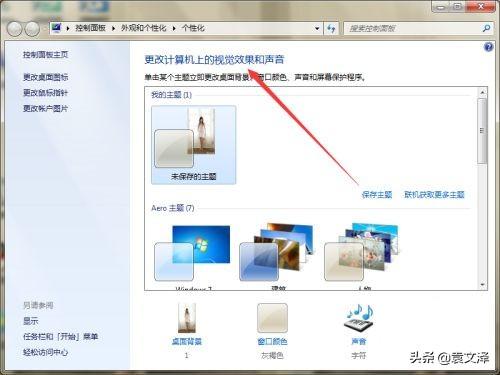
第三步,向下滑动页面,找到基本和高对比度主题。
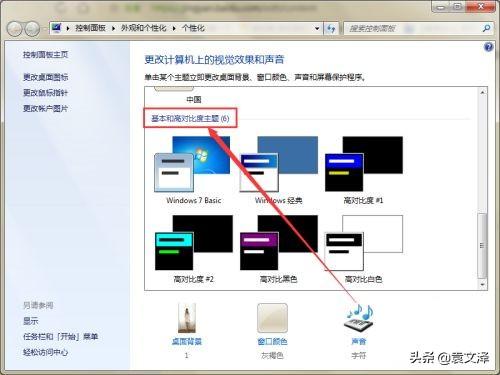
第四步是在基本和高对比度主题下选择任何主题,关闭预览功能。
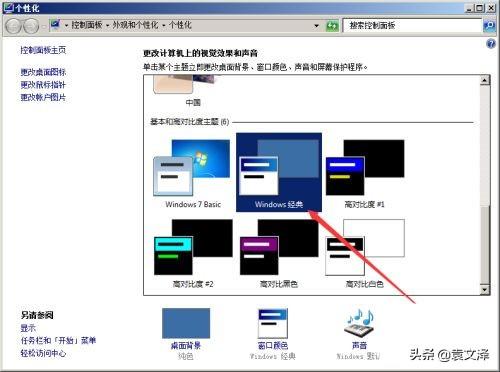
第五步:关闭预览功能后,当鼠标移动到任务栏的程序时,程序的预览效果不会出现。
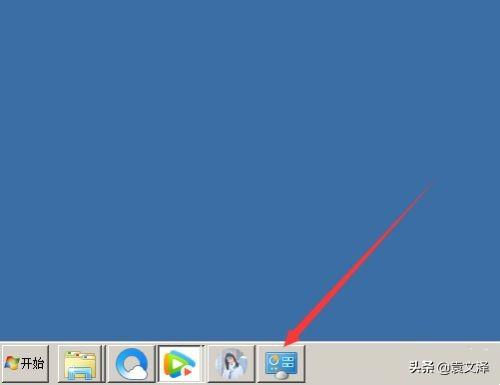
第六步,如果需要打开预览功能,只需在个性化页面上设置页面,将主题修改为Aero主题即可。