
大家好,我是老盖。首先感谢看这篇文章。这篇文章有视频。视频讲得很详细,你也可以看我发布的视频。
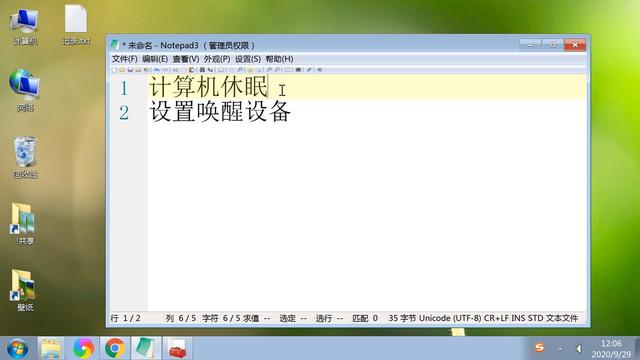
今天,我想告诉大家如何在电脑待机睡眠后唤醒电脑设备。
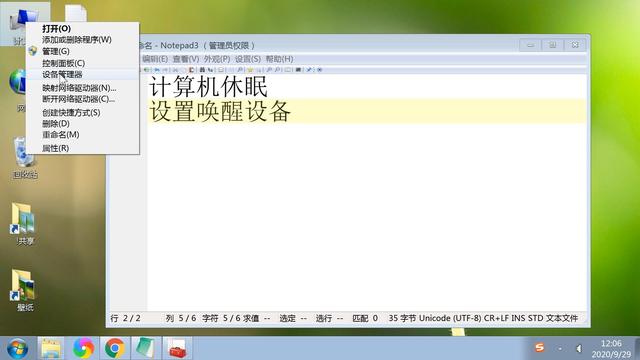
点击计算机右键,点击设备管理器。
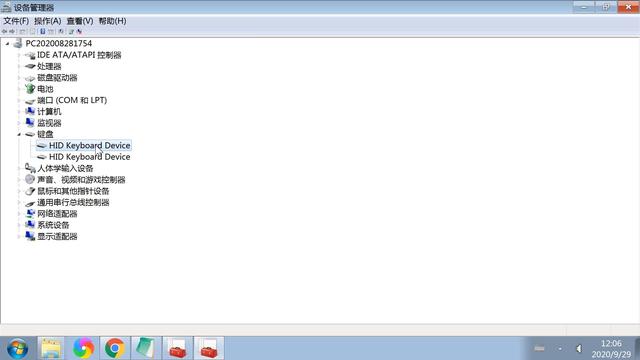
先找键盘,双击键盘硬件。
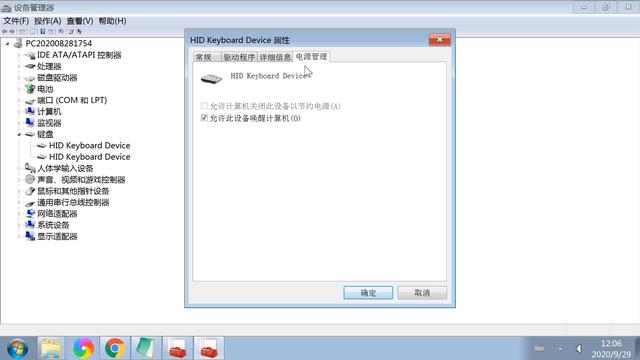
点击键盘属性中的电源管理标签页面,您可以看到我目前允许该设备唤醒计算机,也就是说,我可以通过键盘唤醒休眠计算机。
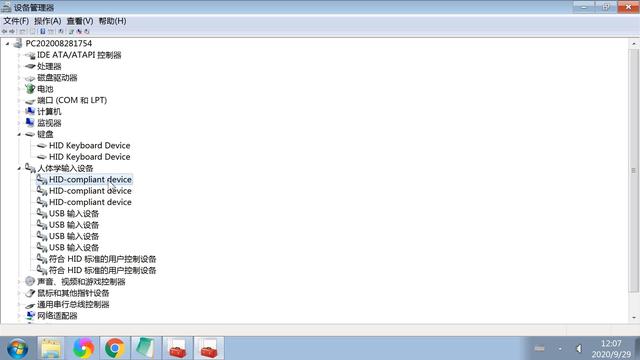
再看鼠标,双击鼠标设备。
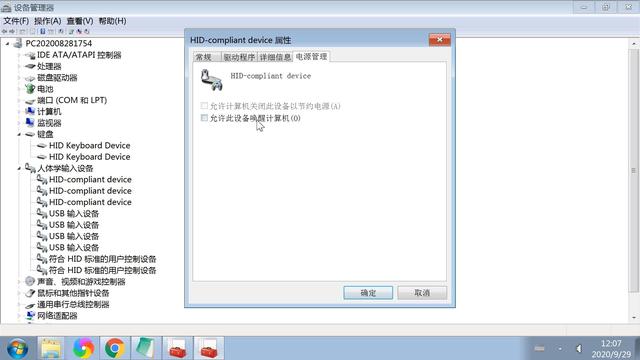
在电源管理中,你可以看到我个人取消了鼠标唤醒计算机的选项。
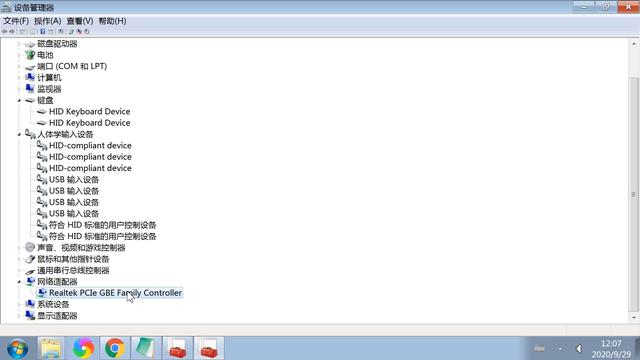
再来看看网络适配器,也就是我们的网卡,双击打开属性。
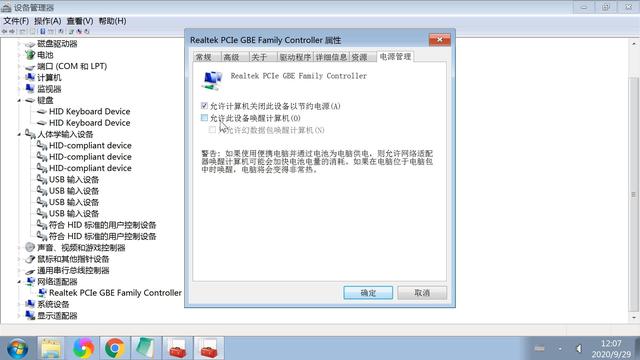
在网络适配器的电源管理设置中,我个人取消了该设备唤醒计算机的允许。您可以根据自己的实际情况设置鼠标、键盘和网络唤醒计算机。
谢谢你看这篇文章。我希望它能帮助你。这篇文章是由老盖谈到的原创技术。这篇文章是为了帮助别人而写的。请随意分享和转载。感谢正能量传播。






