如何通过u盘安装系统,如何安装新组装的计算机系统?我们将准备好的安装u盘插入计算机,然后按下启动按钮启动
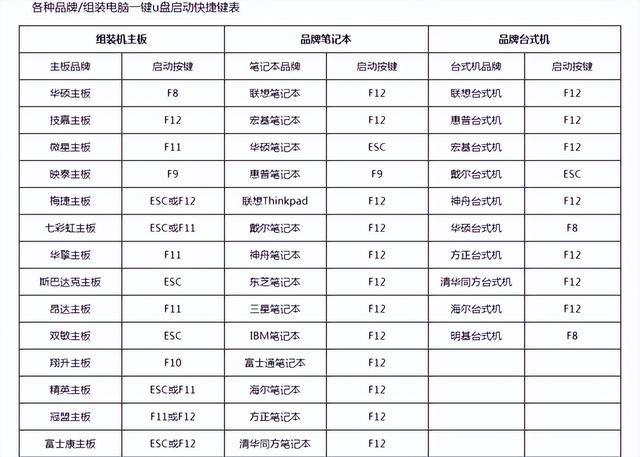
不同品牌的主板快捷键不同。你可以参考这张表。弹框选择安装u盘,然后等待进入pe
首先,点击硬盘分区工具,点击快速分区新电脑did格式
选择定义两个分区c盘分80g保留安装系统剩余的空间为第二盘,选择4096,即4k对齐,然后点击确定等待分区完成
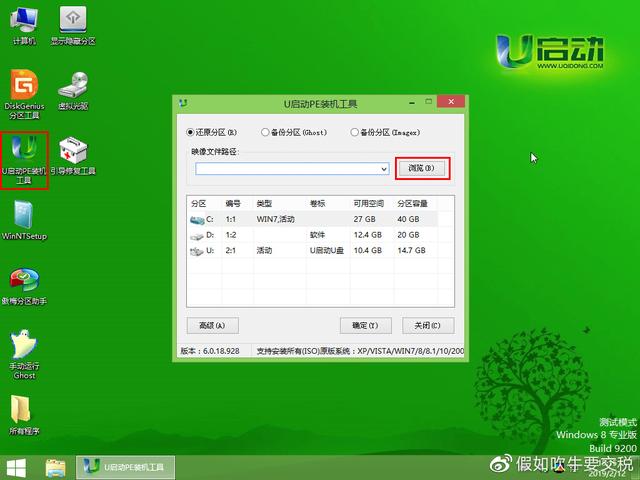
关闭弹框,选择系统安装,等待文件加载,然后选择80g选择系统盘win点击一键回复10专业版系统,然后点击确定
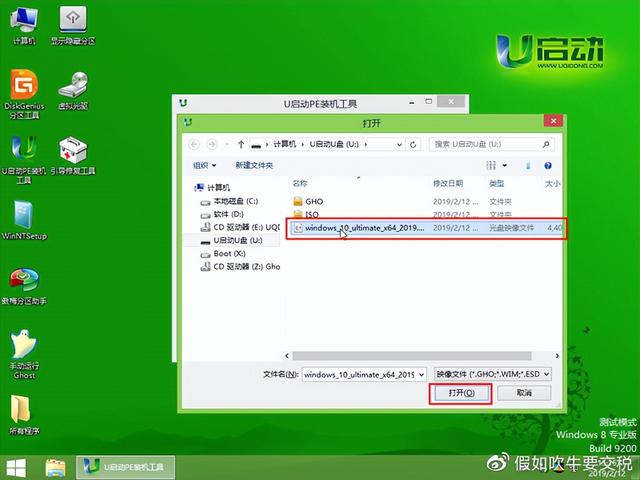
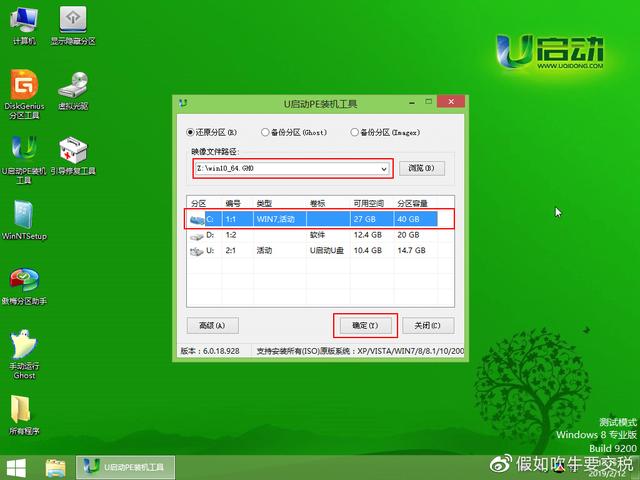

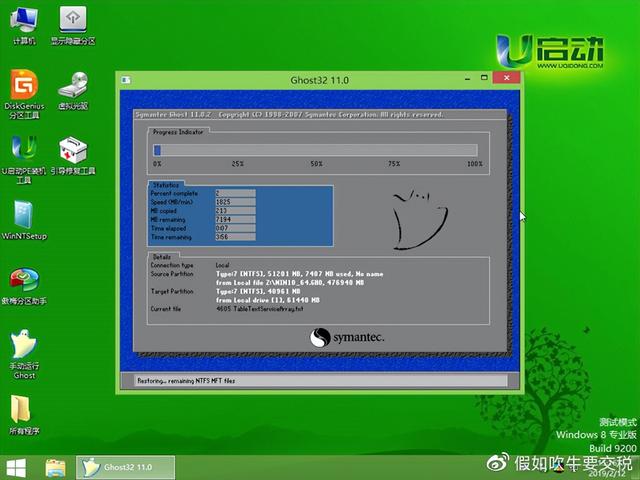
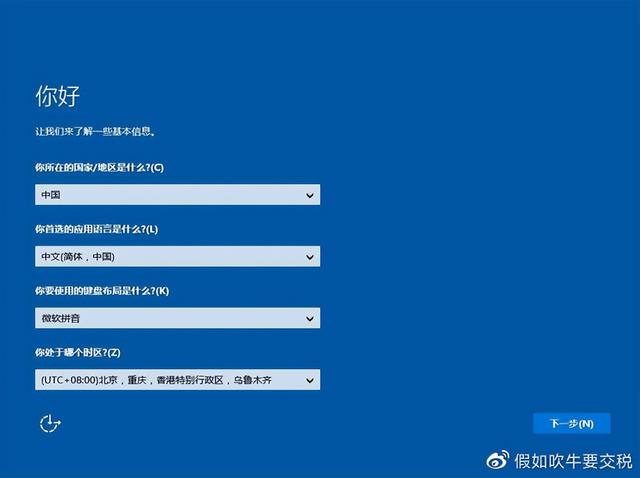
等待文件加载,选择关闭弹出框,然后依次关闭所有弹出窗口
最后点击确定系统文件加载,取下装机u盘,重新启动计算机新安装的计算机






