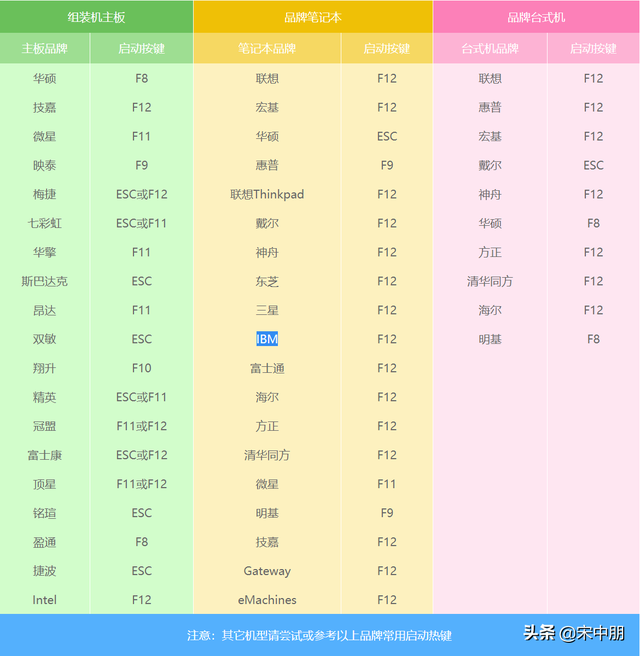TeamViewer之坑
由于卸载TeamViewer导致securityagent无法创建所要求的机制teamviewerauthplugin:start
报错图片
然后,百度和Google了一通。找到了几个看起来比较靠谱的办法,什么下载:TeamViewerAuthPlugin.bundle,拷入U盘,。。。。但是由于身边没有U盘,于是我首先采用了Commond + R进入Mac修复 重新装了系统,经过长达半个多小时的装机后 终于重启了,然后我哭了,没有用,没有用,依然报错。
于是我想去Teamviewer 官网看看是不是有人和我遇到同样的问题,没有U盘情况下怎么办,果然发现不少网友有类似的问题。
官方回复
于是就发现了下面的官方回复:
This issue can be caused by deleting an authorization plugin on macOS (in this case, TeamViewerAuthPlugin.bundle) without de-registering it first.
We recommend always using the built-in uninstaller in TeamViewer (Preferences > Advanced). This makes sure that the plugin is properly de-registered before deletion.
In my tests, CleanMyMac X versions prior to 4.4.5 seem to be deleting the plugin without de-registering it, so that could have caused the issue. If you use CleanMyMac X, you’ll want to make sure to use the newest version.
If you do not have the possibility to restore the 电脑 plugin as described by @Mrsharifi, you may instead be able to delete your Mac’s authorization database. Your Mac re-creates a missing database during the next startup (using some default settings that are fine for most users).
Start your Mac in macOS Recovery by holding down Cmd-R until the Apple logo appears.
Once your Mac has booted into macOS Recovery, you should see a window titled “macOS Utilities”.
To delete the authorization database, your Mac’s hard disk needs to be mounted and you will need to know its name (usually something like “Macintosh HD” or “macOS”).
Open Disk Utility and check the left sidebar for the name of your disk. For Macs running Catalina, look for the name that does not end in “- Data”.
Select the disk in the sidebar.
Click “Mount” in the toolbar (if you only see “Unmount”电脑, it is already mounted and you don’t need to do anything).
Quit Disk Utility.
You should be back at the “macOS Utilities” window.
From the menu bar on top of the screen, open Utilities > Terminal.
Enter the command
rm “/Volumes//var/db/auth.db”
Replace with the name of your built-in hard disk, e.g.
rm “/Volumes/Macintosh HD/var/db/auth.db”
Make sure not to forget the quotes in case your disk name contains spaces.
Restart your Mac.
翻译一下
我也只读懂了大概意思(翻译一下 可能不准确 不要吐槽哦):
具体操作如下:
1.重启Mac,按住Cmd-R直到出现Apple徽标,在macOS Recovery中启动Mac。
2.Mac启动到macOS Recovery后,您应该会看到一个名为“ macOS Utilities”的窗口。
要删除授权数据库,需要安装Mac的硬盘,并且您需要知道其名称(通常是“ Macintosh HD”或“ macOS”之类的名称)。
3.打开“磁盘工具”,然后在左侧栏中查看磁盘名称。对于运行Catalina的Mac,寻找不以“-数据”结尾的名称(一般都是第一个)。 在侧边栏中选择磁盘。
单击工具栏中的“安装”(如果您仅看到“卸载”,则它已安装,您无需执行任何操作)。
退出磁盘实用程序。
您应该回到“ macOS Utilities”窗口。
4.从屏幕顶部的菜单栏中,打开“实用程序”>“终端”。
5.输入命令 rm " /Volumes/Macintosh HD/var/db/auth.db"
将替换为内置硬盘的名称,**
例如:rm " /Volumes/Macintosh HD/var/db/auth.db" 请确保不要忘记引号,以防您的磁盘名称包含空格。
6.重新启动Mac
于是我就按照这个执行后,重启电脑后,感谢上帝 终于进去了!
电脑 电脑