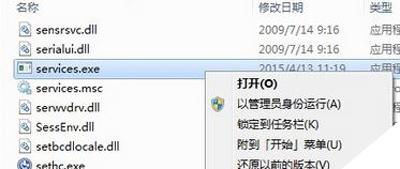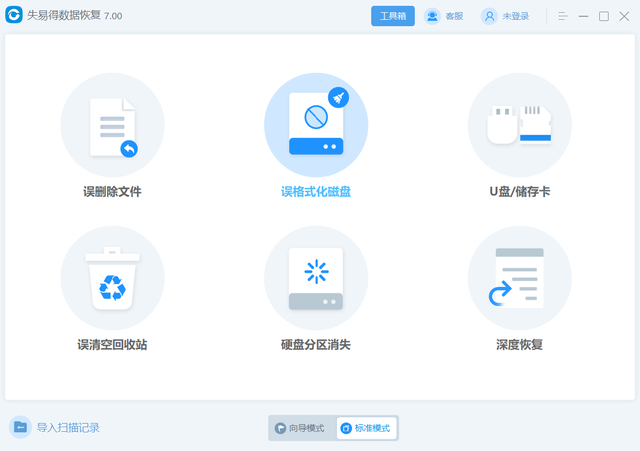在企业环境中,有很多软件开发者开发应用程序时,只在IE11环境下进行了测试,而没有顾及IE8等低版本浏览器。而Windows7操作系统默认浏览器为IE8,这就导致部分软件不能在其中运行,必须升级浏览器进行解决。
IE浏览器
下面针对IE8升级至IE11详细过程进行说明:
1、如下图所示,先在"程序和功能"中关闭Internet Explorer 8,关闭后不要重新启动系统。
电脑关闭Internet Explorer 8
2、下载补丁文件和IE11安装程序(这里以32位系统为例):
KB2731771x86.msu
Windows6.1-KB2533623-x86.msu
Windows6.1-KB2639308-x86.msu
Windows6.1-kb2670838-x86.msu
Windows6.1-KB2729094-v2-x86.msu
Windows6.1-KB2786081-x86.msu
Windows6.1-KB2834140-v2-x86.msu
Windows6.1-KB2882822-x86.msu
Windows6.1-KB2888049-x86.msu
IE11-Windows6.1-x86-zh-cn
IE11补丁和安装程序下载地址:
下载地址链接: https://pan.baidu.com/s/10GY0WGqsos4_YZCj7L9C7w 提取码: mkci
扫码下载:
3、在C盘根目录新建update文件夹,如C:\update,把补丁和安装程序文件放到C:\update文件夹下。
4、进入C:\update: 输入命令 cmd C:\update(此步可省略)
5、如下所示,依次解压补丁文件(所有补丁文件都需要此过程,此处略):
expand -F:* C:\update\KB2731771x86.msu C:\update
expand -F:* C:\update\Windows6.1-KB2533623-x86.msu C:\update
expand -F:* C:\update\Windows6.1-KB2639308-x86.msu C:\update
expand -F:* C:\update\windows6.1-kb2670838-x86.msu C:\update
expand -F:* C:\update\Windows6.1-KB2729094-v2-x86.msu C:\update
expand -F:* C:\update\Windows6.1-KB2786081电脑-x86.msu C:\update
expand -F:* C:\update\Windows6.1-KB2834140-v2-x86.msu C:\update
expand -F:* C:\update\Windows6.1-KB2882822-x86.msu C:\update
expand -F:* C:\update\Windows6.1-KB2888049-x86.msu C:\update
6、如下所示,依次针对解压出扩展名为cab的包执行如下命令:提示错误不用管
dism.exe /online /Add-Package /PackagePath:C:\update\Windows6.1-KB2731771-x86.cab
dism.exe /online /Add-Package /PackagePath:C:\update\Windows6.1-KB2533623-x86.cab
dism.exe /online /Add-Package /PackagePath:C:\update\Windows6.1-KB2639308-x86.cab
dism.exe /online /Add-Package /PackagePath:C:\update\Windows6.1-KB2729094-v2-x86.cab
dism.exe /online /Add-Package /PackagePath:C:\update\Windows6.1-KB2786081-x86.cab
dism.exe /online /Add-Package /PackagePath:C:\update\Windows6.1-KB2834140-v2-x86.cab
dism.exe /online /Add-Package /PackagePath:C:\update\Windows6.1-KB288电脑2822-x86.cab
dism.exe /online /Add-Package /PackagePath:C:\update\Windows6.1-KB2888049-x86.cab
dism.exe /online /Add-Package /PackagePath:C:\update\WSUSSCAN.cab (执行一次或不执行)
安装画面提示是否重新启动系统,都选择n即可。待全部程序安装完成后重新启动系统。
7、以管理员身份执行IE11安装程序:IE11-Windows6.1-x86-zh-cn.exe
IE11安装程序安装完毕后,重新启动系统,完成全部工作。
电脑