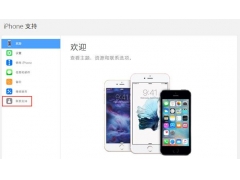老白菜u盘装系统教程,请仔细阅读安装说明
首先,在浏览器中搜索
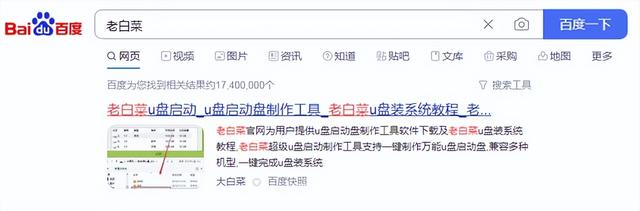
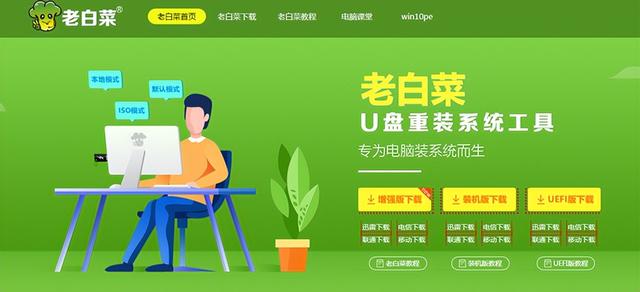
点击软件下载
打开软件安装后,出现以下界面(如果有数据,请提前备份,如果电脑上插入其他u盘,请拔出其他默认选项)
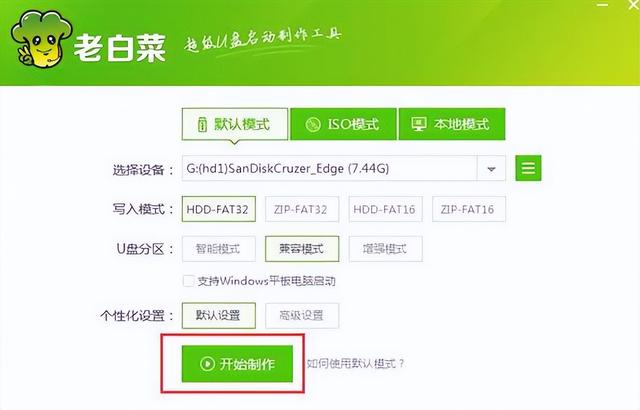
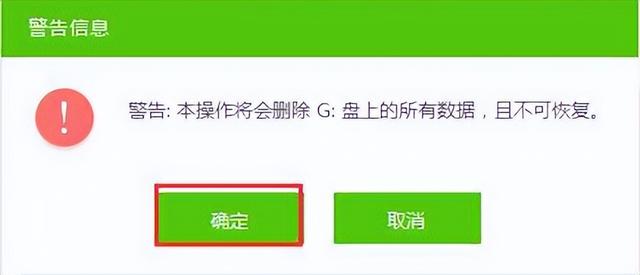
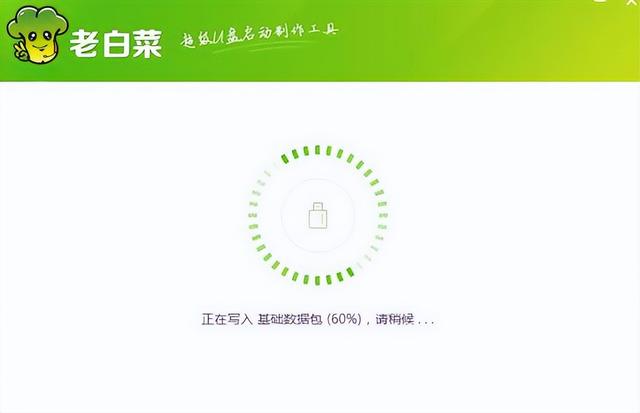
开始全新制作,时间约为十分钟
若在此过程中提示被阻断,检查您的安全软件是否被阻断,制作后u盘的容量会变小,
接下来,我们将下载需要安装的系统,一般选择与自己原来相同的系统或原来安装的系统
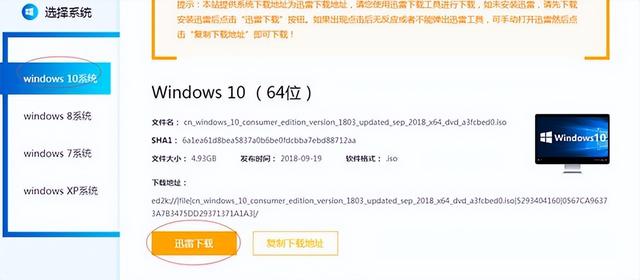
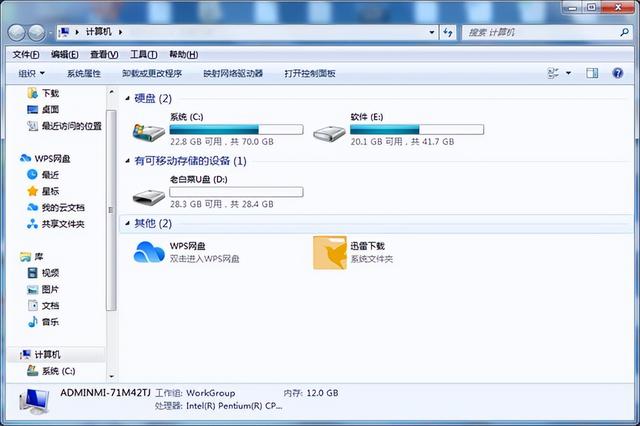
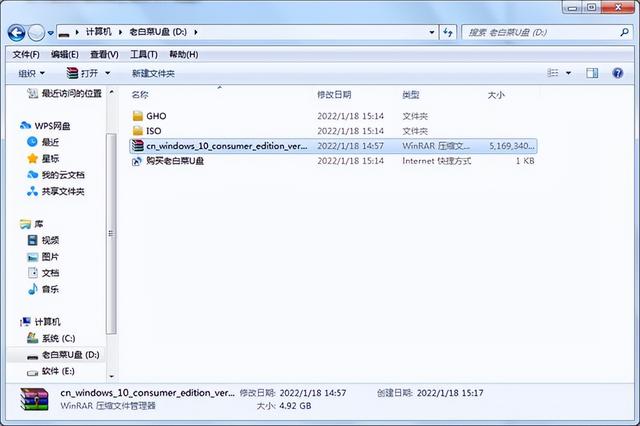
下载后,将系统镜像放入u盘启动盘中
然后可以重新安装系统。启动后,按下计算机的启动快捷键快速到达pe界面,选择win8pe进入

进到老白菜pe系统完成后,选择老白菜装机工具
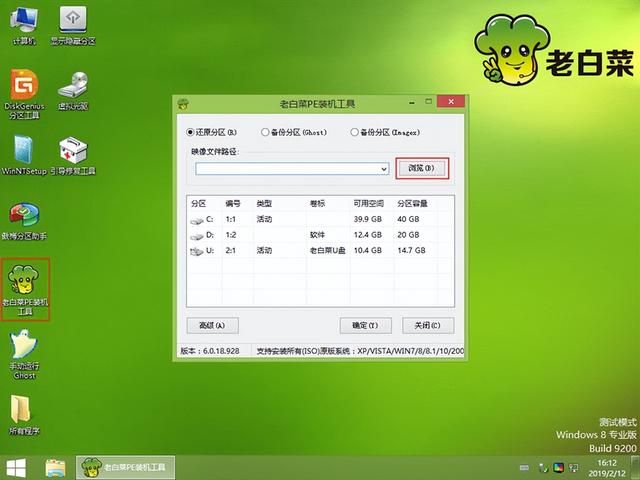
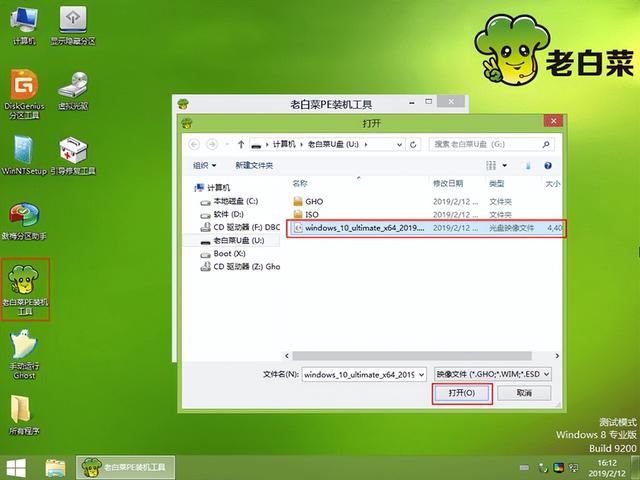
选择右侧安装系统的目标分区,这里要注意不要选择分区,选择自己原来的系统盘
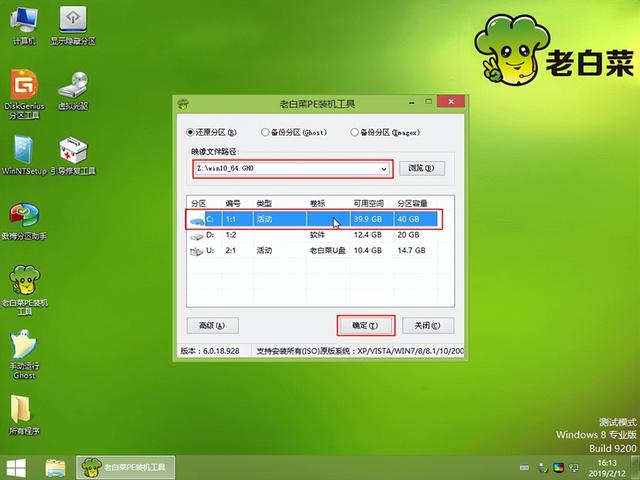

点击一键恢复
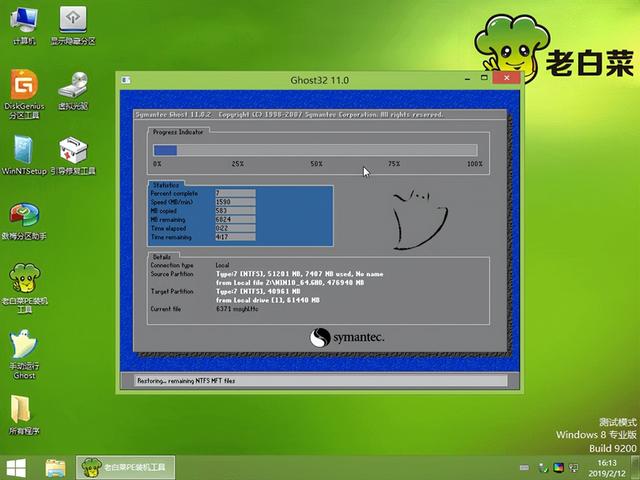
其他选项保持默认。确认执行系统恢复100%后,计算机将自动重启并进入安装过程。在自动安装过程中,计算机可能会出现几秒钟的黑屏。请耐心等待,等待大约需要10-20分钟