计算机系统u盘安装步骤
(计算机系统U盘安装步骤图)
当我们的系统丢失,无法进入桌面时,我们需要用u盘重新安装系统,那么如何制作安装u盘的系统呢?
来和我一起操作,找一台正常使用的电脑,插入8gu盘
关闭所有杀毒,打开浏览器
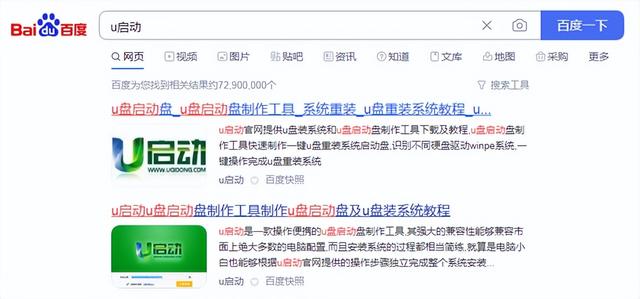
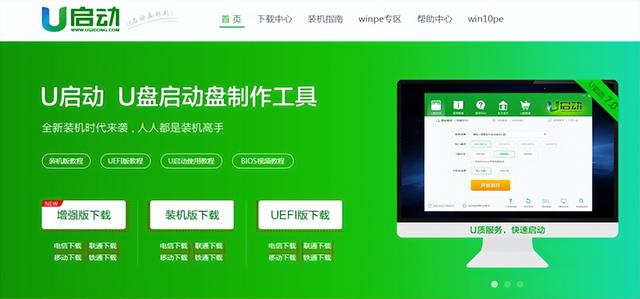
这个版本的pe当出现紧急情况时,系统可以联网pe解决系统中的问题,避免不必要的麻烦。下载后,双击打开安装
安装完成后,不要立即打开,我们回到桌面右键软件使用管理员全线打开,避免写入失败
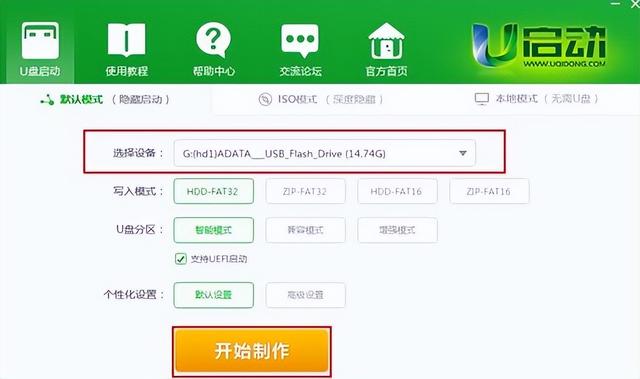

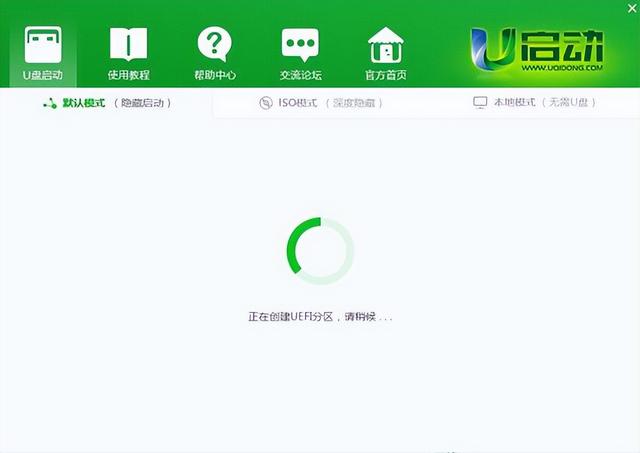
打开后,确认u盘符避免格式错误,ntfs和exp点击一键制作开始制作pe系统
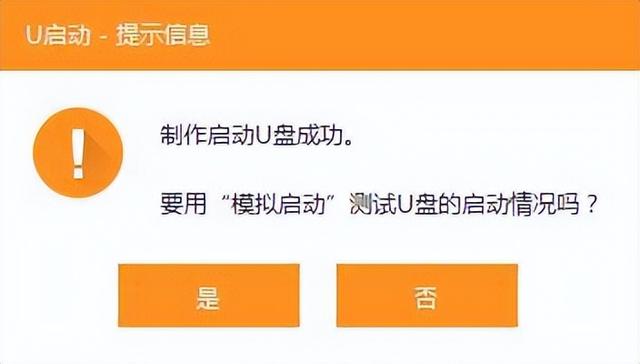
完成后点击测试
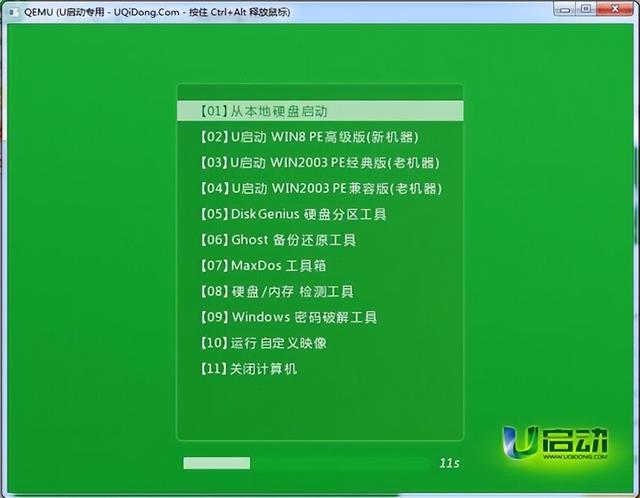
如果菜单界面能上下移动,说明生产成功
这样一个安装u盘就成功了。你学会了吗






