优质显卡对游戏发烧友的吸引力就如同女孩对口红的热爱一样。优质的显卡可以使您的游戏体验加倍。对于刚刚进入电脑游戏领域的小白来说,如何检查购买的电脑的显卡参数。让小编带您了解更多信息。

1.在“我的电脑”图标上,右键单击要显示的选项卡,然后左键单击“属性”。
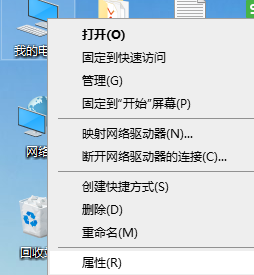
2.在左侧控制面板的主页中,选择“设备管理器”。
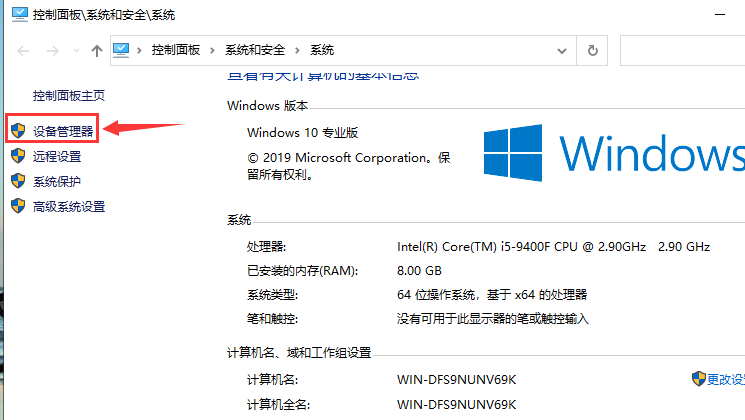
3.在打开的“设备管理器”中,找到并单击“显示适配器”以清楚地看到显卡型号。
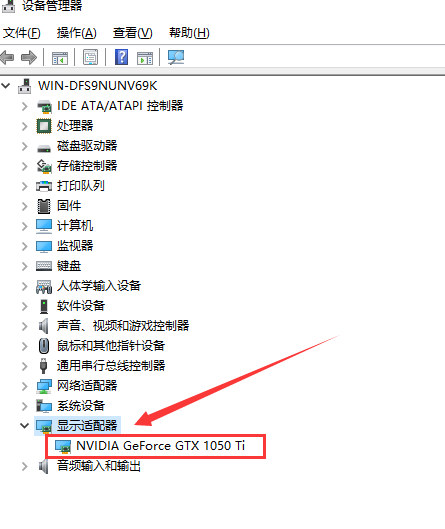
4.右键单击空白任务栏,然后选择“任务管理器”。

5.选择“性能”选项,单击“ GPU”,可以在右侧看到显卡的使用率。
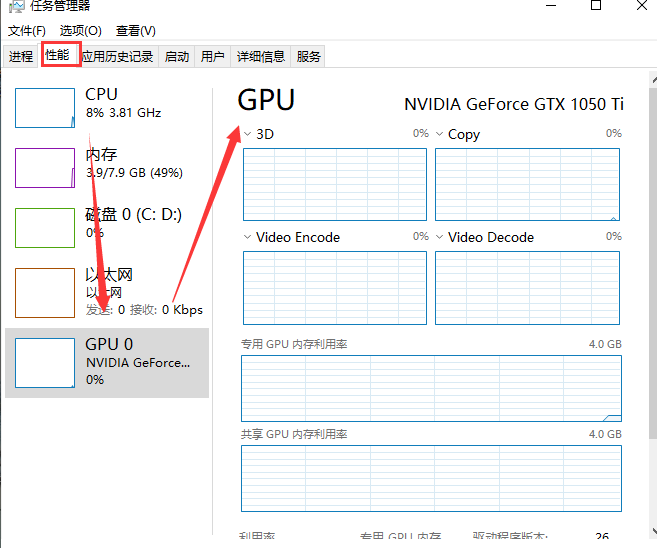
以上是如何检查电脑上的显卡的教程。如果您想了解更多显卡参数,可以登录显卡品牌官方网站进行查询。


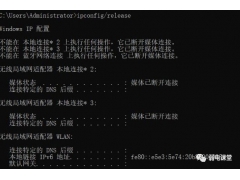

![RedHat服务器上[Errno 5] OSError: [Errno 2]的解决方法](https://img.pc-daily.com/uploads/allimg/4752/11135115c-0-lp.png)

