最近有些网友问到,当电脑打开软件时,显示提示框“应用程序无法正常启动0xc0000142”,请单击“确定”关闭应用程序”,这种功能问题应该如何解决,实际上小编也遇到过。如果您曾经遇到过此问题,并且想知道如何解决该问题,请参阅下面分享的内容。

1.重新注册DLL文件,按“ win + r”键,弹出的运行窗口,输入“ cmd”,然后单击“确定”。
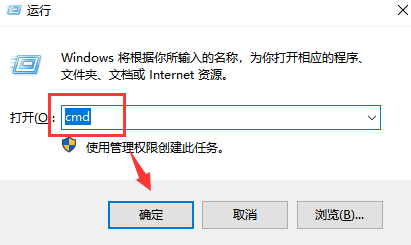
2、输入for %1 in (%windir%system32*.dll) do regsvr32.exe /s %1,回车。如果怕打错可以按“ctrl+c”再“ctrl+v”复制到命令提示符中。
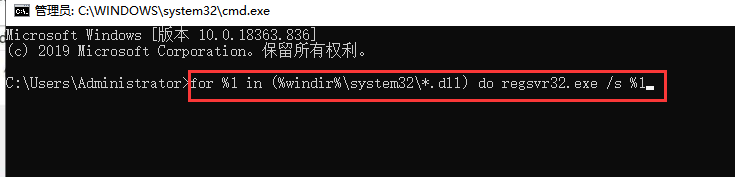
3.等待屏幕滚动后,重新启动计算机。
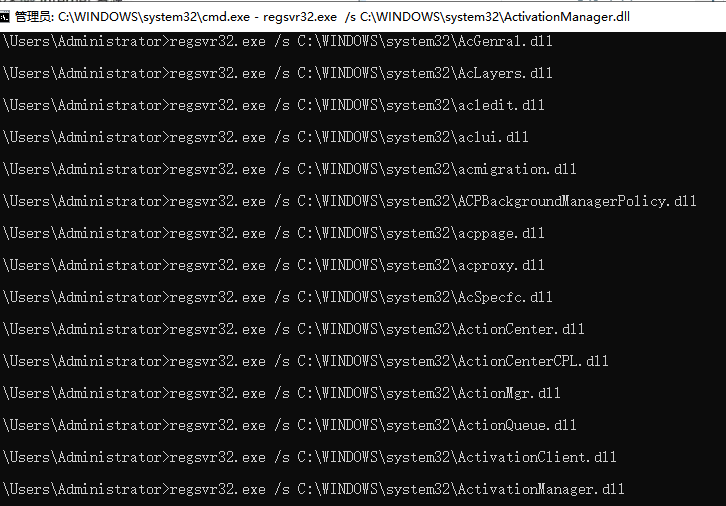
4.如果问题没有改善,操作系统也可能有问题。如果无法解决,则可以尝试重新安装系统。
以上步骤是小编解决应用程序无法正常启动0xc0000142的方法。如有必要,可以参考小编的方法。




![RedHat服务器上[Errno 5] OSError: [Errno 2]的解决方法](https://img.pc-daily.com/uploads/allimg/4752/11135115c-0-lp.png)

