Linux-dash是一款为Linux设计的基于web的轻量级监控面板。这个程序会实时显示各种不同的系统属性,比如CPU负载、RAM使用率、磁盘使用率、网速、网络连接、RX/TX带宽、登录用户、运行的进程等等。它不会存储长期的统计。因为它没有后端数据库。
本篇文章将会向你展示如何安装和设置Linux dash,这里所使用的web服务器是Nginx.
安装
首先我们要启用EPEL 仓库。
接下来,我们需要用下面的命令安装nginx。
sudo yum install nginx
安装 php-fpm 组件
sudo yum install git php-common php-fpm
现在我们要在nginx中配置Linux-dash。我们如下创建 /etc/nginx/conf.d/linuxdash.conf。
sudo vim /etc/nginx/conf.d/linuxdash.conf
server {
server_name $domain_name;
listen 8080;
root /var/www;
index index.html index.php;
access_log /var/log/nginx/access.log;
error_log /var/log/nginx/error.log;
location ~* \.(?:xml|ogg|mp3|mp4|ogv|svg|svgz|eot|otf|woff|ttf|css|js|jpg|jpeg|gif|png|ico)$ {
try_files $uri =404;
expires max;
access_log off;
add_header Pragma public;
add_header Cache-Control "public, must-revalidate, proxy-revalidate";
}
location /linux-dash {
index index.html index.php;
}
# PHP-FPM via sockets
location ~ \.php(/|$) {
fastcgi_param SCRIPT_FILENAME $document_root$fastcgi_script_name;
fastcgi_split_path_info ^(.+?\.php)(/.*)$;
fastcgi_pass unix:/var/run/php-fpm.sock;
if (!-f $document_root$fastcgi_script_name) {
return 404;
}
try_files $uri $uri/ /index.php?$args;
include fastcgi_params;
}
}
下一步是配置php-fpm。用编辑器打开/etc/php-fpm.d/www.conf。
sudo vim /etc/php-fpm.d/www.conf
确保设置了如下的“listen”,“user”和“group”字段。你可以保留其它的配置不变。
. . . listen = /var/run/php-fpm.sock user = nginx group = nginx . . .
现在,我们要在/var/www中下载并安装linux-dash。
git clone https://github.com/afaqurk/linux-dash.git sudo cp -r linux-dash/ /var/www/ sudo chown -R nginx:nginx /var/www
接下来,重启 Nginx和php-fpm。
sudo service nginx restart sudo service php-fpm restart
设置nginx和php-fpm开机自动启动。
sudo chkconfig nginx on sudo chkconfig php-fpm on
在本例中,我们使用TCP端口8080配置linux-dash。因此需确保防火墙没有阻止8080 TCP端口。
用linux-dash监控Linux服务器
你现在可以在浏览器中输入http://<IP地址>:8080/linux-dash/来访问Linux-dash。
web面板包含了不同的组件,每个都显示独特的系统属性。你可以自定义web面板的外观也可以关闭一些组件。
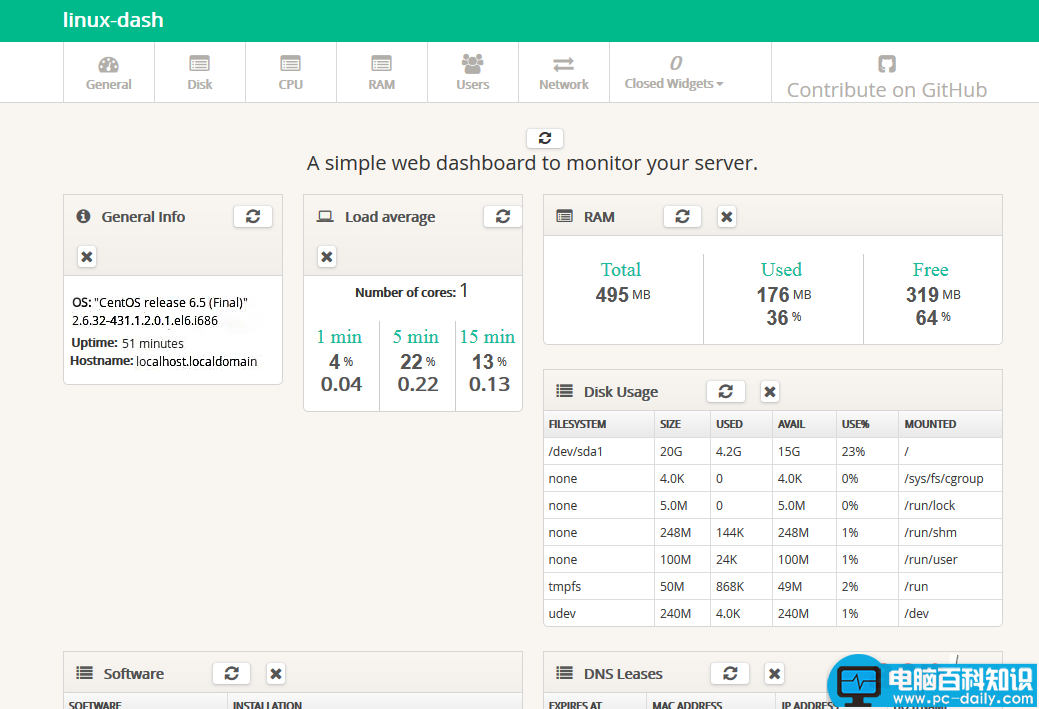
美好的一天!
下篇文章中再见。

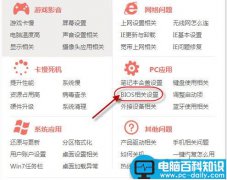
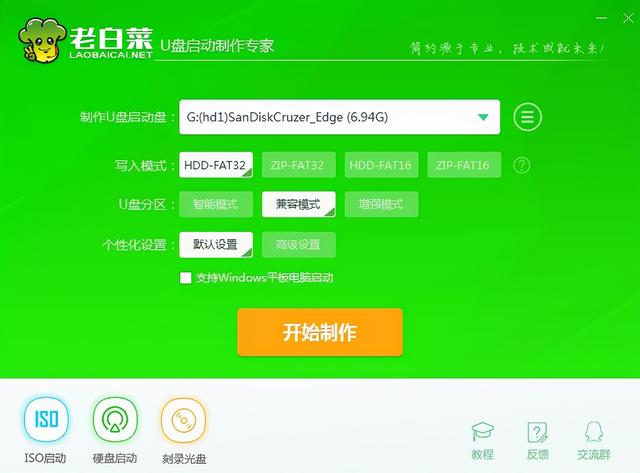

![RedHat服务器上[Errno 5] OSError: [Errno 2]的解决方法](https://img.pc-daily.com/uploads/allimg/4752/11135115c-0-lp.png)

