移动硬盘是以硬盘为存储介质,在计算机之间交换大容量数据,强调便携性的存储产品。然而,许多朋友在购买移动硬盘后不知道如何划分移动硬盘。今天,小编将讨论移动硬盘分区的方法。让我们看看。
移动硬盘分区法
1.小编在这里以xp以系统为例,鼠标右键我的电脑选择管理(G)”进入。

2.点击计算机管理界面中的磁盘管理,找到界面右栏中的磁盘1,即插入的移动硬盘。

3.鼠标右侧未指定区域,选择新磁盘分区(N)进入下一步。
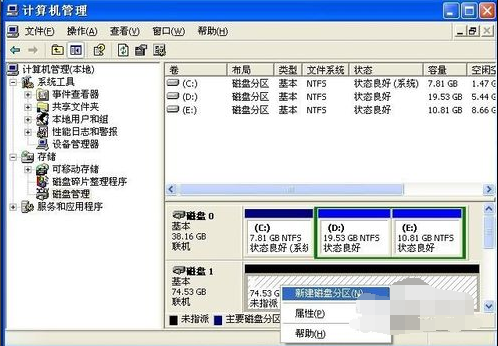
4.点击分区导向的下一步。
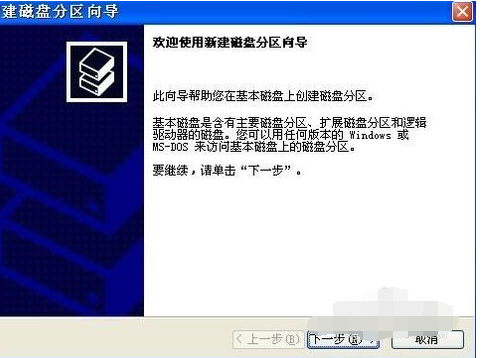
5.选择要创建的磁盘分区类型中的主磁盘分区,进入下一步。
.
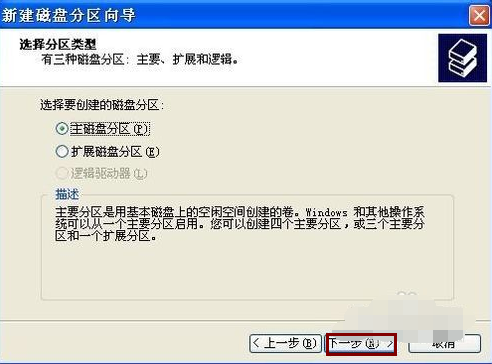
6.输入分区大小,点击下一步(N)”继续。
.
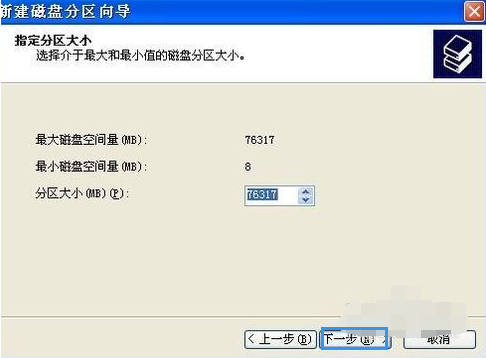
7.指定驱动器号并命名分区,点击下一步(N)”。

8.保存默认选项,点击下一步继续。
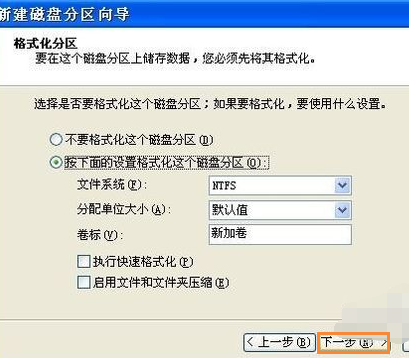
9.点击完成按钮完成分区操作。
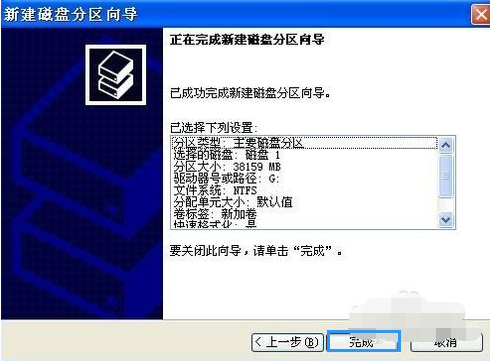
以上是如何区分移动硬盘? 移动硬盘分区方法教程的全部内容。

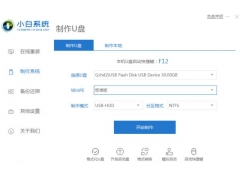


![RedHat服务器上[Errno 5] OSError: [Errno 2]的解决方法](https://img.pc-daily.com/uploads/allimg/4752/11135115c-0-lp.png)

