如果用户想设置默认网关,他们必须选择使用静态网关ip如果是某个地址ip地址是可用的,今天为大家带来win10系统默认网络设置方法。
右键网络图标→开放网络和共享中心的属性如图所示:
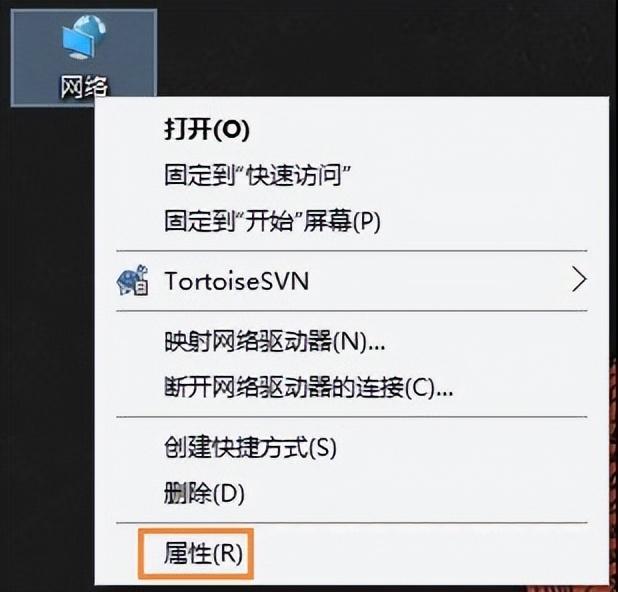
2.更改适配器设置,如图所示:
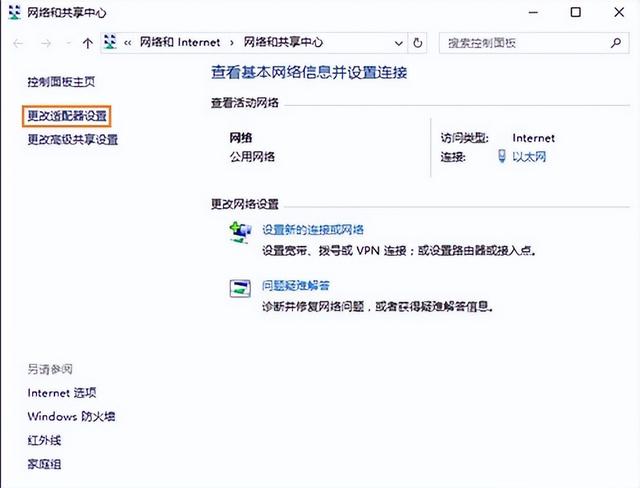
三、右键本地连接,点击属性,如图所示:
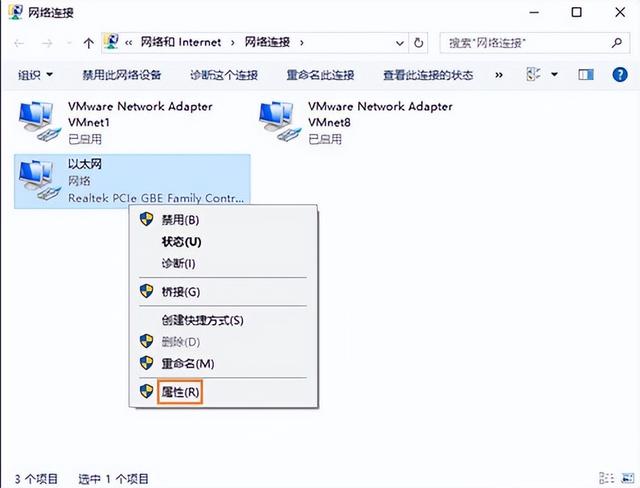
4、找到“Internet协议版本4(TCP/IPv4)双击一项;如图所示:
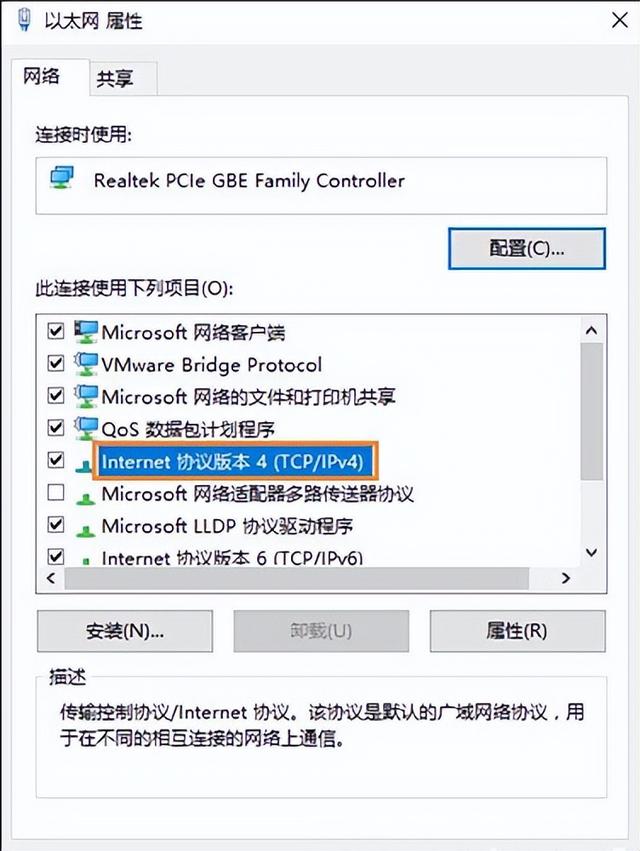
5.检查使用以下内容IP地址”,在下面的IP地址、子网掩码和默认网关分别输入相关信息。如图所示:
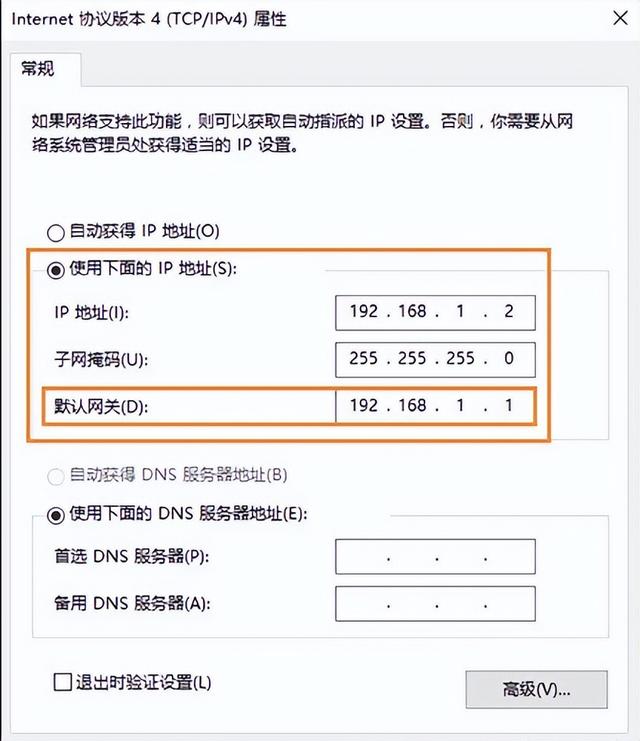
输入:ipconfig 你可以看到网关的真实性IP地址。如图所示:
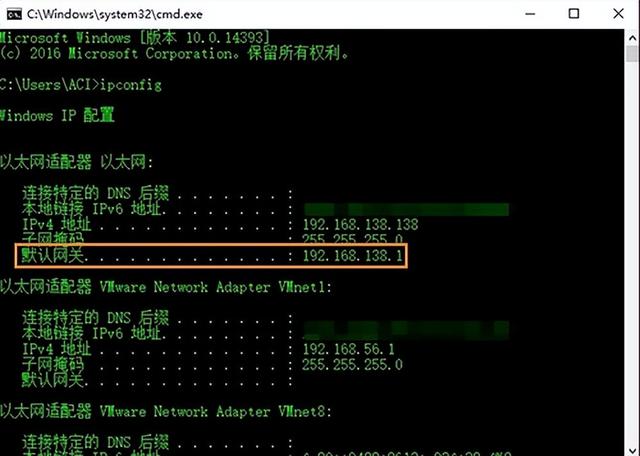 输入:ipconfig 你可以看到网关的真实性IP地址如图所示:
输入:ipconfig 你可以看到网关的真实性IP地址如图所示:




![RedHat服务器上[Errno 5] OSError: [Errno 2]的解决方法](https://img.pc-daily.com/uploads/allimg/4752/11135115c-0-lp.png)

