文件夹不能打开,拒绝访问
(文件夹不能打开,拒绝访问怎么办)
在Win在7系统中,许多人在创建或删除文件夹时会提示文件夹访问被拒绝 您需要执行操作权限的对话框,遇到这个问题我们该怎么办?下面和大家分享一下Win7.如何解决对话框中文件夹访问被拒绝的问题 操作需要权限。
1.例如,文件夹是Logs,右键单击鼠标Logs弹出菜单栏后,我们选择属性,如下图所示:
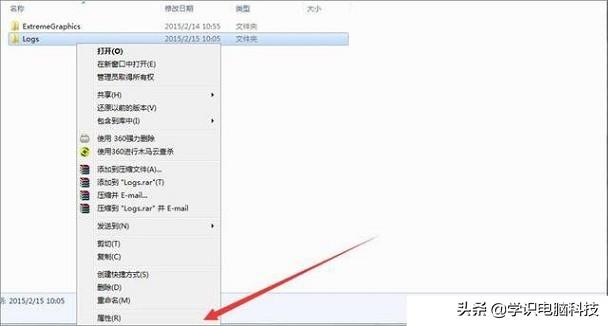
2.我们在文件夹属性界面中,切换至“安全”选项卡,再点击下方的高级选项。
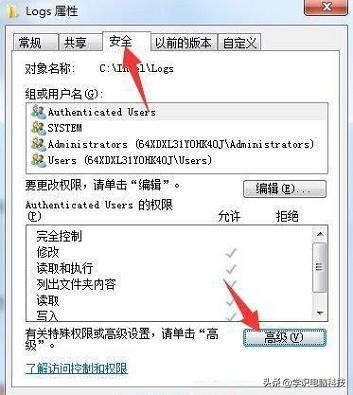
3.在高级安全界面中,切换到所有者选项卡,点击下面的编辑按钮。
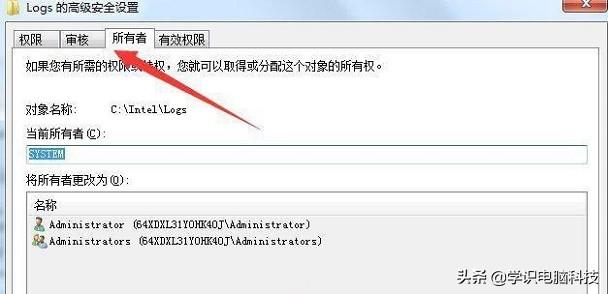
4.我们将所有者者,选择我们当前的系统登录用户,例如administrator点击确定用户。
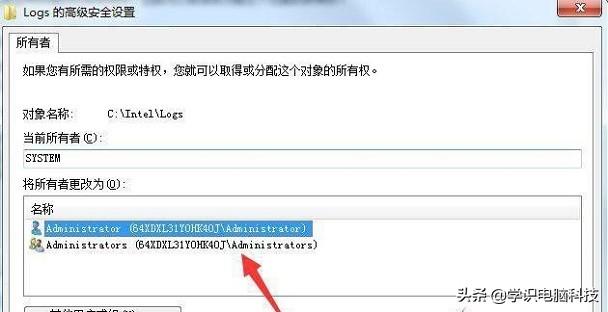
5.返回文件夹属性安全选项卡,检查用户是否成功添加到组或用户名单中。
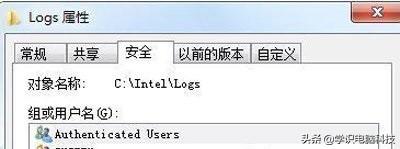
6.点击编辑选项卡,如下图所示:
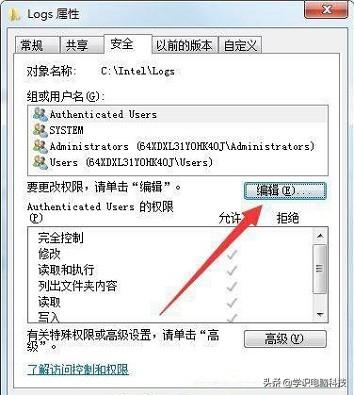
7.在用户列表中,除了新添加的用户名外,其他用户都被删除并确定保存以解决问题。
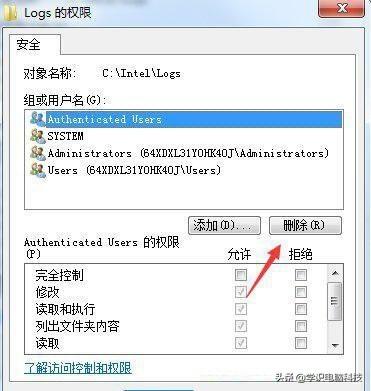
以上内容在解决Win在7系统中,文件夹访问被拒绝出现在对话框中 你需要执行操作的权限,希望对你有所帮助。
关注计算机技术的知识,了解更多


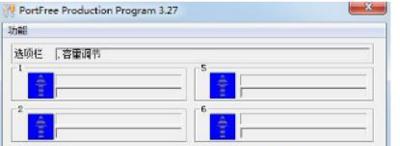

![RedHat服务器上[Errno 5] OSError: [Errno 2]的解决方法](https://img.pc-daily.com/uploads/allimg/4752/11135115c-0-lp.png)

