u盘可以转移和存储各种文件,但是如果操作不当的话容易造成u盘的损坏.最近有网友反映自己的u盘在电脑上读不出来,不知道电脑读不了u盘该怎么办.下面小编就教下大家电脑无法读取u盘的解决方法.
1.将U盘插入电脑,然后打开此电脑。
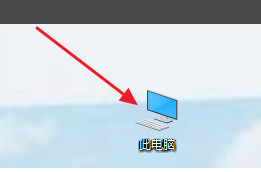
2.在系统列表界面打开“设备管理器”。
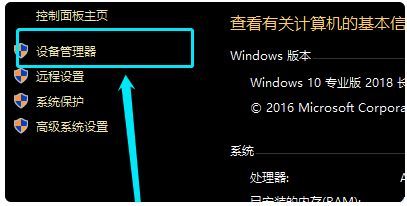
3.在打开的“设备管理器”窗口中,展开“通用串行总控制器”。
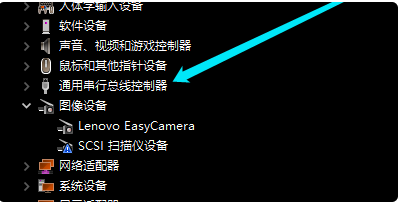
4.选择“USB大容量存储设备”。
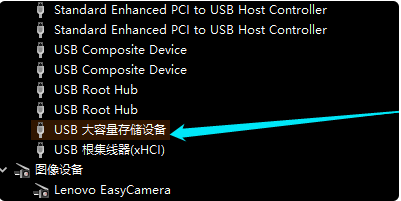
5.选择“X”图标并点击“卸载”,弹出确认窗口点击“确定”即可。
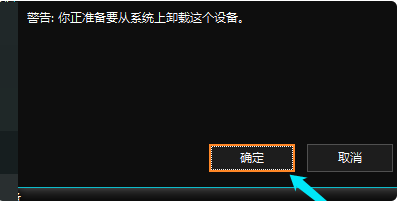
6.插入U盘,等待扫描完成,通用串行总控制器显示“USB大容量存储设备”,就是成功显示U盘。
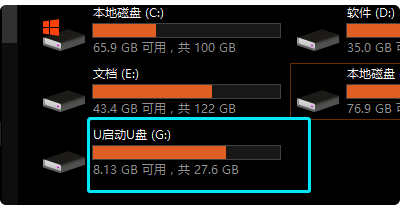
以上就是u盘在电脑上读不出来该如何解决,希望能帮助到大家。






