有上百个电脑品牌,每个品牌都有各种类型,所以bios也有成百上千的类型。
由于bios大部分都是英语,很多用户不知道英语的意思。有些动手能力强的朋友想重新安装系统,不知道从哪里进入。bios设置u盘启动。接下来,我将和你谈谈关于这个问题的谈谈BIOS相关知识!

首先,了解一些关于bios基本英语单词
1.BIOS,全称“Base Input Output System中文是指基本输入输出系统。
2.Please 请
3.Press 按下(某个键)
4.Enter 确认/进入
5.Setup 设置安装
6.Setting设置
7.Run 运行
8.Utility 实用程序
9.del、esc键盘上的按钮
10.Exit退出

接着,了解常用进入bios的语句
1、 Press Esc to enter SETUP,意思是按esc键进入bios设置。
2、 Press F2 go to Setup Utility,意思是按f2键设置bios实用程序。
2、 Press F2 go to Setup Utility,意思是按f2键设置bios实用程序。
3、 Press DEL to enter EFI BIOS SETUP,意思是按del键进入efi模式的bios进行设置。
 4、 Press Del run Setup,意思是按del键运行bios设置
4、 Press Del run Setup,意思是按del键运行bios设置然后,了解进入bios的快捷键
虽然bios有很多种类型,但功能是一样的,所以进入bios设置u盘启动的方法也差不多。
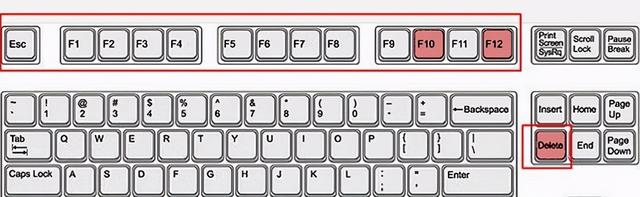 通常进入bios最常用的快捷键是:del,Esc,F1,F2,F8,F9,F10,F11,F12这些按键。我们只需要结合这些启动按钮和上述进入bios英语句子很容易进入bios中了。
通常进入bios最常用的快捷键是:del,Esc,F1,F2,F8,F9,F10,F11,F12这些按键。我们只需要结合这些启动按钮和上述进入bios英语句子很容易进入bios中了。最后,试着进去bios
1.将u盘启动盘插入电脑usb接口,然后重新启动计算机或启动计算机。当启动图片出现时,根据图片提示信息按下按钮进入bios。
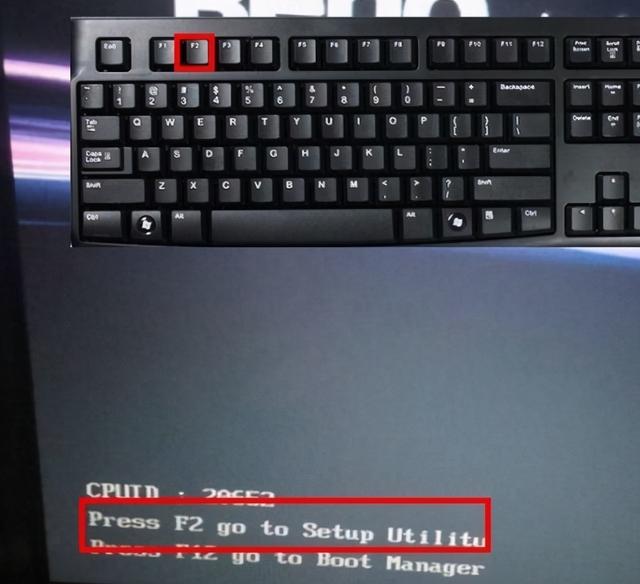 如图所示,小编的开机画面提示Press f2 go to setup utility意思是按f2键设置bios实用程序。
如图所示,小编的开机画面提示Press f2 go to setup utility意思是按f2键设置bios实用程序。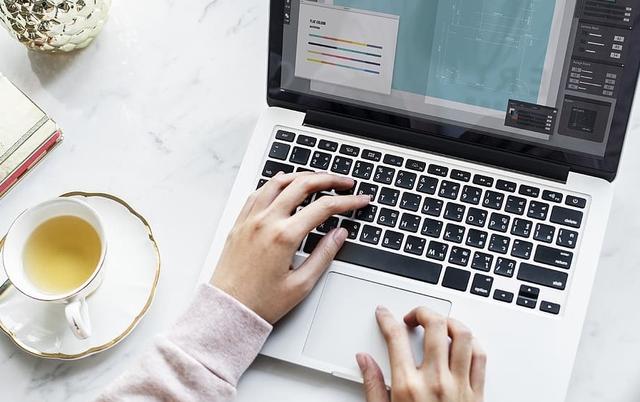 2、按下bios启动热键直到进入bios在设置界面时,我们可以设置计算机优先启动项。如果您想设置u盘启动,请继续阅读教程。
2、按下bios启动热键直到进入bios在设置界面时,我们可以设置计算机优先启动项。如果您想设置u盘启动,请继续阅读教程。主板类型:2002年电脑主板BIOS
情况一:选择Removable Dev作为优先启动项
 1、在“Boot菜单下选择Boot Device Priority选项,即启动优先设备选择。
1、在“Boot菜单下选择Boot Device Priority选项,即启动优先设备选择。2、在“fist boot device在第一启动设备选项中,u盘是第一启动选项。最后按下f10键存储设置,计算机将进入u盘pe主菜单界面哦!
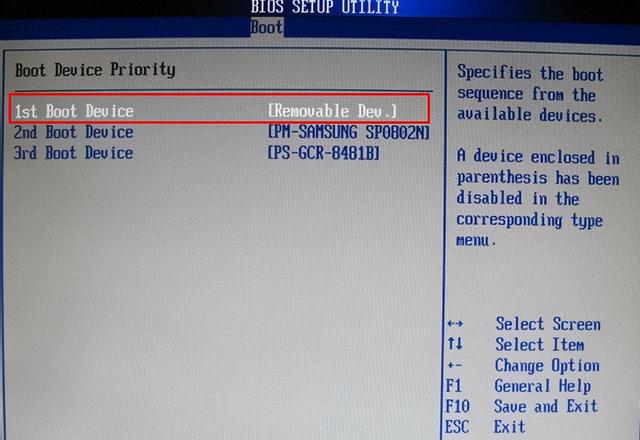 PS:因为我们不在Hard Disk DrivesU盘是第一个启动设备,所以这里不会显示U盘,所以我们选择移动设备Removable Dev”即可。
PS:因为我们不在Hard Disk DrivesU盘是第一个启动设备,所以这里不会显示U盘,所以我们选择移动设备Removable Dev”即可。情况二:选择u盘作为优先启动项目
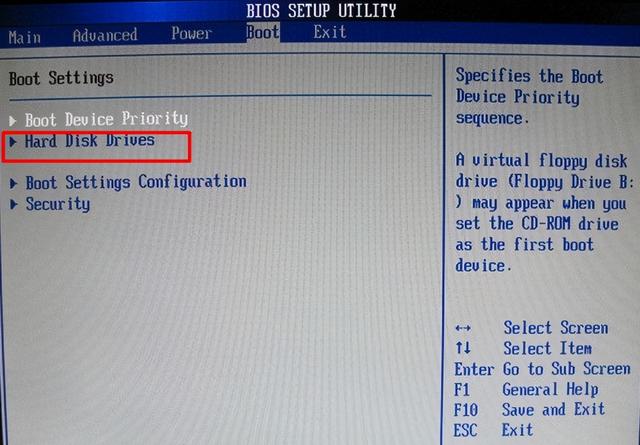 1、如果 “Hard Disk DrivesU盘被选为第一个启动设备,所以在fist boot device有u盘会显示在里面。
1、如果 “Hard Disk DrivesU盘被选为第一个启动设备,所以在fist boot device有u盘会显示在里面。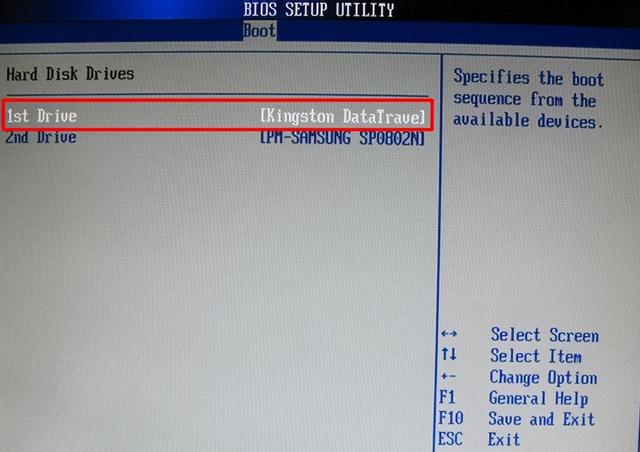
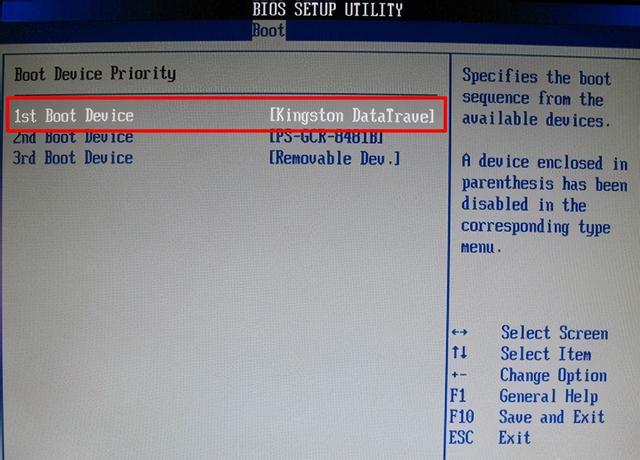 2.在这种情况下,选择显示的u盘选项,通常显示为u盘本身的名称或带有usb可以选择字样。
2.在这种情况下,选择显示的u盘选项,通常显示为u盘本身的名称或带有usb可以选择字样。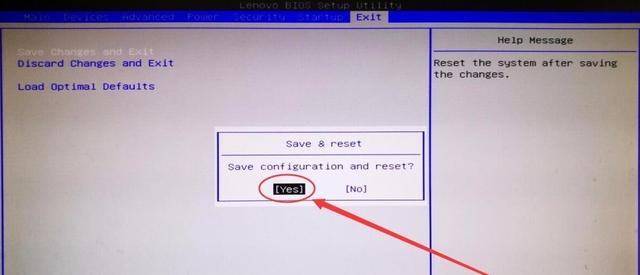 3.设置完成后,记得按f10键保存!
3.设置完成后,记得按f10键保存!主板类型:2009年电脑主板Award BIOS
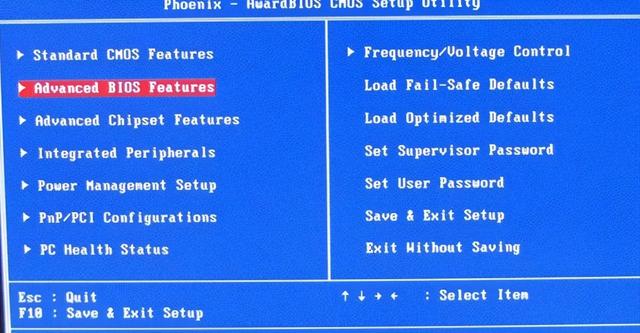 1、选择“Advanced BIOS Features”高级BIOS设置选项。
1、选择“Advanced BIOS Features”高级BIOS设置选项。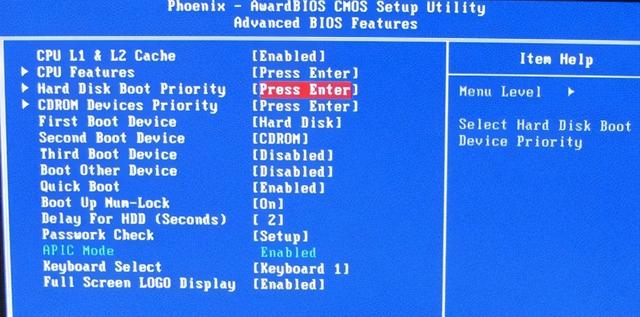 2、选择“Hard Disk Boot Priority” 硬盘启动优先级选项。
2、选择“Hard Disk Boot Priority” 硬盘启动优先级选项。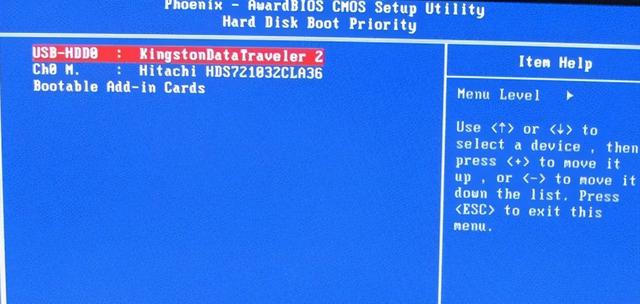 三、通过+、键移动u盘到第一位。
三、通过+、键移动u盘到第一位。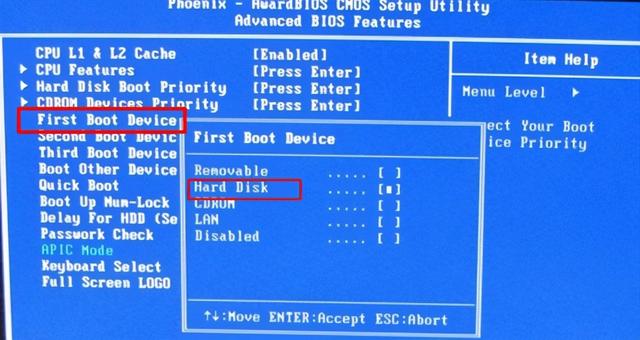 4、然后回到Advanced BIOS Features界面中,在 “First Boot Device” 从第一启动设备选项中选择 “Hard Disk” 硬盘启动硬盘启动U启动盘选项。
4、然后回到Advanced BIOS Features界面中,在 “First Boot Device” 从第一启动设备选项中选择 “Hard Disk” 硬盘启动硬盘启动U启动盘选项。5.最后按下f10键保存设置!
Bios里面怎么选u盘选项”?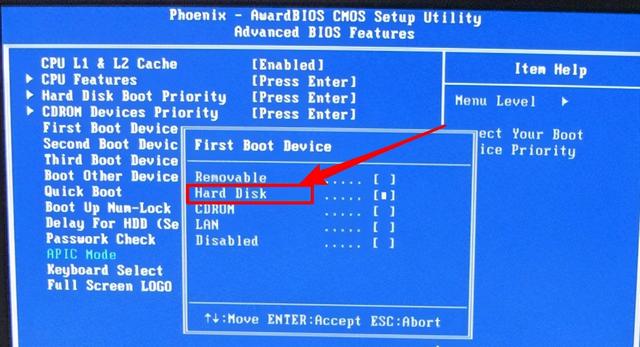 有的主板BIOS中,在“First Boot Device里面没有U盘USB-HDD”、“USB-ZIP此时需要选择等选项Hard Disk从u盘启动计算机。
有的主板BIOS中,在“First Boot Device里面没有U盘USB-HDD”、“USB-ZIP此时需要选择等选项Hard Disk从u盘启动计算机。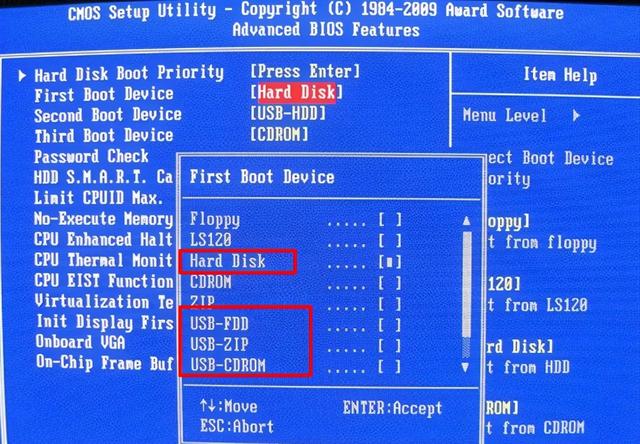 而有的BIOS这里有U盘USB-HDD”、“USB-ZIP可选择等选项Hard Disk也可以选择USB-HDD”或“USB-ZIP用这种选项启动计算机。
而有的BIOS这里有U盘USB-HDD”、“USB-ZIP可选择等选项Hard Disk也可以选择USB-HDD”或“USB-ZIP用这种选项启动计算机。






