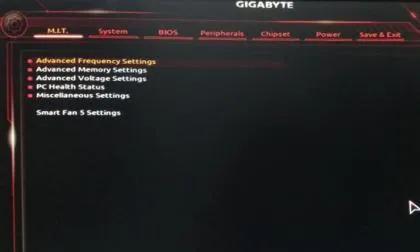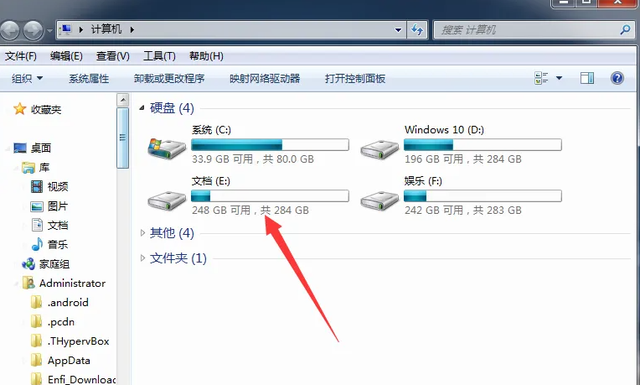当很多人打开电脑时,他们不喜欢等待它开始很长时间!
此外,启动后,您必须等待一段时间,直到电脑桌面闪烁,右键鼠标,才正式开始使用电脑。

这个过程浪费了几分钟宝贵的时间。
如果您想立即使用计算机并快速进入状态,请按照以下步骤设置。任何人一眼就能看到一个非常简单的方法。

第一步:备份计算机重要数据,重新安装系统(重新安装系统操作如下)。
准备好windows镜像文件,下载到除c盘以外的其他分区;
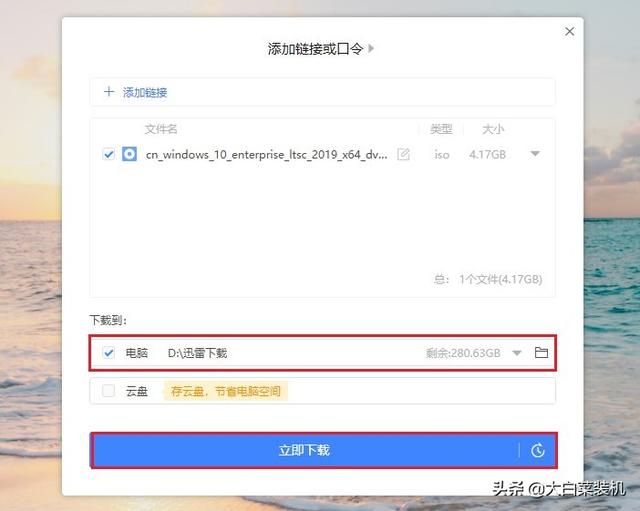
然后借助PE大白菜等安装系统winpe。这个过程需要制作winpe启动盘,然后进入BIOS设置启动盘是启动的第一选项,进入winpe打开桌面后面的一键安装,开始重新安装系统。
系统安装后重启,最终进入纯度windows桌面。
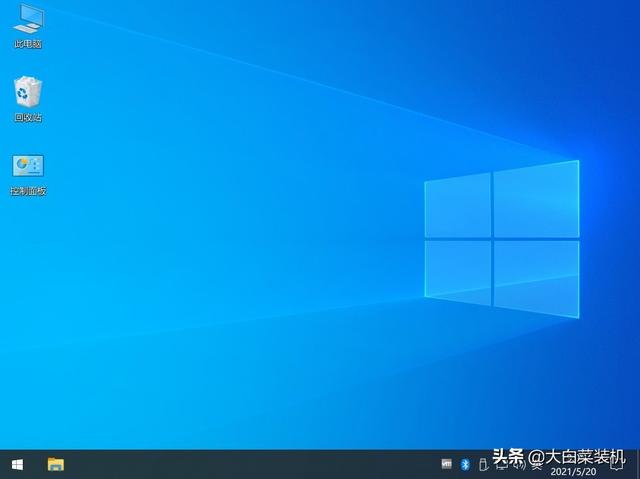
第二步:由于C盘和桌面上的计算机软件已被清理干净,因此需要重新下载和安装。所有软件安装完毕后,再进行以下设置,即可以最快、最干净的模式启动系统。

同时按下“ctrl shift esc打开任务管理器,切换到启动选项卡,点击状态进行排序,右键禁止所有不重要的启动选项。
计算机正在使用,软件正在增加,软件通常会跟随启动,如果计算机启动过多,启动程序就会减慢。一般来说,操作系统外的第三方软件不需要启动。
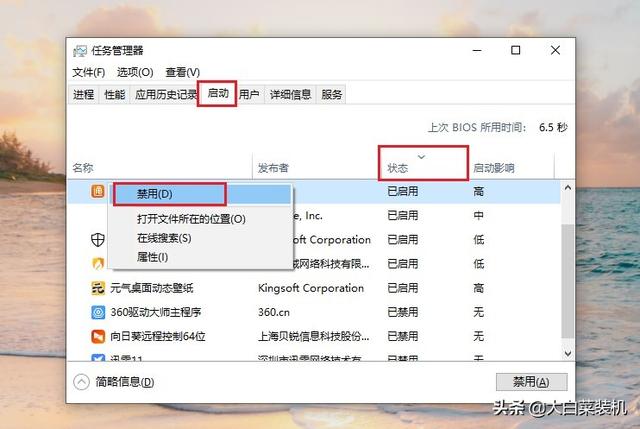
第三步:按win r打开操作窗口,输入msconfig回车进入系统配置。在常规选项卡下,选择有选择的启动
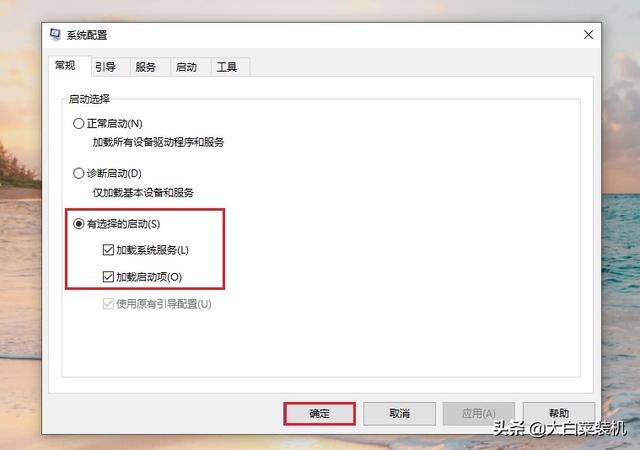
切换到引导窗口,将超时设置为3秒。
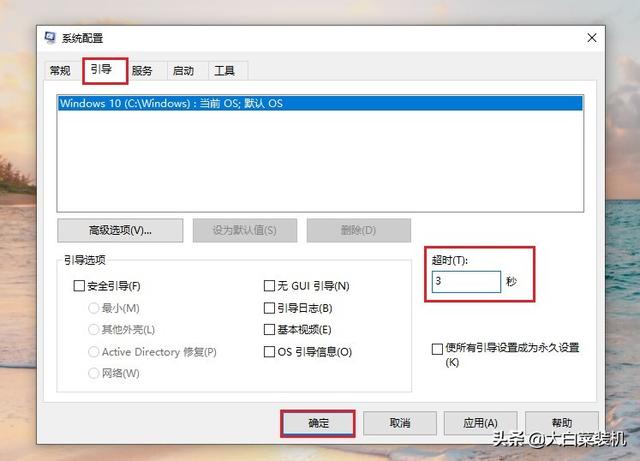
然后切换到服务窗口,检查隐藏一切microsoft服务,在上窗口取消所有不必要的软件插件服务,然后重启设置。
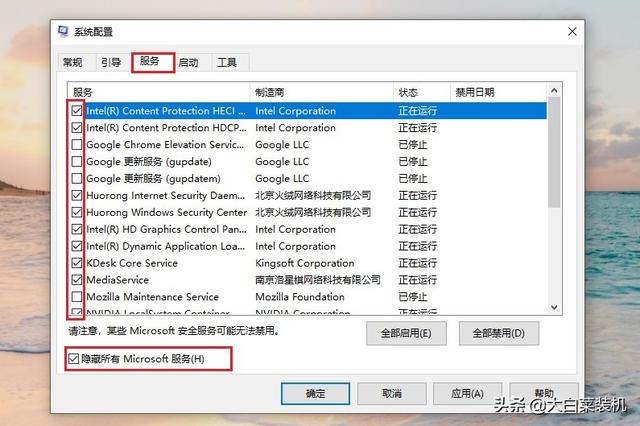
经过以上优化设置之后,相信windows系统的启动时间会明显缩短,系统会更容易使用。