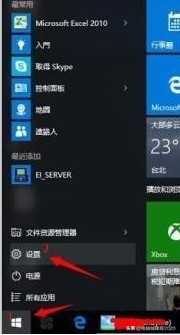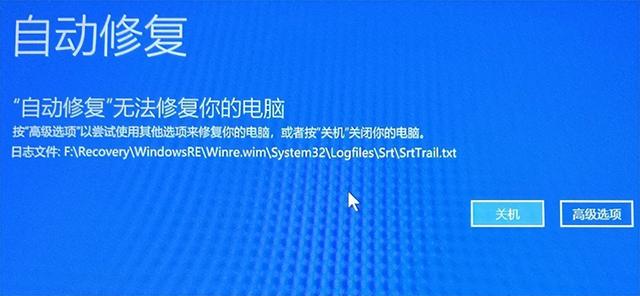ubuntu启动盘输入
(Ubuntu启动盘)
安装U盘Ubuntu系统(非双系统)
提示:
数据无价,谨慎操作!!!
准备:
U盘启动盘(系统镜像:ubuntu-18.04.2-desktop-amd64)、电脑。
提示:
未制作U盘启动盘请参考--->使用UltraISO制作ubuntu安装u盘启动盘
补充!!!:
非双系统安装如下,仅在计算机中Ubuntu系统。
关于双系统(win10 ubuntu/centos7)最近推出了安装教程。
1、 插入U盘,重启进入BIOS
我的Dell电脑是F2.根据自己的电脑品牌操作。
注意:
选择BOOT--Boot List Option--UEFI
如果是选择legacy,实测启动会出现failed to load ldlinux.c32导致无法安装。
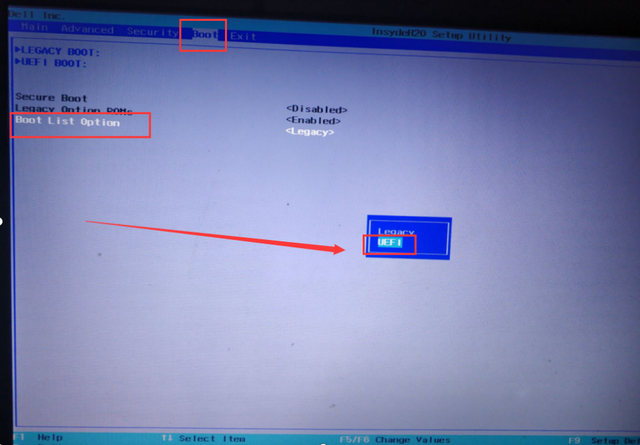
检查UEFI BOOT是否从U盘开始
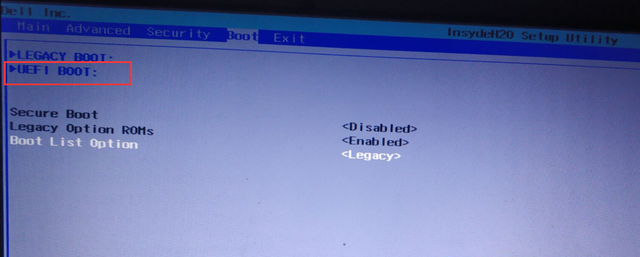
如下图所示,是我们的U盘
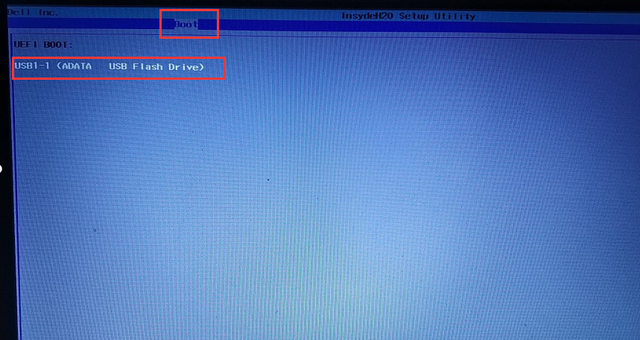
F10保存退出
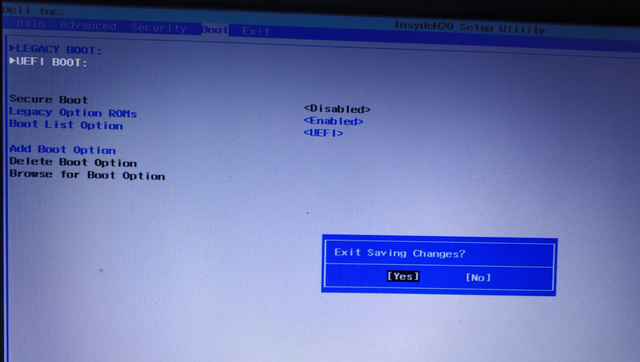
2、 安装Ubuntu
选择第二项:Install Ubuntu
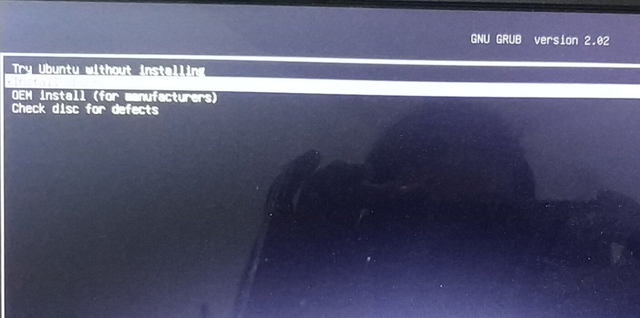
选择语言

选择键盘布局
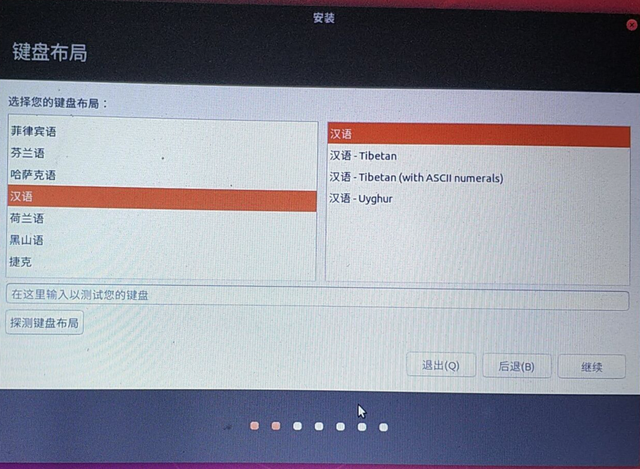
选择无线
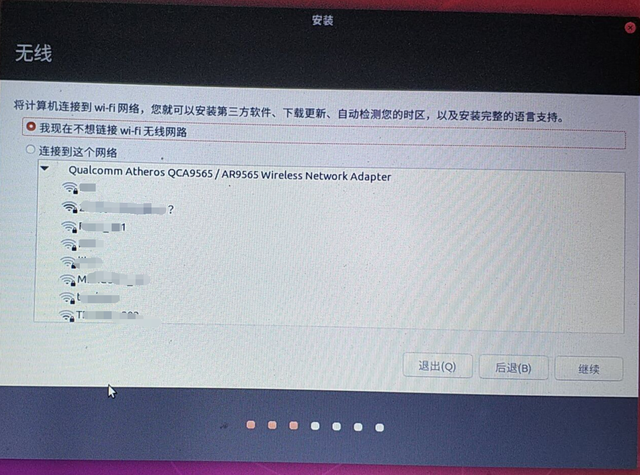
在这里,根据自己的情况选择
补充一句:
既然选择desktop,不要太纠结。
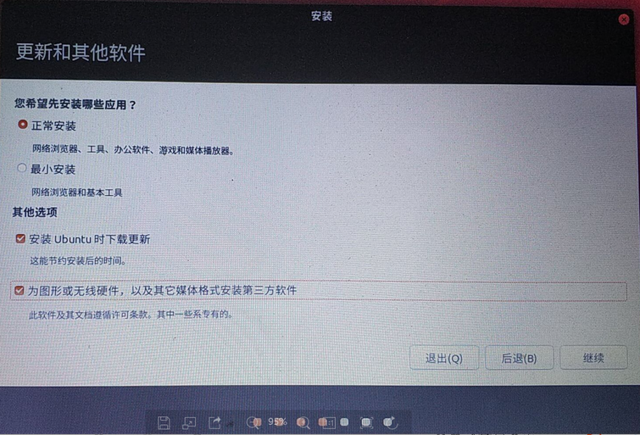
注意以下标红
本笔记本只安装非双系统教程Ubuntu。
一定要注意
如果选择其他选项,可以自己分区
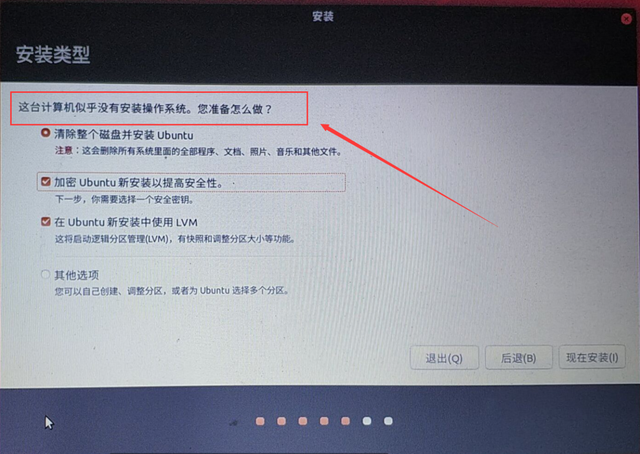
输入密钥
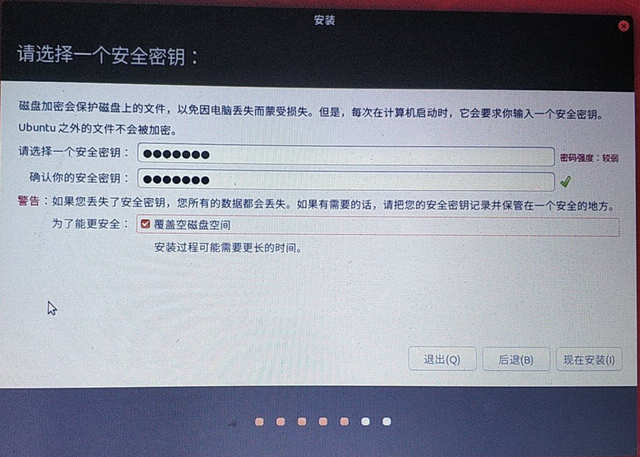
格式化分区
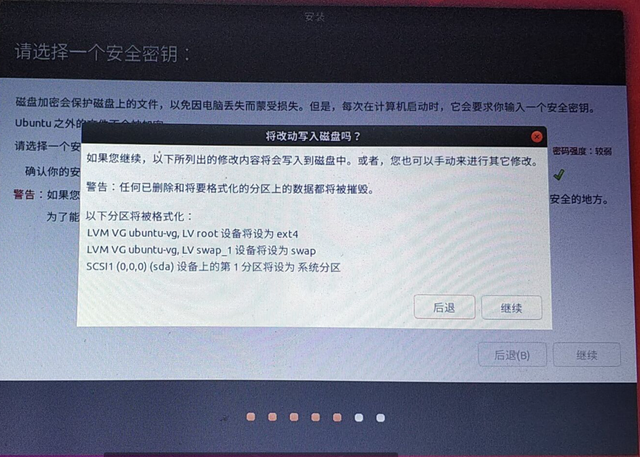
选择时区
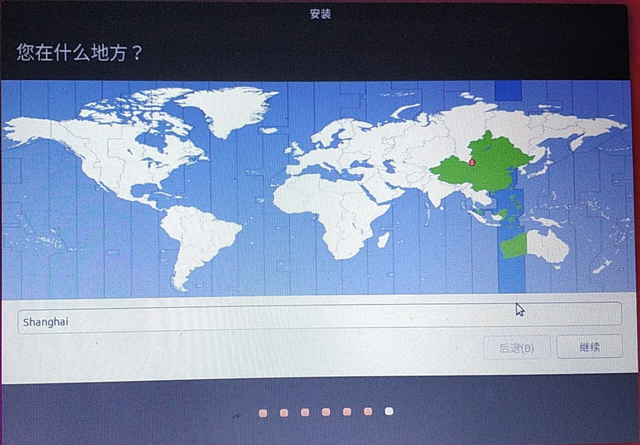
创建用户
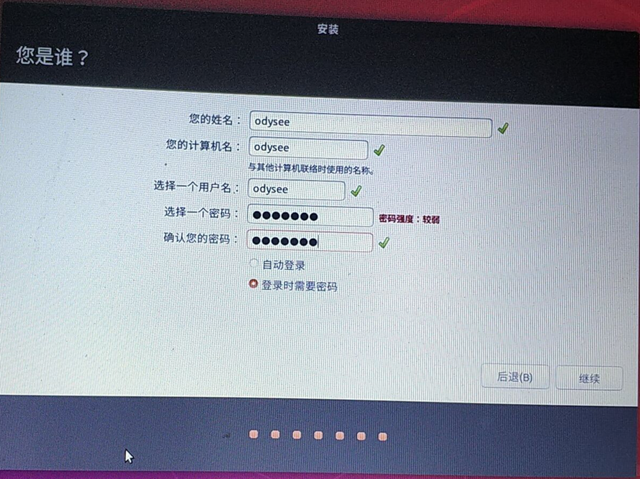
安装
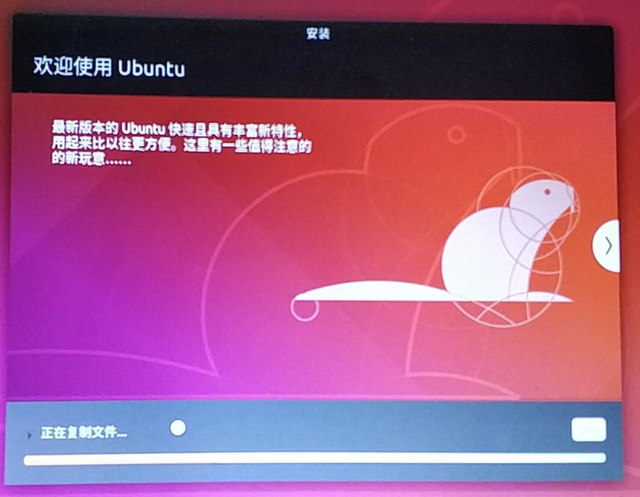
不知道过了多少分钟。...
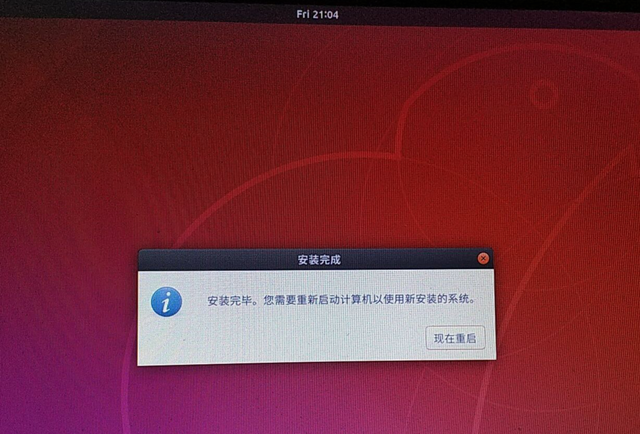
输入刚输入的密钥
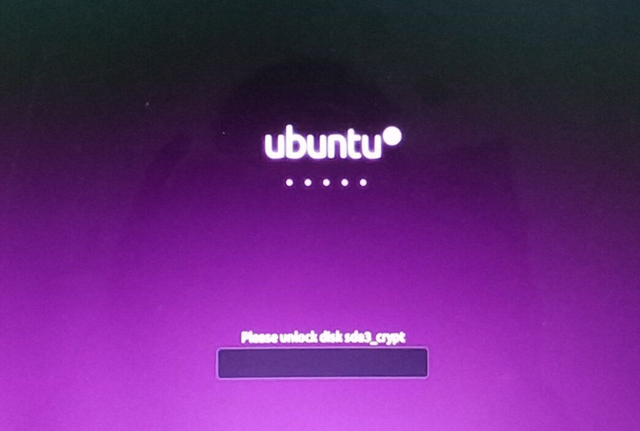
输入刚刚创建的用户名and密码
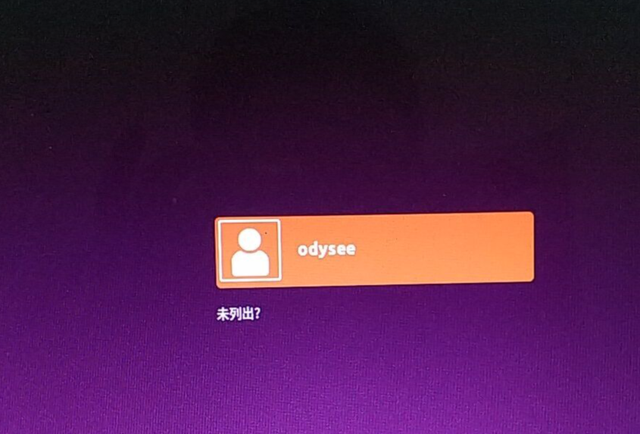
安装成功
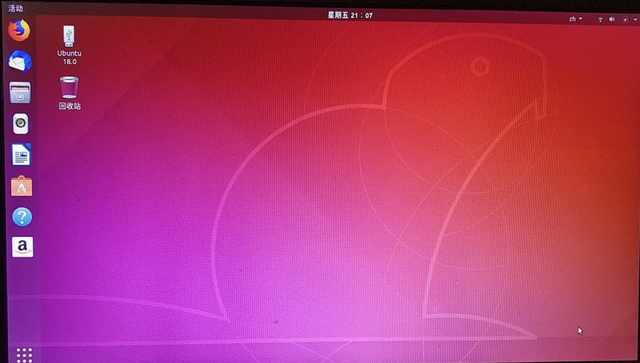
补充:
关于双系统(win10 ubuntu/centos7)最近推出了安装教程。
欢迎您给出宝贵的意见或建议。
欢迎您给出宝贵的意见或建议。欢迎您补充或分享其他方法。感谢支持。