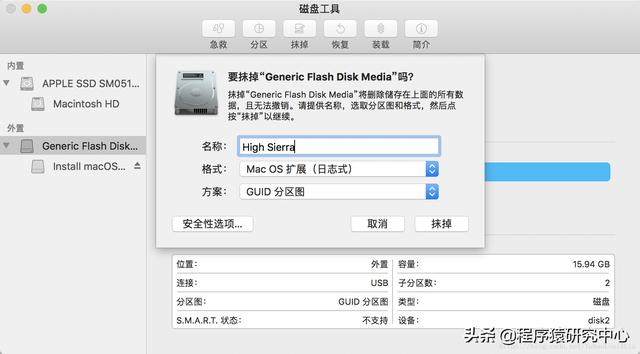如何创建并访问全局表?
如何创建和访问全局变量和全局宏?
如何根据模型需要编写简单的用户命令?
如何使用合成器和分解器实体?
在这一课将会接触可用于整个模型的全局建模工具。这些属性可以简化视图并且支持在模型中进行动态修改。我们还将学习使用合成器和分解器,从而更好地模拟现实中发生的情况。
一、问题描述
在这个模型中,我们会研究一下执行任务的其它方式,这将之前课程中学习到的有所不同。两种方式都会有相同的效果,但是有些用户会偏爱其中一种。我们也会学习合成器和分解器,以及如何在模型中进行使用。
二、模型总体布局
三、参数设置
第一步 创建实体
从实体库中把实体拖拽到建模区。按照图中显示的对实体进行重命名。
第二步 连接端口
按照下面的顺序,连接所有端口
? 连接 Source 到 PartQueue。
? 连接 PartQueue 到 Processor1 和 Processor2
? 分别连接 Processor1 到 Queue1,Processor2 到 Queue2
? 连接 PalletSource 到 PalletConveyor
? 连接 PalletConveyor 到 Combiner
注意: PalletConveyor 需要连接到 Combiner 的第一个输入端口。
? 连接 Queue1 和 Queue2 到 Combiner
? 连接 Combiner 到 Painter1 和 Painter2
? 连接 Painter1 和 Painter2 到 Separator
? 连接 Separator 到 Conveyor1 和 Conveyor2
? 连接 Conveyor1 和 Conveyor2 到 Sink
注意,我们没有设置关于 Operator 或 Forklift 的中间连接。我们将通过全局变量进行连接。
第三步: 设置 Source(发生器)的属性
设置 Source,使它创建两种类型的临时实体。
? 使用默认的 Inter-Arrival Time(到达时间间隔),也就是 exponential(0, 10, 0)。
? 在 OnCreation 触发器中,选择 Set Itemtype and Color, 使用 duniform(1,2)函数设置临时实体类型。
点击确定,保存修改并关闭属性框。
第四步:设置 PalletSource 的属性
我们的托盘要充当虚拟的实体,用于放置其它将要穿过 Combiner 和 Painter 的零配件。在这个实体中,需要在 FlowItem Class (临时实体种类)中选择 Pallet(托盘),这样在通过合成器的时候,就会把零配件码到它上面。还将通过托盘来决定要在合成器上码垛什么样的临时实体。这是通过设置每个托盘的临时实体类型来指定的。稍后会进行描述。
? 把 PalletSource 中的临时实体种类设置为 Pallet (在 Source'属性框的 Source 选项卡
或者通过快捷属性窗口)。
? 要想无限制地供应托盘,可以把 Inter-Arrival Time (到达时间间隔) 设置为 0。
? 打开触发器选项卡, 选择创建触发器中的 Set Type, Name or Label(设置类型、名
字或标签)。
? 把 Type(类型)修改为 duniform(1,6)。
? 点击确定,保存修改并关闭窗。
现在,可以尝试运行下模型。你会看到临时实体会穿过整个模型,托盘会在合成器上打包一个来自 Queue1 的临时实体和一个来自 Queue2 的临时实体,然后在分解器上再分解这些临时实体。
How to create and access the global table?
How to create and access global variables and global macros?
How to write simple user commands based on model needs?
How to use compositor and resolver entities?
In this lesson, you will be exposed to global modeling tools that can be used for the entire model. These attributes can simplify the view and support in the model
Make dynamic changes in the. We will also learn to use synthesizers and resolvers to better simulate what happens in reality.
1. Problem description
In this model, we will look at other ways to perform tasks, which will be different from what we learned in the previous courses. Both methods will have the same effect, but some users will prefer one of them. We will also learn about synthesizers and decomposers, and how to use them in the model.
2. The overall layout of the model
Three, step-by-step modeling
The first step is to create an entity
Drag and drop entities from the entity library to the modeling area. Rename the entity as shown in the figure.
Step 2 Connect the port
Connect all ports in the following order
? Connect Source to PartQueue.
? Connect PartQueue to Processor1 and Processor2
? Connect Processor1 to Queue1 and Processor2 to Queue2 respectively
? Connect PalletSource to PalletConveyor
? Connect PalletConveyor to Combiner
Note: PalletConveyor needs to be connected to the first input port of Combiner.
? Connect Queue1 and Queue2 to Combiner
电脑? Connect Combiner to Painter1 and Painter2
? Connect Painter1 and Painter2 to Separator
? Connect Separator to Conveyor1 and Conveyor2
? Connect Conveyor1 and Conveyor2 to Sink
Note that we have not set up an intermediate connection for Operator or Forklift. We will connect through global variables.
Step 3: Set the properties of the Source (generator)
Set Source so that it creates two types of temporary entities.
? Use the default Inter-Arrival Time, which is exponential(0, 10, 0). ? In the OnCreation trigger, select Set Itemtype and Color, use the duniform(1,2) function to set the
Time entity type.
? Click OK to save the changes and close the properties box.
Step 4: Set the properties of PalletSource
Our tray should act as a virtual entity for placing other parts that will go through Combiner and 电脑 Painter. In this entity, you need to select Pallet in the FlowItem Class (temporary entity type), so that when passing through the synthesizer, the parts will be coded on it. The pallet will also be used to determine what kind of temporary entities to stack on the synthesizer. This is specified by setting the flowitem type of each pallet. It will be described later.
? Set the type of temporary entity in PalletSource to Pallet (in the Source tab of the Source' property box
Or through the shortcut properties window).
? For unlimited supply of pallets, you can set Inter-Arrival Time to 0. ? Open the trigger tab, and select Set Type, Name or Label in the creation trigger.
Words or labels).
? Change Type to duniform(1,6). ? Click OK to save the changes and close the window.
Now, you can try to run the model. You will see the flowitems will go through the entire model, and the pallet will be packed on the synthesizer
One flowitem from Queue1 and one flowitem from Queue2, and then decompose these flowitems on the resolver.
注:本模型使用的是FlexSim 2019
参考资料:百度百科,Flexsim7.5.4版本中文用户手册【北京创时能公司汉化】版
翻译:Google翻译
本文由LearningYard学苑原创,文中部分图片和文字均来源于网络,如有侵权请联系删除!
电脑