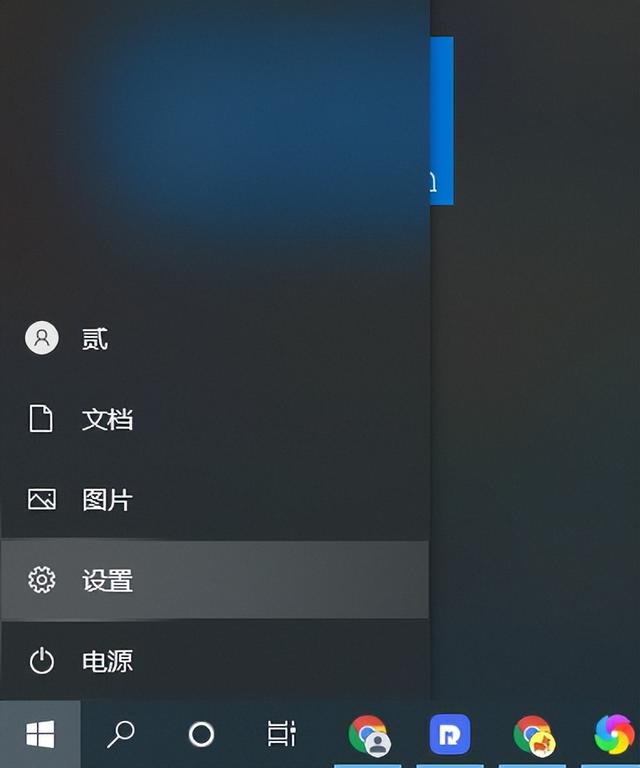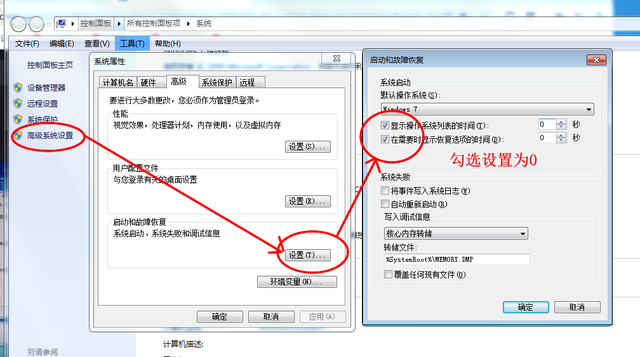神奇,前几天有朋友问u盘用不上怎么办,小编打算用u盘来测试如何解决这样的问题。

因此,将u盘插入电脑,点击打开u盘符号,突然提示需要格式化才能使用。小编按要求点击格式化磁盘后,弹出警告,说磁盘有写作保护,格式化失败!
不得不感叹,我们真的很聪明~
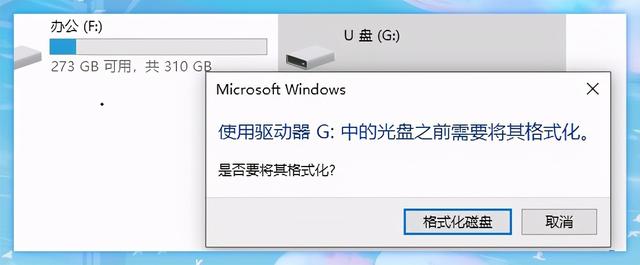
事实上,在这种情况下,很明显u盘被锁定了。那为什么u盘会被刻意锁定呢?如果急需使用,如何解除写作保护?
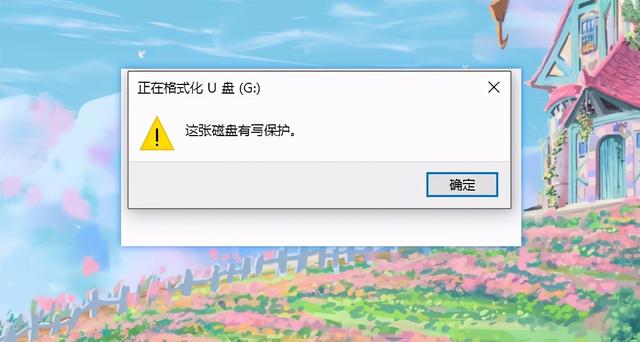
一般来说,如果U盘损坏或不良,U盘将处于写作保护状态;或者U盘感染计算机病毒,为了保护内部文件不受损坏,启动写作保护状态;也可能是我们误操作,打开U盘的写作保护开关。

但别担心,小编已经找到了去除写作保护的方法。立即教你这,解除u盘写保护,既快又有效!
使用u盘需要格式化。如果您的u盘中有所需的文件,请记住在解决u盘被写入保护之前备份所需的数据~

当然,我们不能直接打开u盘,所以右键单击u盘符号,选择便携式设备打开,此时u盘在资源管理器中打开,此时备份所需文件。
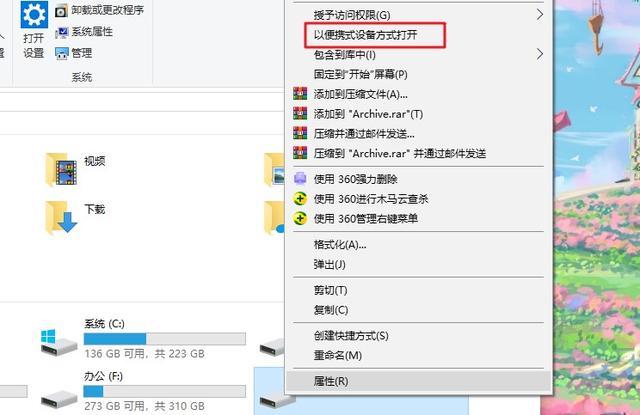
接下来,我们可以通过修改注册表信息来解除u盘写保护。
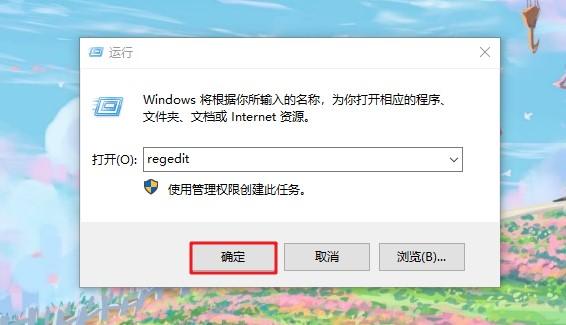
接下来,我们可以通过修改注册表信息来解除u盘写保护。
首先,同时按下win r按钮打开操作对话框,输入regedit命令,打开注册表编辑器。
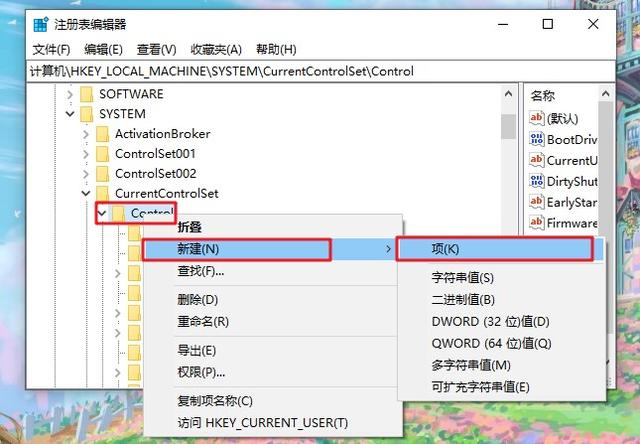 然后依次点击展开以下文件:
然后依次点击展开以下文件:
【计算机\\HKEY_LOCAL_MACHINE\\SYSTEM\\CurrentControlSet\\Control】;
右键单击“Control选择新建-项作为文件夹,并命名此项StorageDevicePolicies。
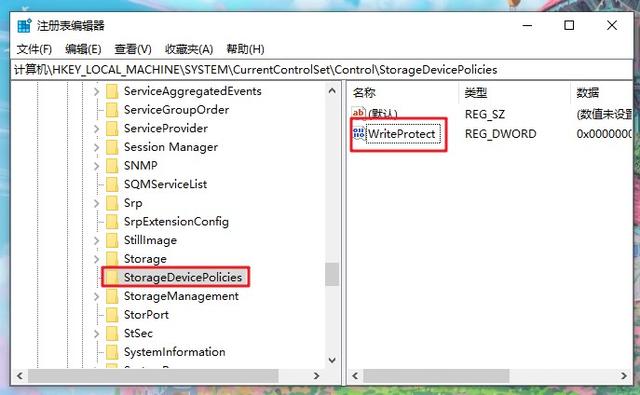
在StorageDevicePolicies在对应的右侧空白界面中,右键新建DWORD(32位)值,并将DWORD(32位)命名值WriteProtect。如下图所示:
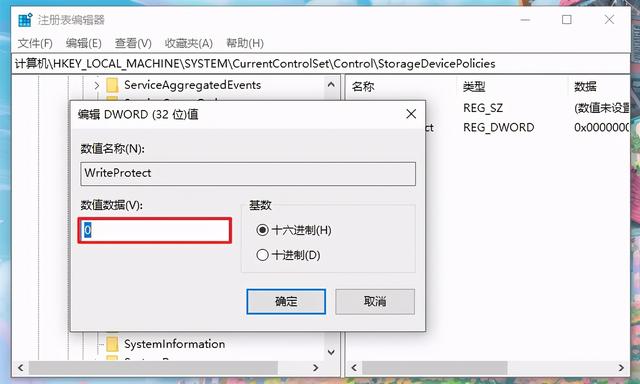
然后,双击打开WriteProtect,将数值数据设置为0,基数为16进制,点击确定退出。如下图所示:
 然后,双击打开WriteProtect,将数值数据设置为0,基数为16进制,点击确定退出。
然后,双击打开WriteProtect,将数值数据设置为0,基数为16进制,点击确定退出。
最后,重启计算机。此时,不要拔下u盘。当系统重启到u盘指示灯闪烁时,拔出u盘。
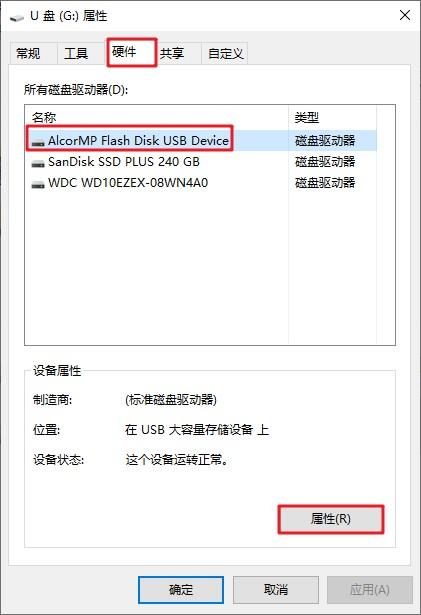 系统重启进入桌面后,将U盘插入电脑,现在我们右键单击U盘符号,选择格式化实现U盘格式化操作!
系统重启进入桌面后,将U盘插入电脑,现在我们右键单击U盘符号,选择格式化实现U盘格式化操作!
U盘子格式化后即可正常使用。