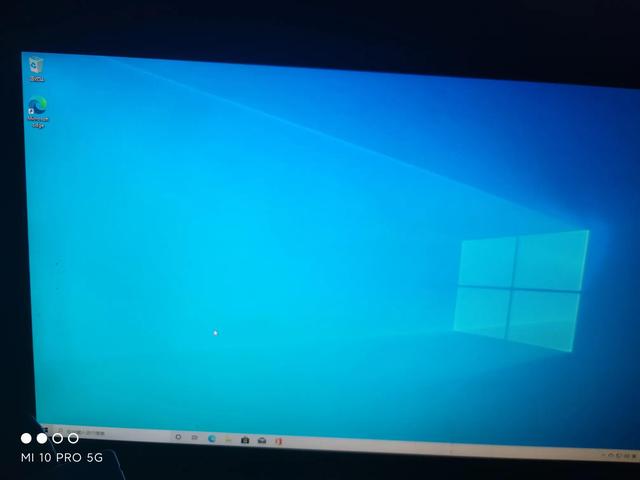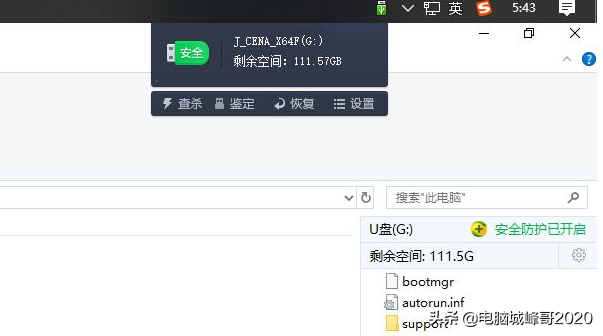Win10系统安装,先搜索Win10.选择有官方认证的
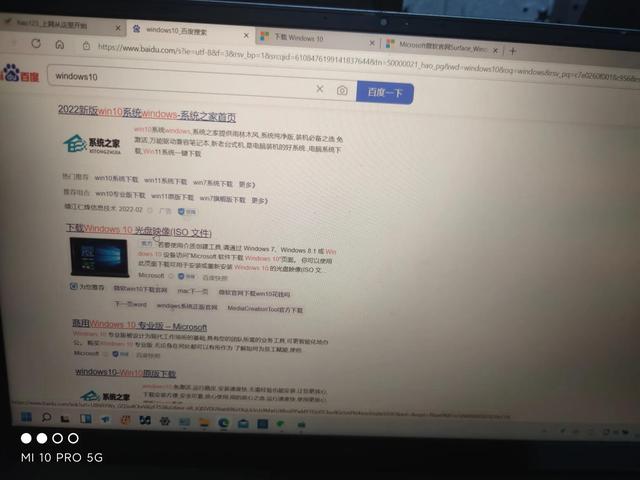
不知道用哪个,看图片上的地址
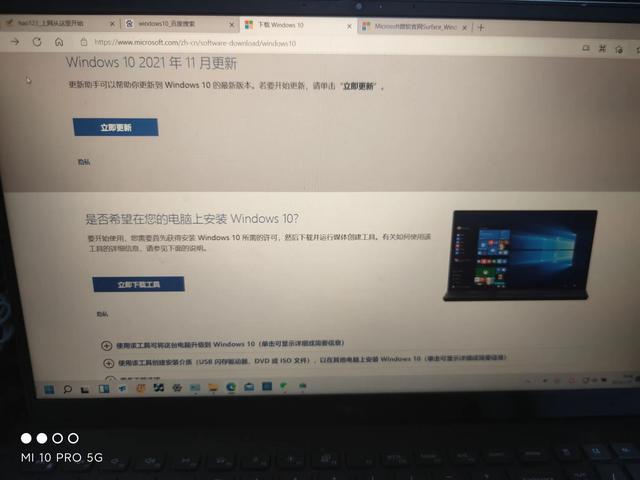
立即下载工具,下载后点击接受

下一步,选择另一台电脑来创建安装介质(u盘.dvd或iso下一步文件)
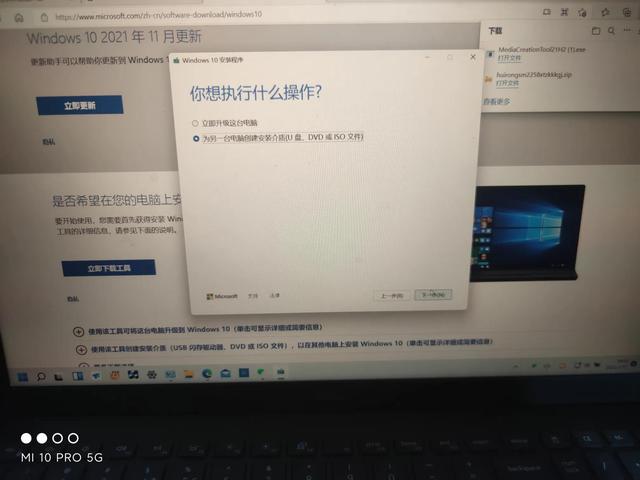
下一步选择你想要的系统版本
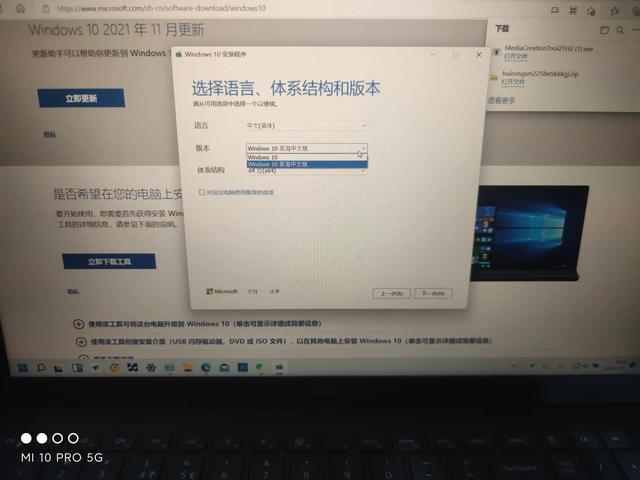
选择存在的u盘还是存在的u盘ios光盘镜像
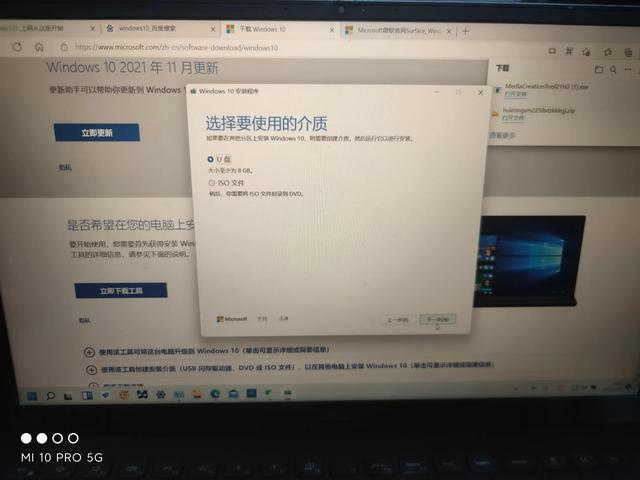
选择存在哪个u盘
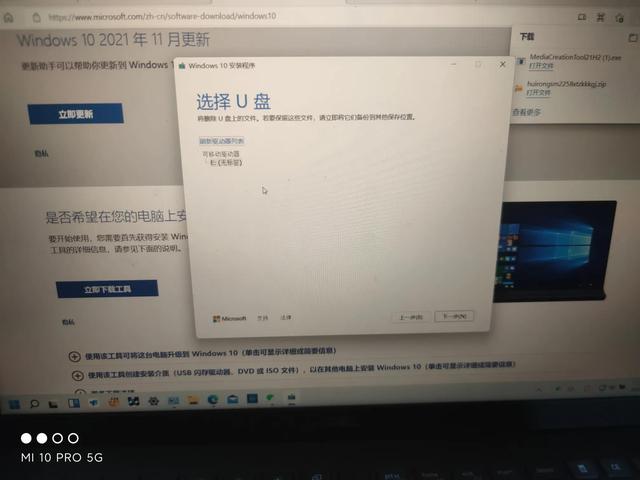
然后下载
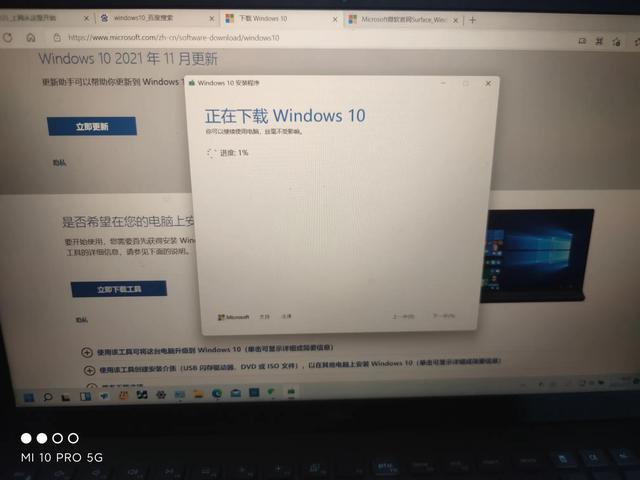
经过漫长的岁月,终于完成了
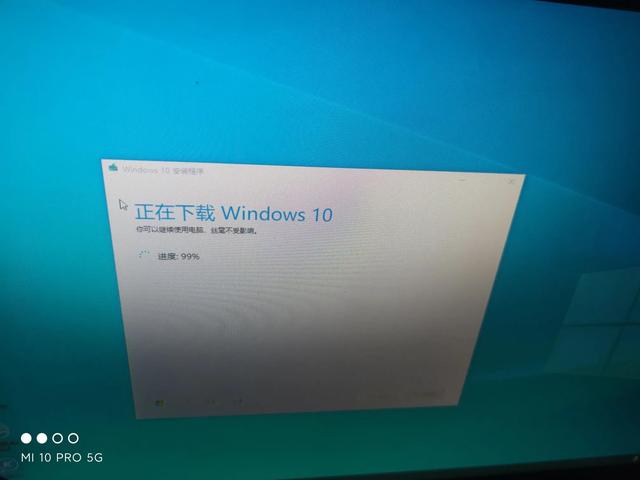
下载完成后,自动进入创建Win10介质
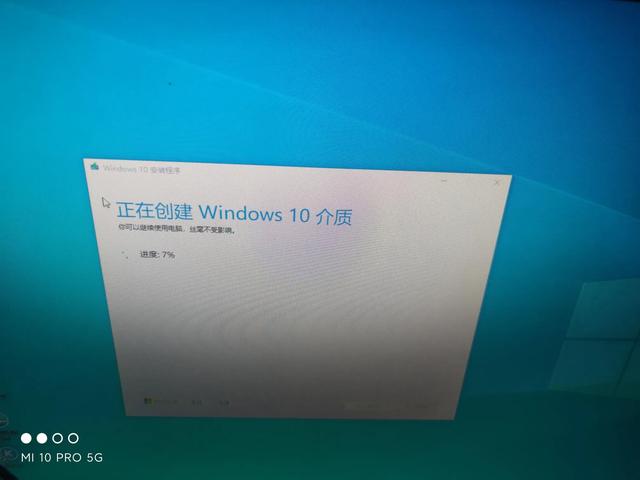
完成后
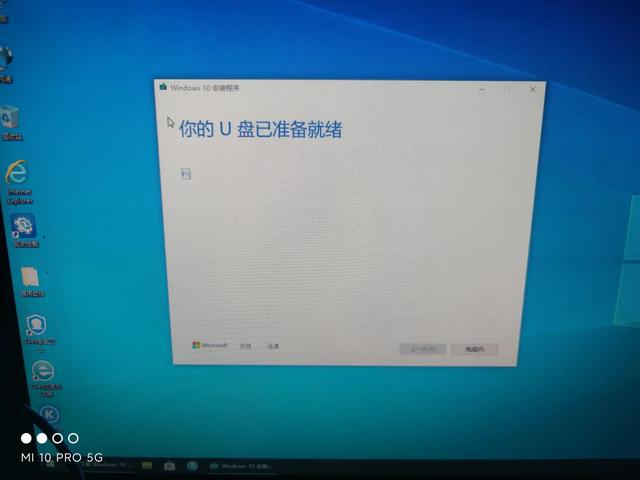
安装时,同时按下启动机器f8(不同的主板不同)进入BOSS优先设置u盘启动

不同的主板,进入方式不同,百度自己
退出选择保存,此主板按f10保存
接下来开机
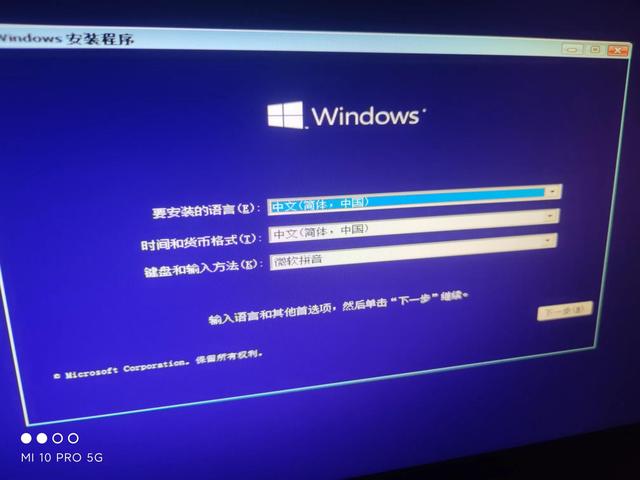
点击下一步,然后点击安装
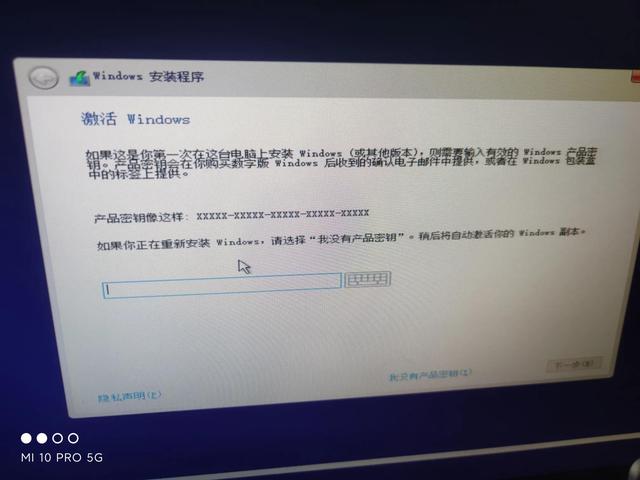
点击我没有选择秘钥Win10专业版
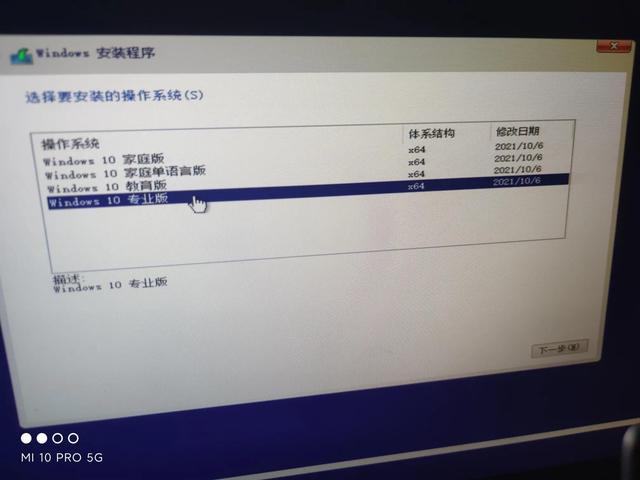
下一步
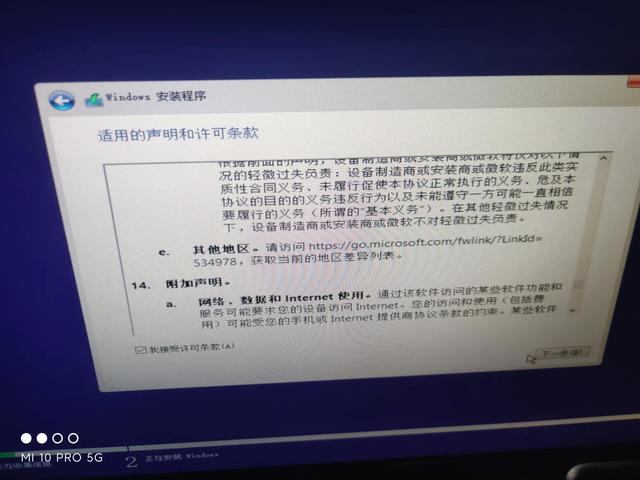
点击下面的自定义安装
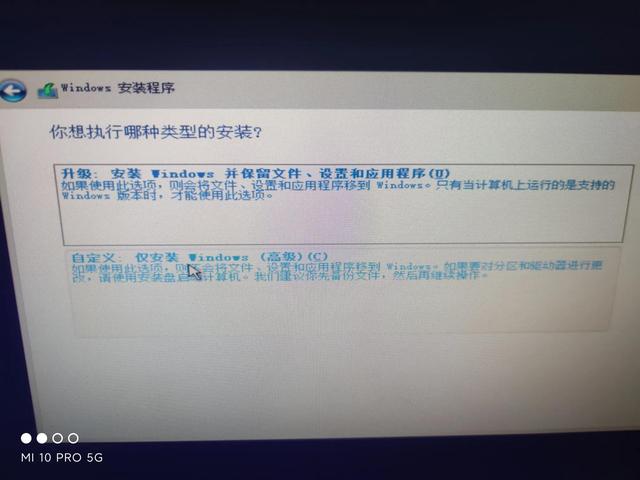
但如果是硬盘显示我,需要先删除
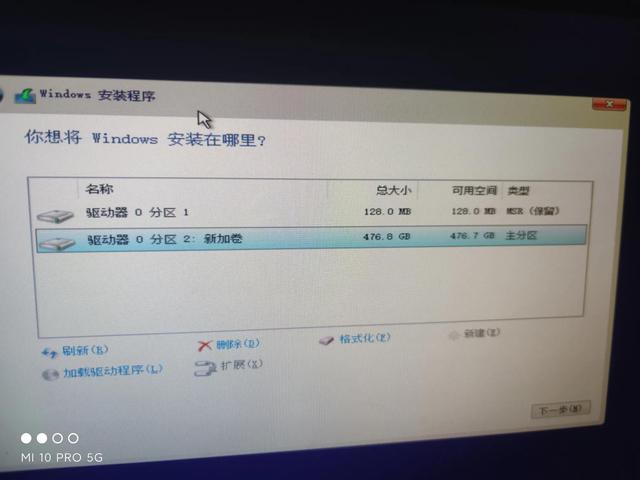
删除后,您可以选择是否分区,点击新建,而不是下一步。我没有分区,所以我不介绍太多
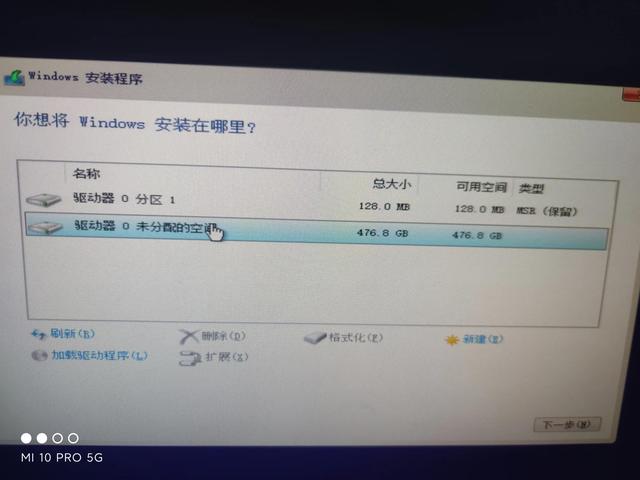
点击下一步直接安装
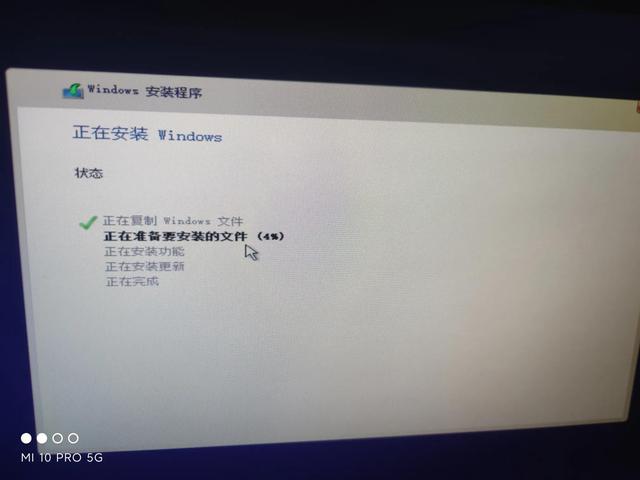
自动进入重启
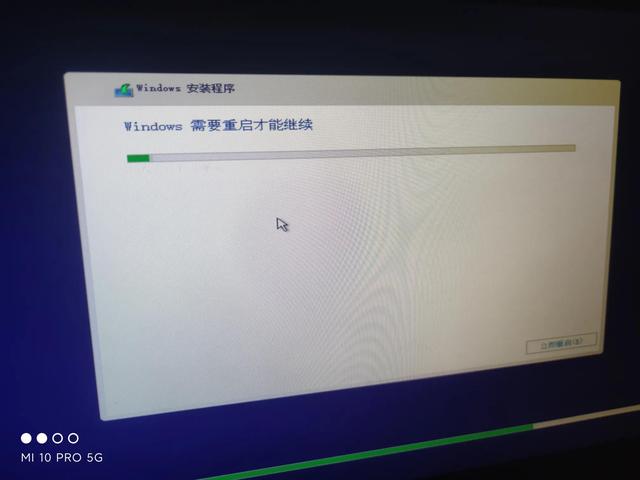
进入系统,准备就绪
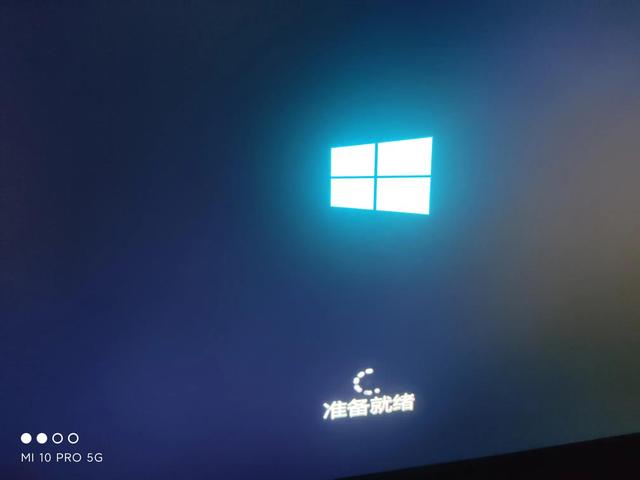
无限重启后,请稍等,别担心,需要很长时间
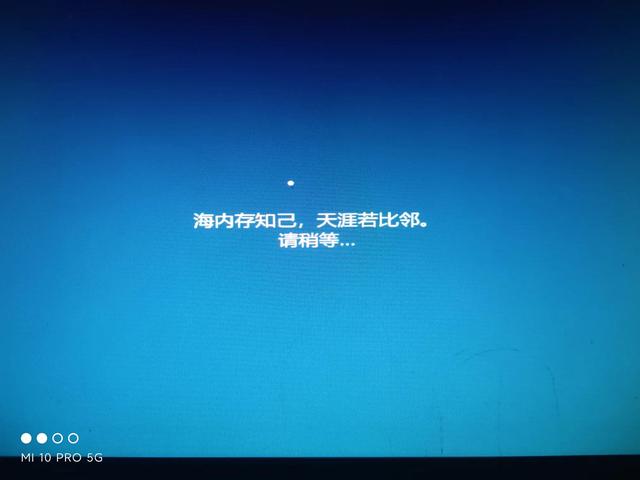
成功,进入系统,区域选择中国
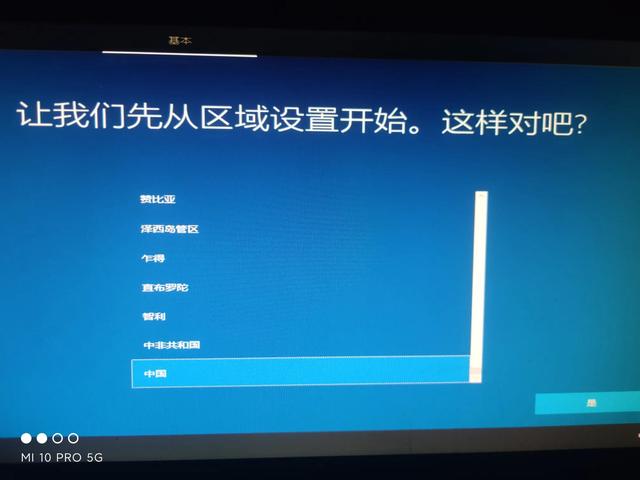
键盘布局选微软拼音
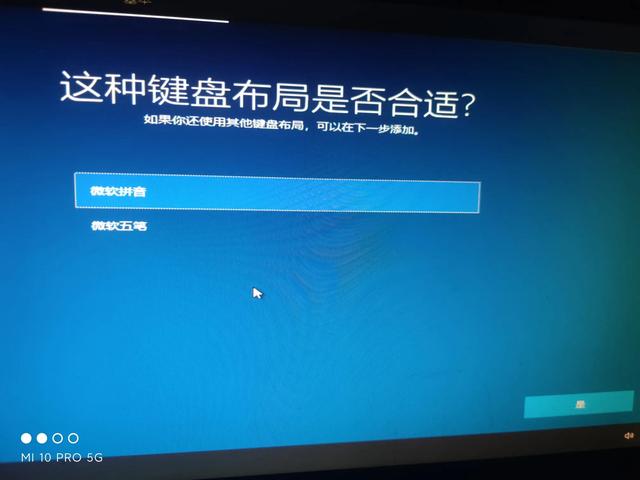
是否添加第二键盘,暂时不设置,跳过
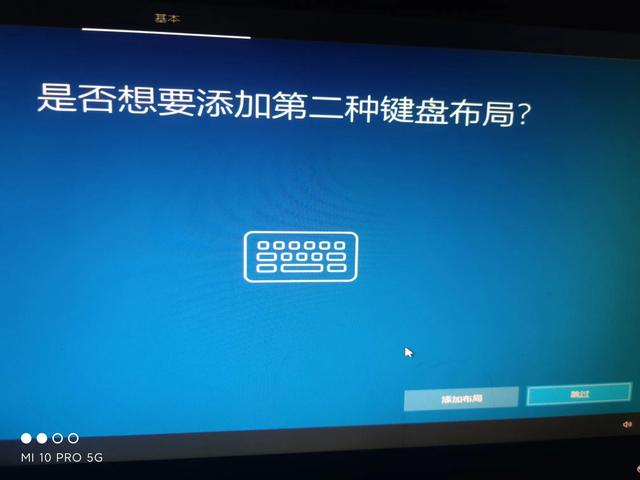
继续等待
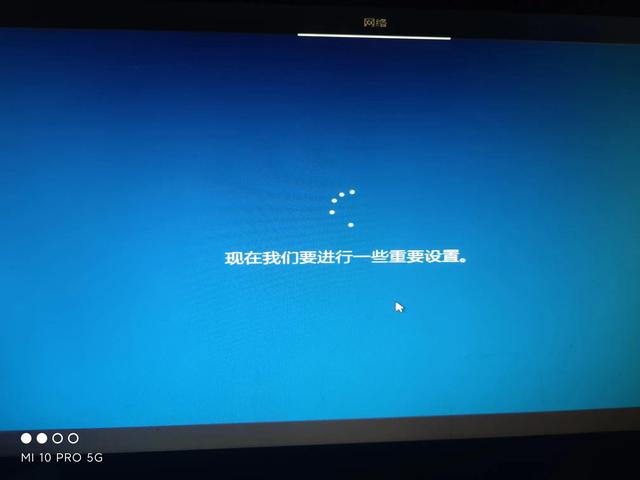
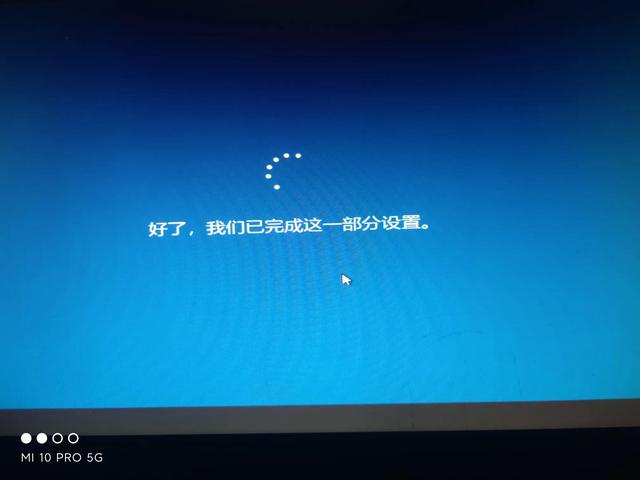
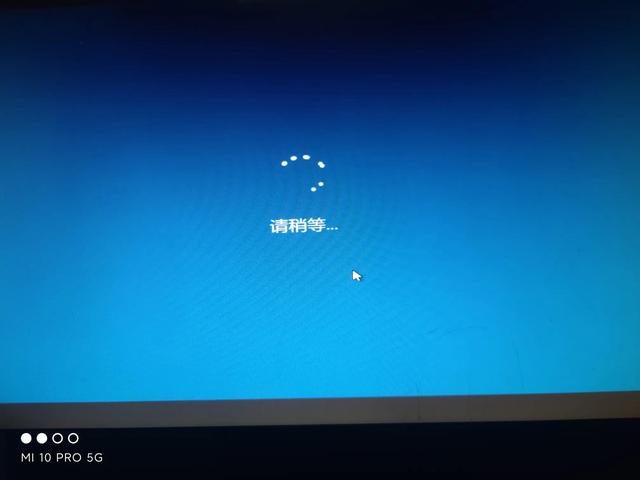
自己随便,系统安装成功。
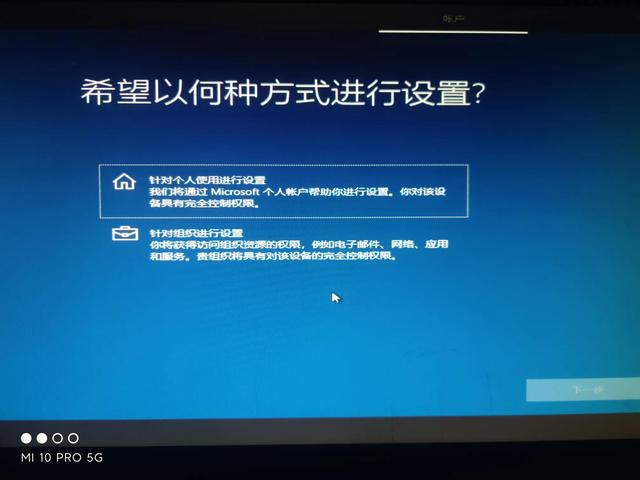
启动后,没有垃圾软件,100%的纯系统安装到位