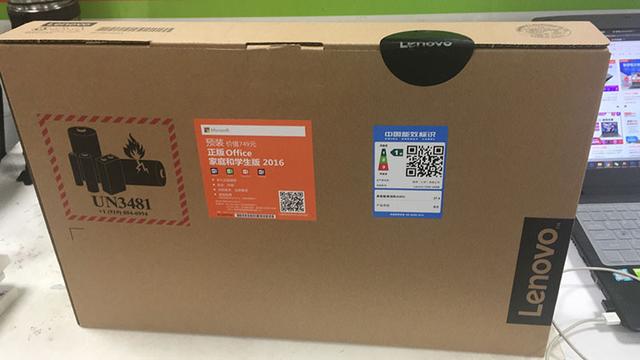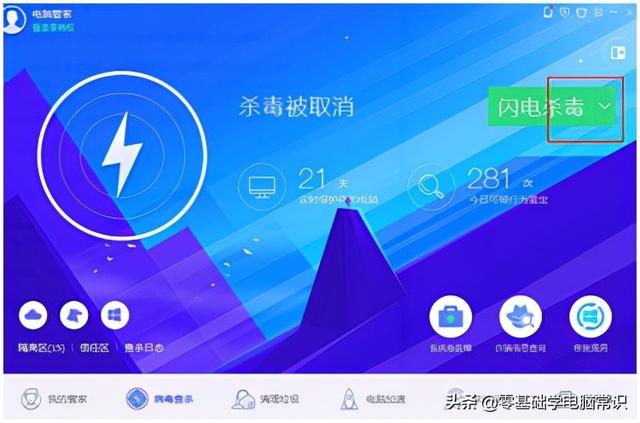如何安装系统文件u盘?
(u盘如何安装系统文件)
u盘系统怎么安装到电脑,今天用最简单的方法教你们重装系统
首先,你必须准备一个16g空右盘,还有一台电脑,我们教你如何制作启动盘和下载系统
先下载一个pe启动盘,打开百度搜索u启动,选择右上角win10pe
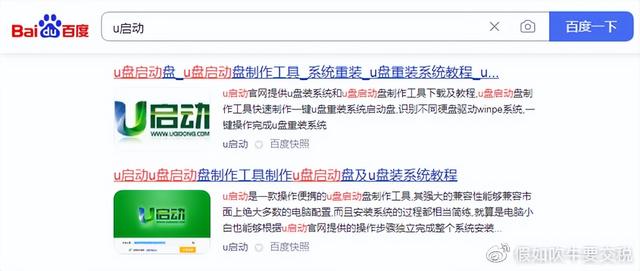
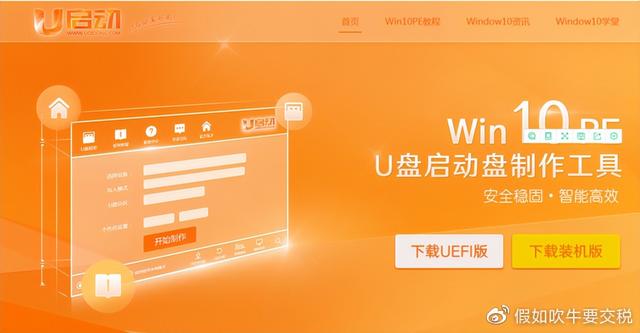
这下载u e f i版本下载完成,打开下载的文件
启动安装u后
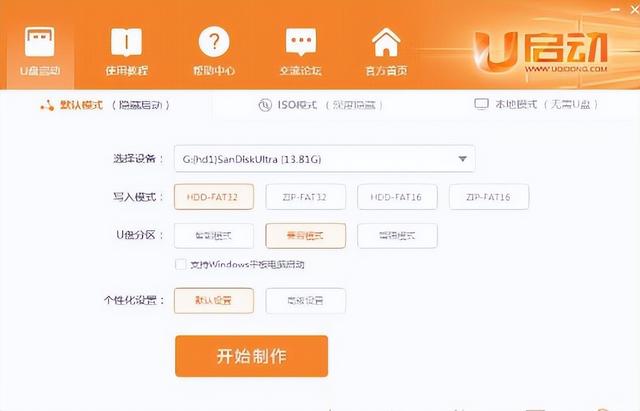
直接点击插直接点击开始制作
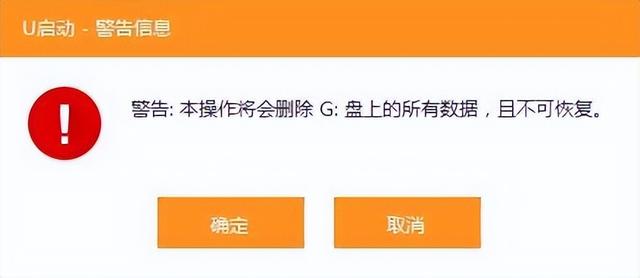
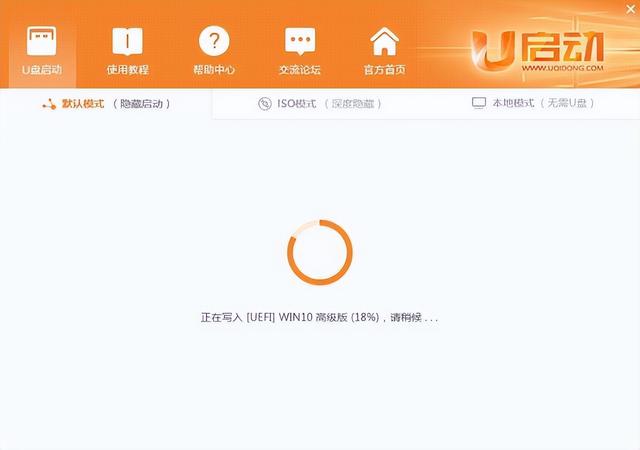
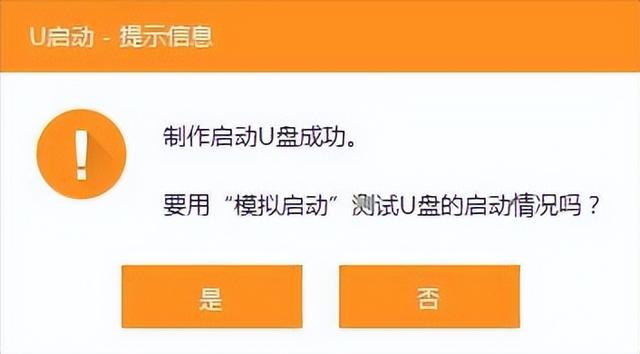
弹出制作的成功点是模拟启动,看看制作是否成功
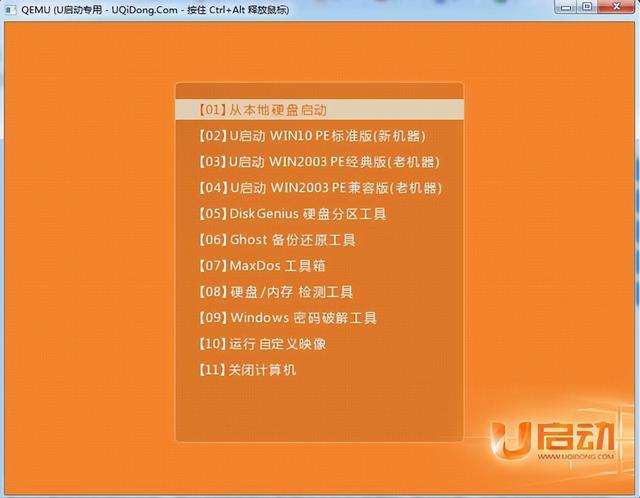
若成功,关掉
下一步是下载gos系统
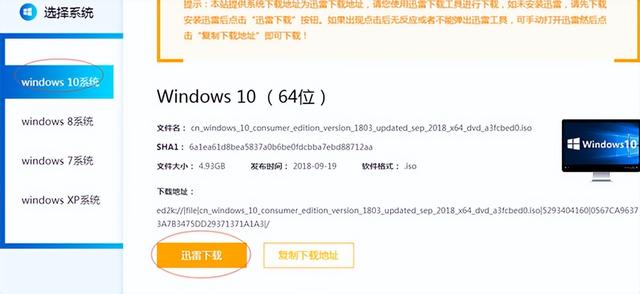
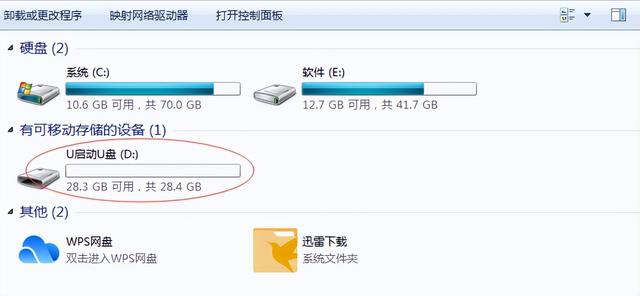
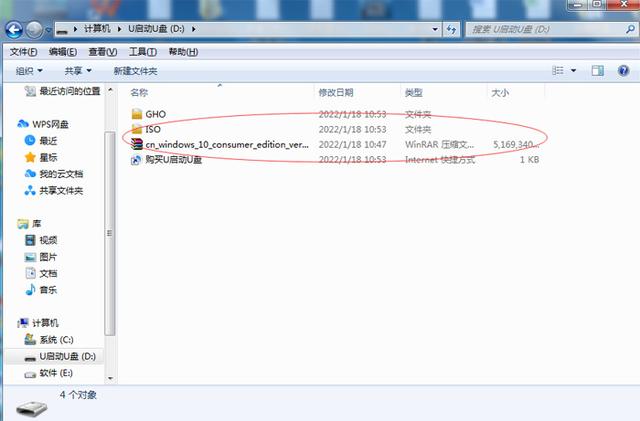
下载后,直接将系统复制到制作好的u盘上。重启计算机
按快捷键启动u盘不同品牌主板的快捷键不同
有f九f十f11f12我这个是f11重启后,按下此键弹出可选界面
第一个是我们的固态硬盘。我们选择第二个启动进入pe系统之后
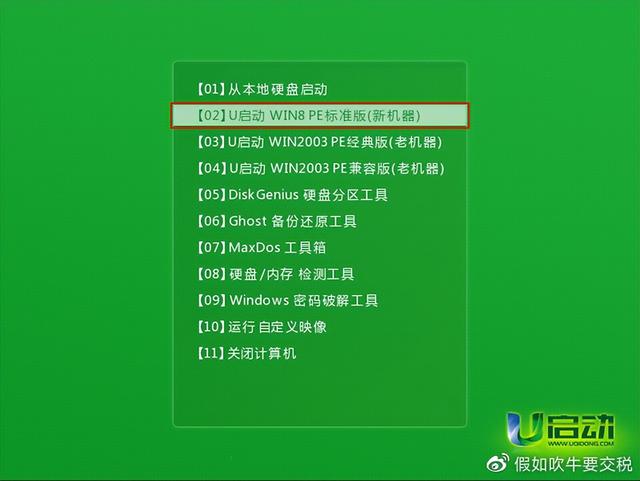
开始启动系统,点击u启动pe装机工具
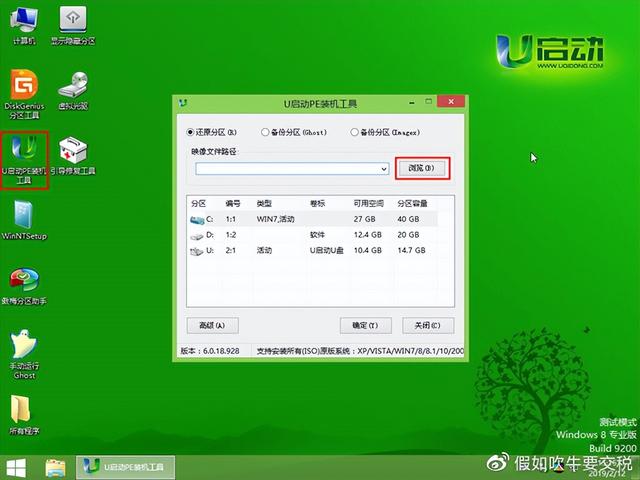
选择第一个分区,你可以看到后面的容量,知道你想安装哪个区域
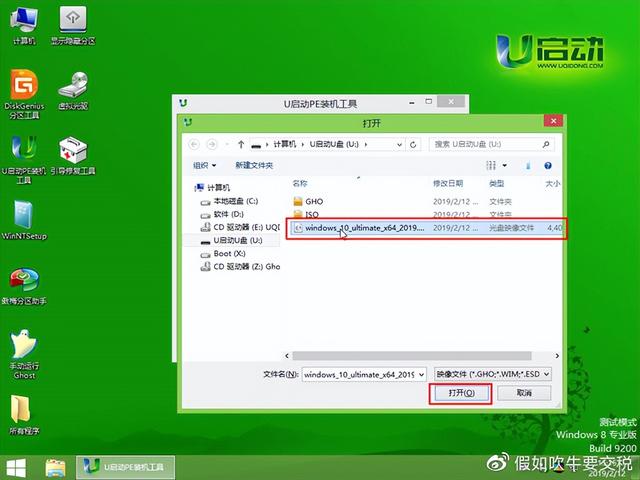
点击浏览选择您放置系统的u盘,双击返回刚才的界面点
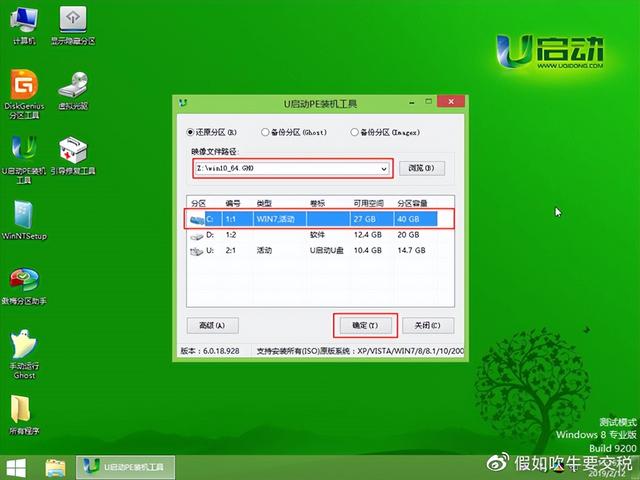

点击一次确定,然后开始安装,等待安装完成。
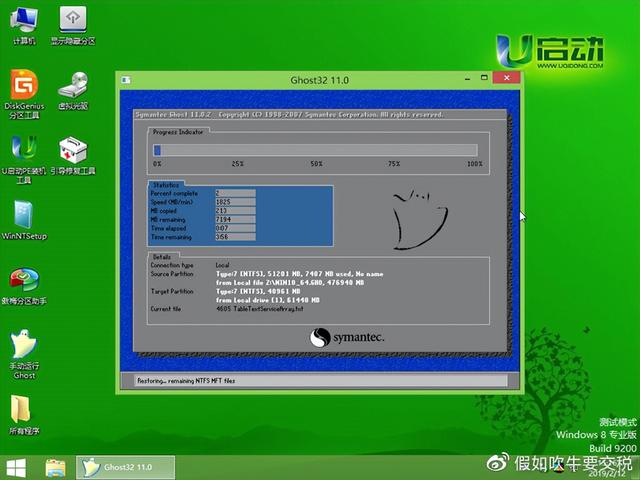
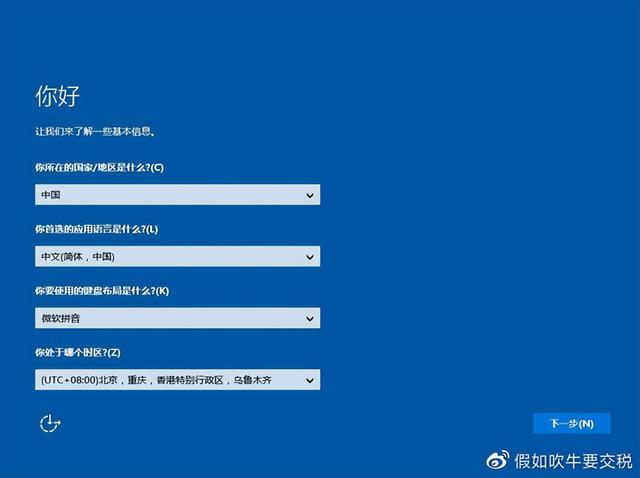
此时可将u盘拔出系统全部安装完毕