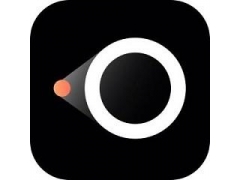笔记本电脑hpbios设置图解
(bios设置图解教程)
目前惠普机BIOS常用的有InsydeH20 BIOS和HP BIOS两种类型.
我们可以通过是否有HP Computer Setup区分选项,是否是HP BIOS
如下图:
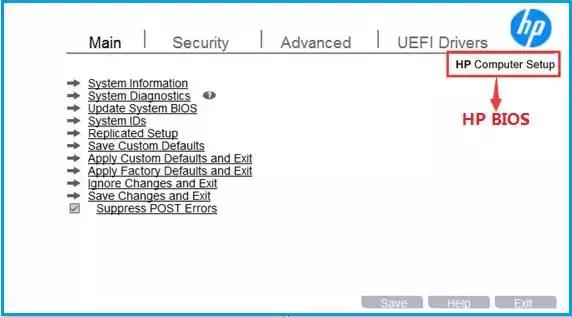
如何进入BIOS
进入BIOS有两个方法:
1、开机屏刚亮时,连续快速点击F10即可进入BIOS。
2、开机屏刚亮时,连续快速点击ESC点击F十、即可进入BIOS。
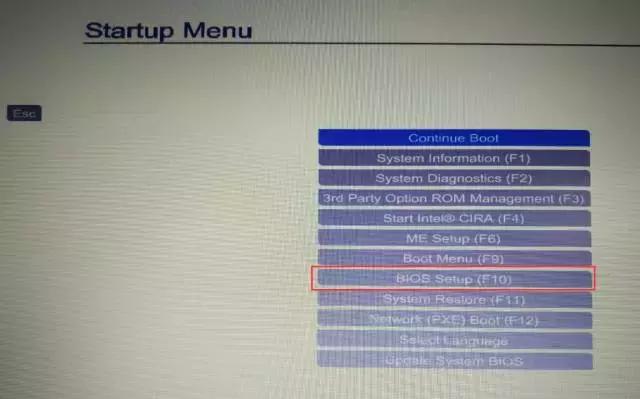
常见BIOS设置
1
如何设置启动启动项
在安装系统时,需要选择启动设备来指导安装系统,此时可以按照以下方法来指导安装系统:
开机屏幕刚亮时,连续的快速点击“F9”, 即可进入Boot Menu
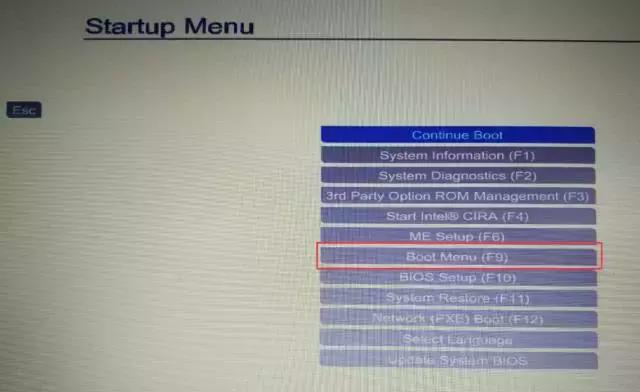
在Boot Manager界面选择相应的启动设备,如U盘等,即可引导相应设备。
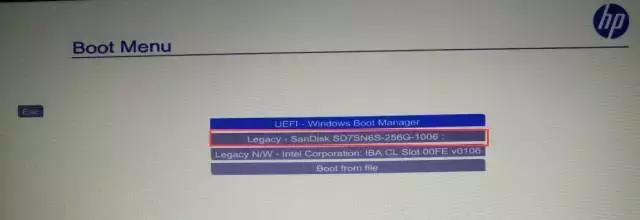
或者也可以BIOS界面中选择Advanced—Boot Options
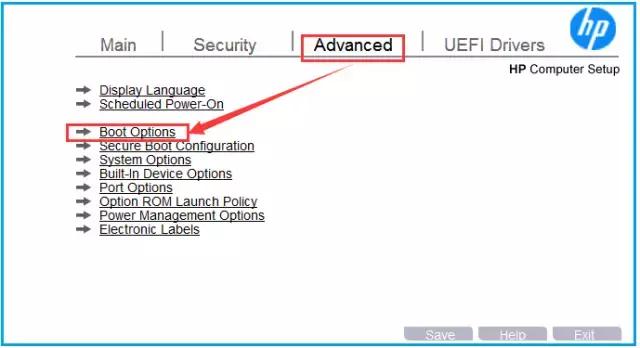
然后勾选相应的启动设备,如CD-ROM Boot、USB Storage Boot等
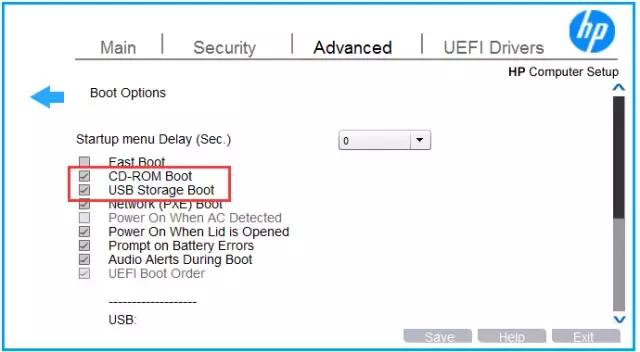
在启动模式下选择回车(如Legacy Boot Order),然后选择相应的启动设备:
如USB设备,回车,按上下键选择第一个启动设备。
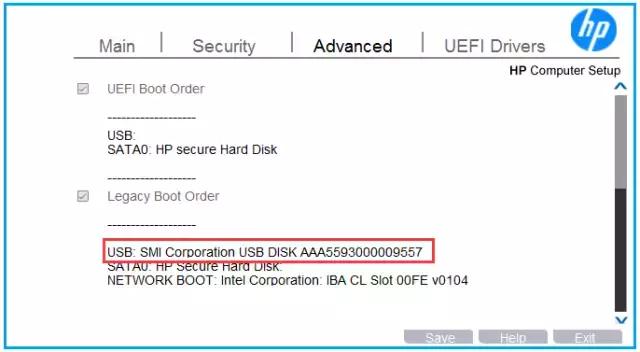
按动esc键,然后再按F10按键保存退出后,机器将根据您选择的第一个指导项启动指导。
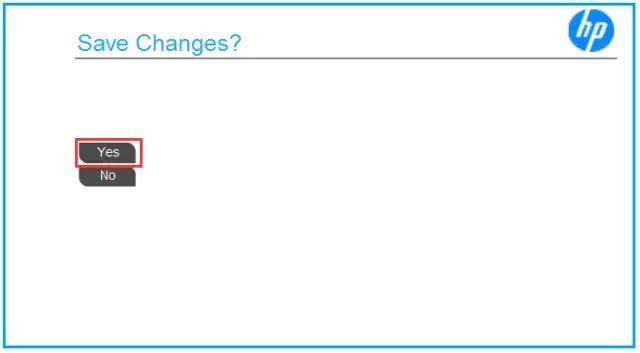
2
传统模式如何设置?
目前大部分机器都是预装的win10操作系统, 一些用户咨询想要安装win7系统。win7系统本身没有集成UEFI文件,无法直接以UEFIU盘引导安装系统
因此安装win7点需要修改为传统模式(legacy)安装系统。
方法如下:
在BIOS界面中选择Advanced—Secure Boot Configuration
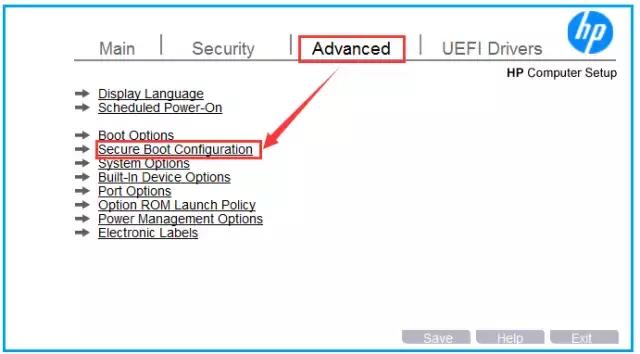
然后将Configure Legacy Support and Secure Boot设置为Legacy Support Enable and Secure Boot Disable
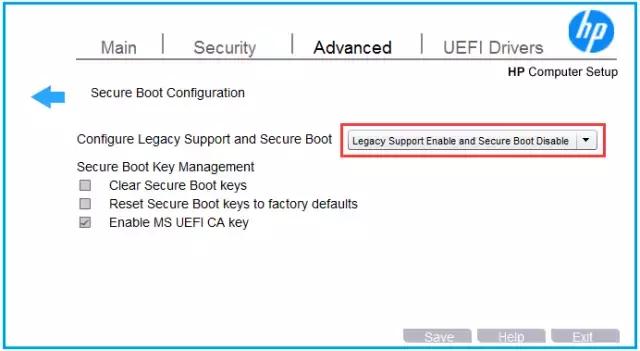
设置后再按F10按键选择Yes保存退出
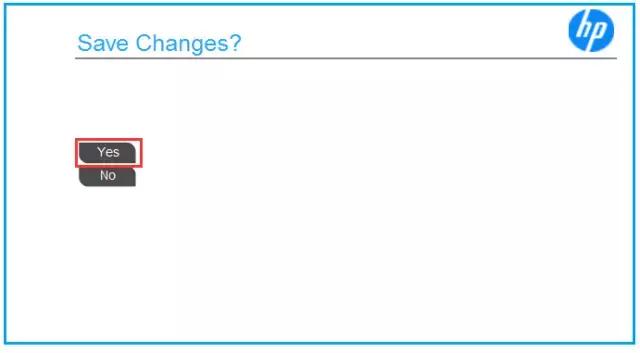
退出后重启,机器会四位随机数字出现,此时需要输入屏幕显示的4位数字,然后回车,更改后,机器可以指导安装win7系统了。
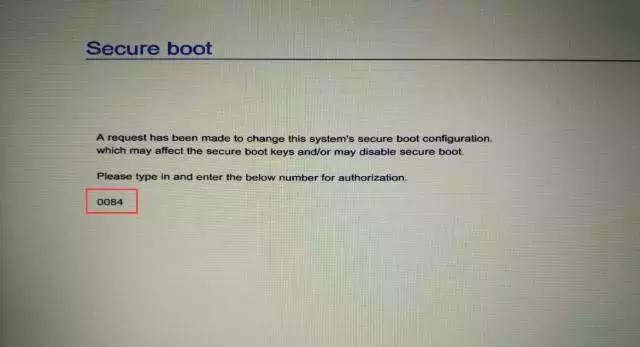
3
如何恢复BIOS默认值
在机器运行过程中遇到的某些情况可以尝试恢复BIOS解决默认值
方法如下:
重启机器按F10进入BIOS界面,选择Main—Apply Factory Default and Exit
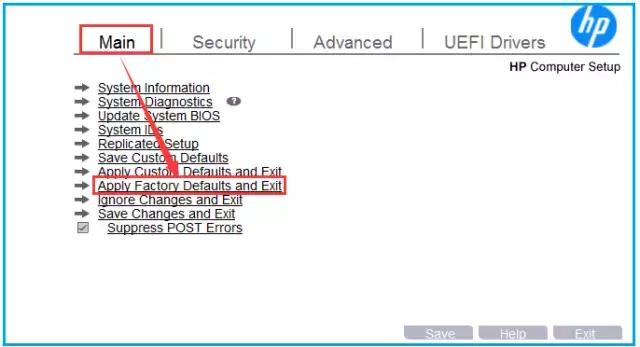
在选择Yes保存退出
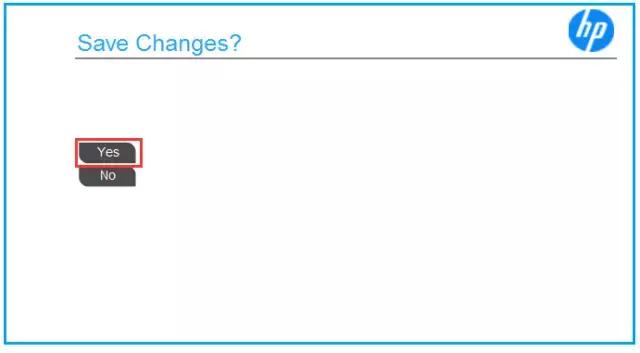
如何查看机器信息
在BIOS机器的重要信息,如CPU信息、内存大小、序列号等
方法如下:
重启机器按F10进入BIOS,然后在Main下选择System Information
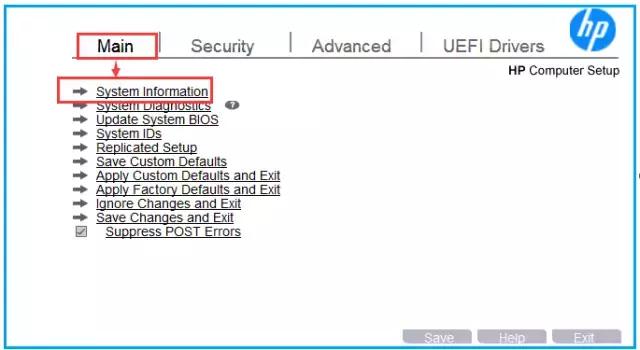
然后您可以在界面中查看机器信息
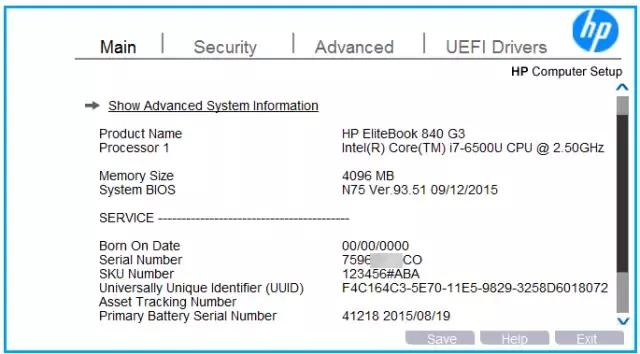
若需查看更具体的信息,可直接选择Show Advanced system Information查看
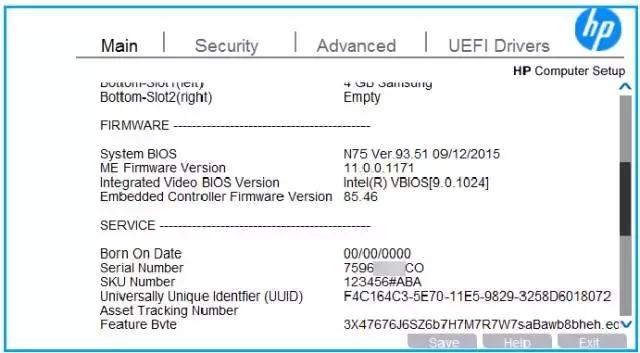
在选择Yes保存退出
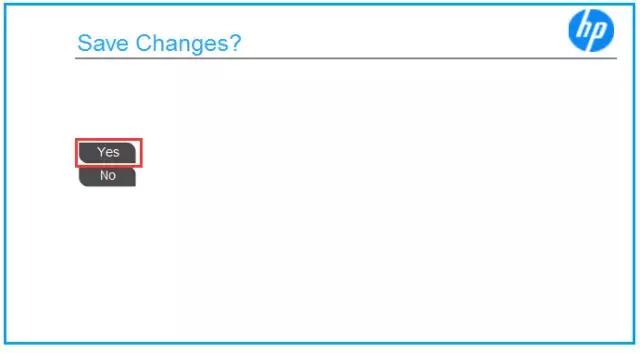
如何查看机器信息
在BIOS机器的重要信息,如CPU信息、内存大小、序列号等
方法如下:
重启机器按F10进入BIOS,然后在Main下选择System Information
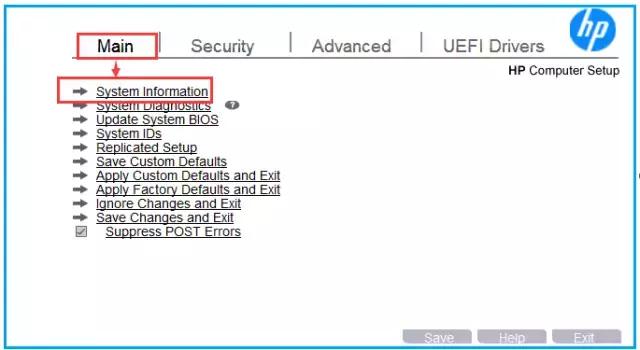
然后您可以在界面中查看机器信息
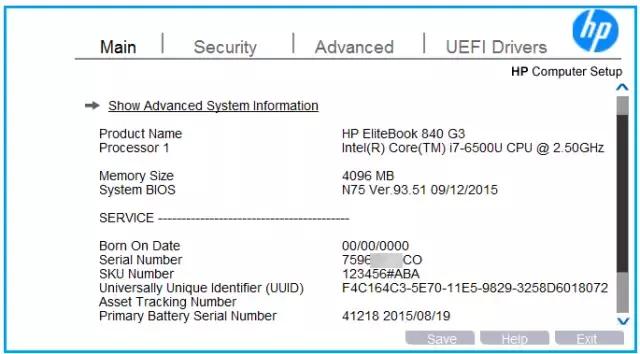
若需查看更具体的信息,可直接选择Show Advanced system Information查看
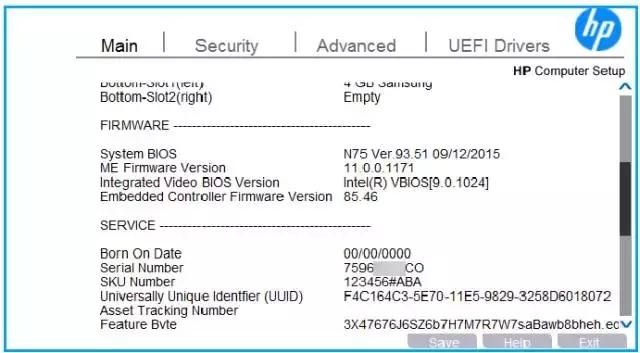
注:本文介绍了一些常用设置,未介绍不常用设置。
(有些图片来自网络)