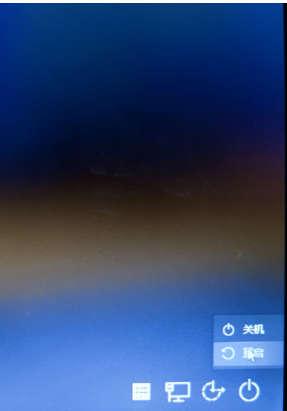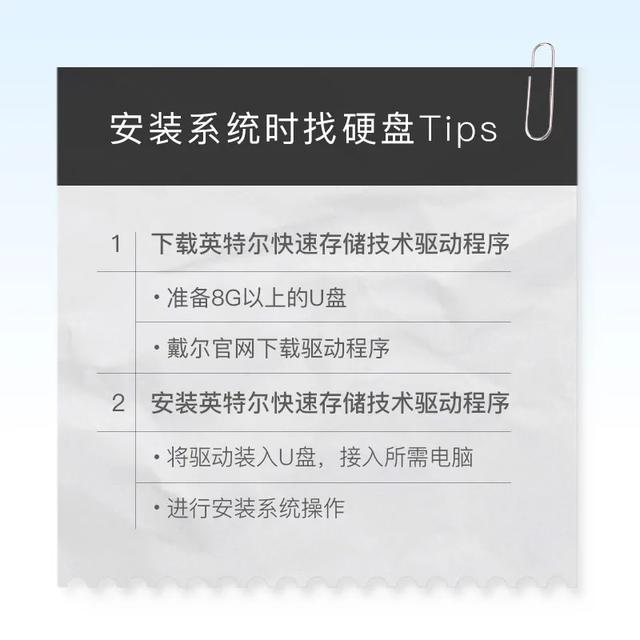
如果在安装系统时无法识别硬盘,该怎么办?本期技术贴将为您介绍具体的解决方案。
01
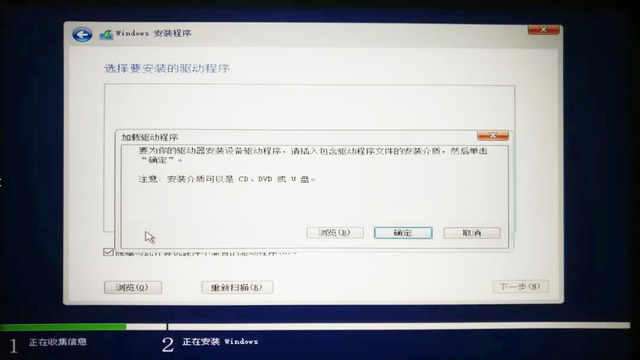
上图提示是因为需要加载一个IRST驱动。先准备一个8G以上的U盘,然后用可上网的电脑打开戴尔官网:
https://www.dell.com/support/home/cn/zh/cnbsd1?app=products&~ck=mn
输入机器服务编号,如下图:
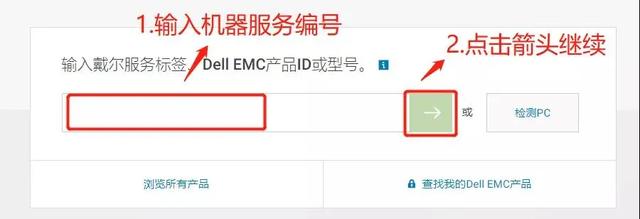
选择出现的页面驱动程序和下载,在类别中选择串行设备,找到英特尔快速存储技术驱动程序,点击下载,默认保存下载的文件或保存到您可以找到的位置。
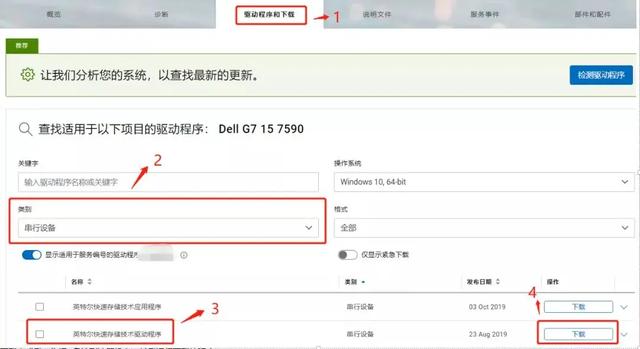
02
下载完成后,先将U盘连接到电脑上,然后找到下载的文件,双击运行。
如果有你想让这个应用程序修改你的设备吗的提示,请选择是,然后选择出现的页面EXTRACT解压,选择接入U盘的解压路径,等待解压完成,驱动装入U盘。
如果有你想让这个应用程序修改你的设备吗的提示,请选择
是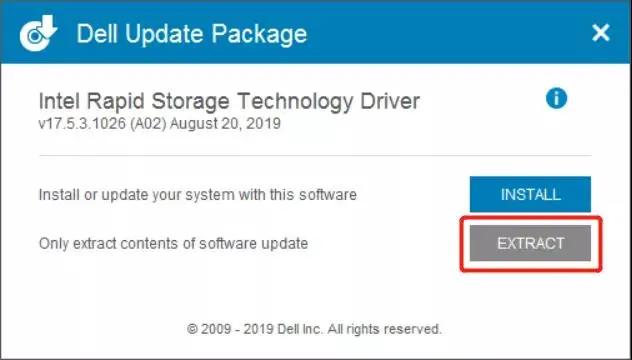 ,然后选择出现的页面
,然后选择出现的页面EXTRACT
解压,选择接入U盘的解压路径,等待解压完成,驱动装入U盘。接下来,取下U盘,接入要安装系统的计算机。进入安装系统后,选择
【加载驱动程序】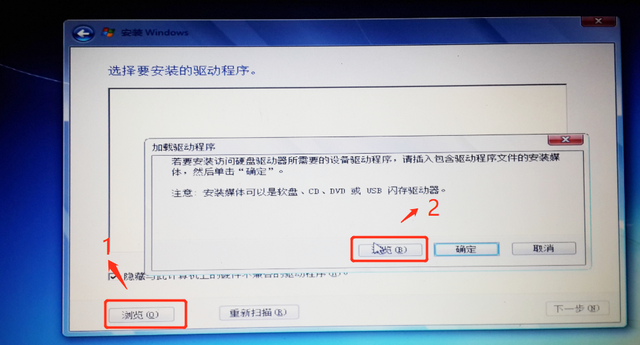 ,然后选择
,然后选择【浏览】
继续选择弹出页面【浏览】,然后浏览路径找到U盘。
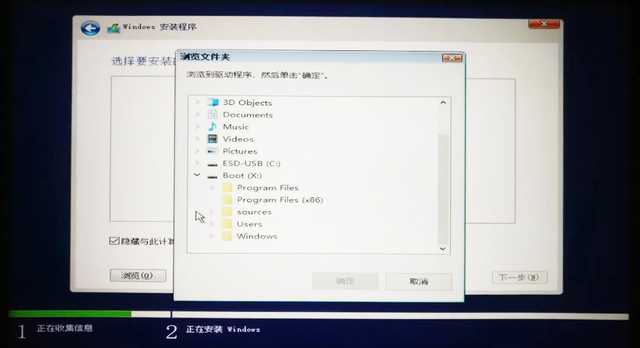 选择安装的系统版本的驱动程序,单击
选择安装的系统版本的驱动程序,单击确定
,然后你会看到消失的硬盘。以上是安装系统时找不到硬盘的方法。你学会了吗?