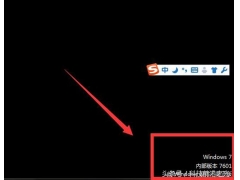(电脑没有搜索功能怎么办)
当我们通常使用计算机时,我们经常使用搜索功能来快速找到我们需要的东西。如果我们突然发现搜索框或搜索图标消失了,那么如何找到它呢?现在就给大家介绍一下找回的方法,大家可以先注意收藏,以备不用。
工具/软件
(1)笔记本电脑或台式机(2)Windows10
方法/步骤
(1) 单击鼠标右键将鼠标移到下面的任务栏上,然后单击鼠标右键
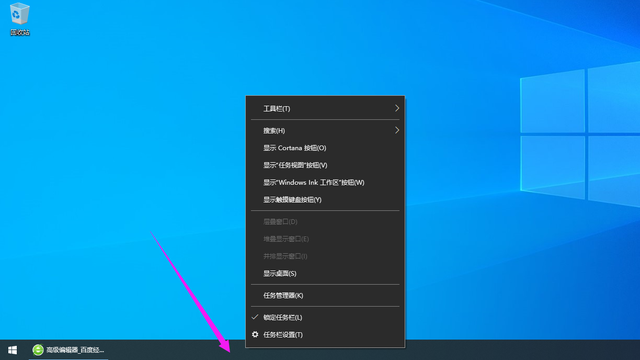
(2) 单击搜索在弹出菜单上面,用鼠标左键单击搜索选项
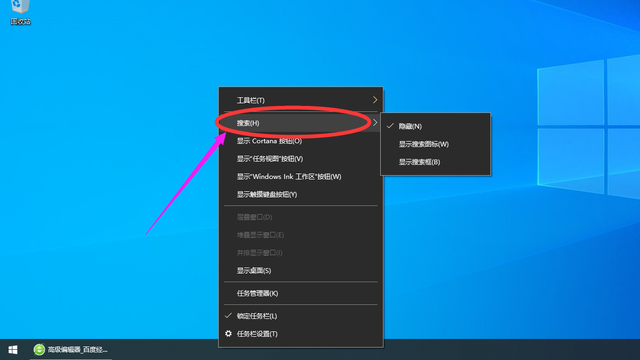
(3) 单击【搜索箭头】在右侧弹出的子菜单中可以看到三个选项:隐藏、显示搜索图标和显示搜索框,此时搜索栏处于隐藏状态,已打对勾。
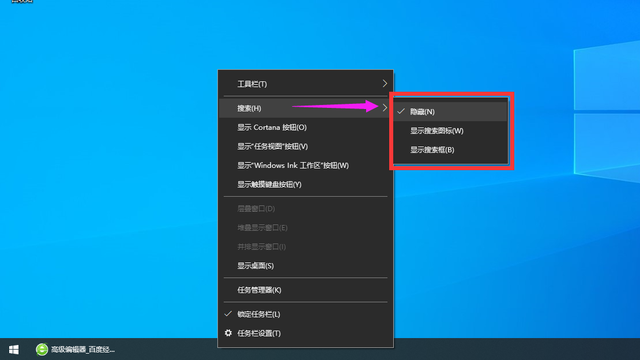
(4) 单击【显示搜索图标】如果您习惯于使用搜索图标,请单击显示搜索图标选项,然后在计算机左下角显示放大镜搜索图标。
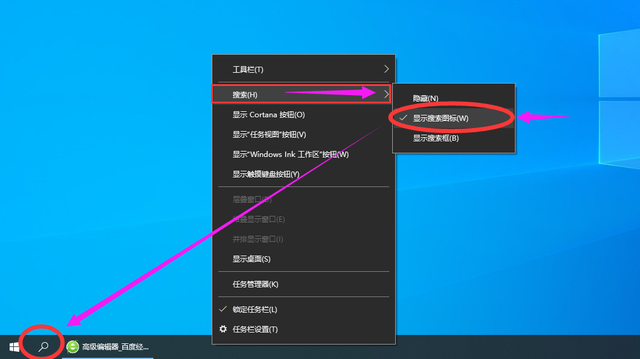
(5) 单击【显示搜索框】如果您习惯于使用搜索框显示,请单击显示搜索框选项,然后在计算机左下角显示搜索框。
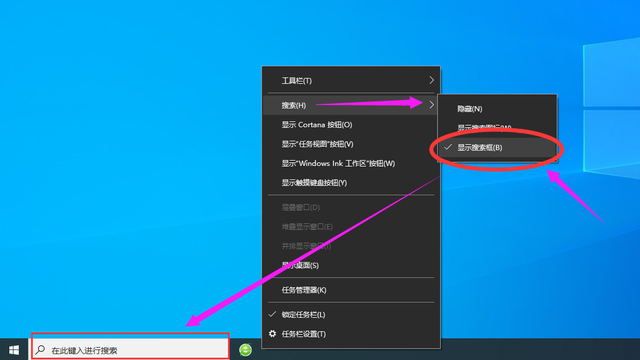
(5) 单击【显示搜索框】如果您习惯于使用搜索框显示,请单击显示搜索框选项,然后在计算机左下角显示搜索框。
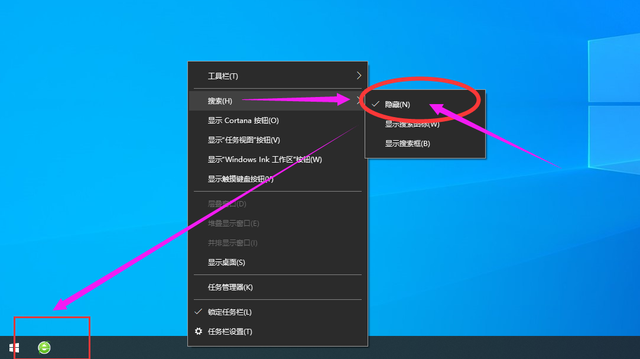 (6) 单击隐藏如果您以后不想在左下角显示搜索栏,请单击隐藏选项。以上是关于电脑左下角搜索栏图标显示或隐藏的操作方法,希望对大家有所帮助。#win10玩机技巧#
(6) 单击隐藏如果您以后不想在左下角显示搜索栏,请单击隐藏选项。以上是关于电脑左下角搜索栏图标显示或隐藏的操作方法,希望对大家有所帮助。#win10玩机技巧#