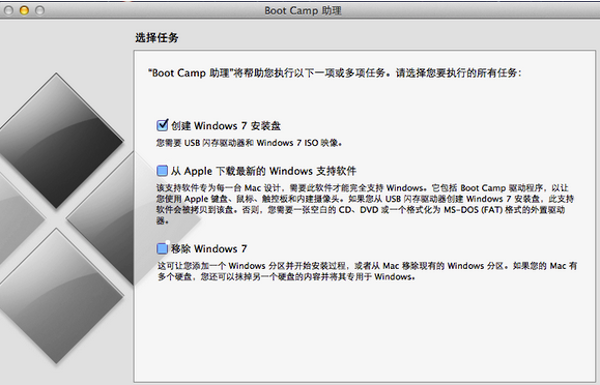dell如何使用u盘重装系统?
(dell如何用u盘重装电脑系统?
戴尔电脑重新安装系统脑小白必备的技能之一就是重装电脑系统,纯版win10安装教程收集并遵循。安装系统后,不再要求任何人
先准备一个8g空u盘插入usb接口上,网页搜索
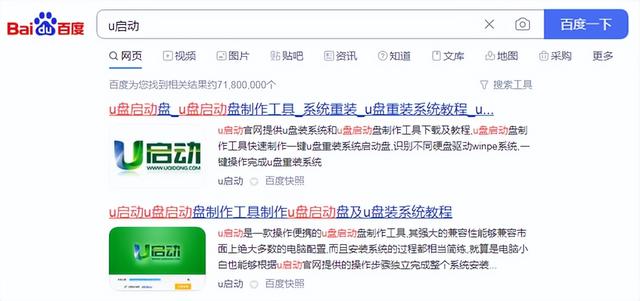
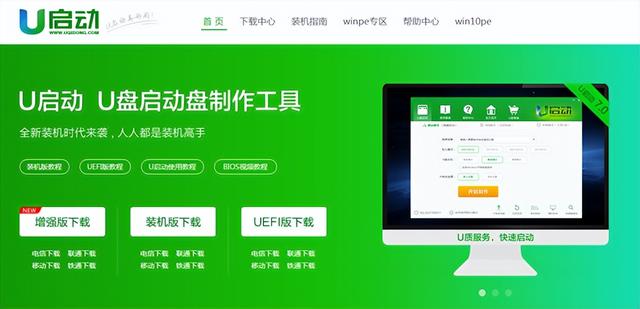
一定要记得找到官方字样的链接,点击后立即找到下载工具,下载后
直接打开,默认选择u盘,下一步一键制作
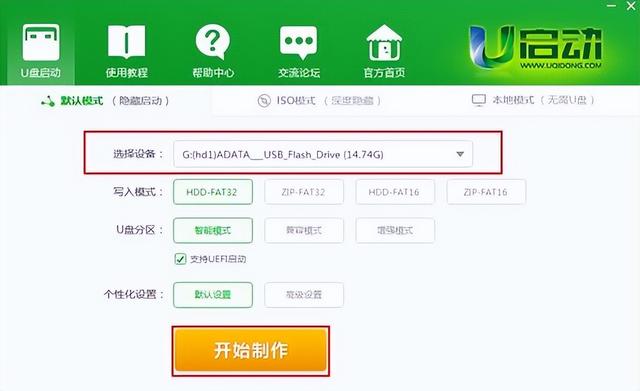
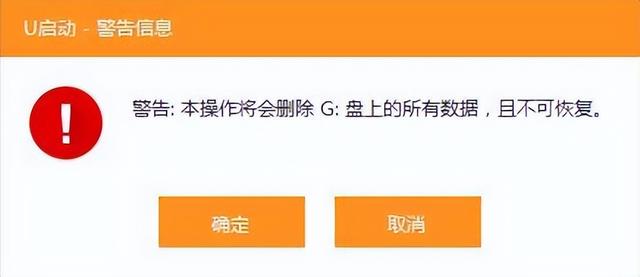
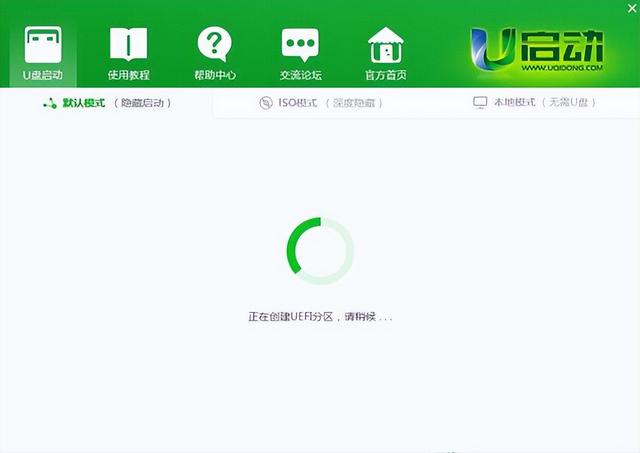
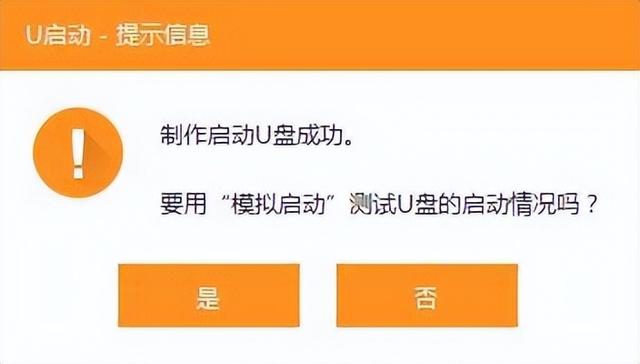
下一步,等待进度完成,制作系统u盘
将u盘插入重新安装系统的计算机,打开并按下快捷键进入u盘pe界面,选择win8pe进入
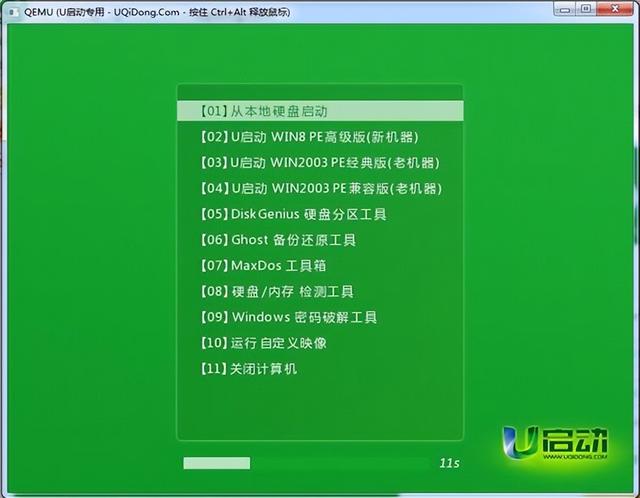
直接打开u启动装机pe,选择系统后
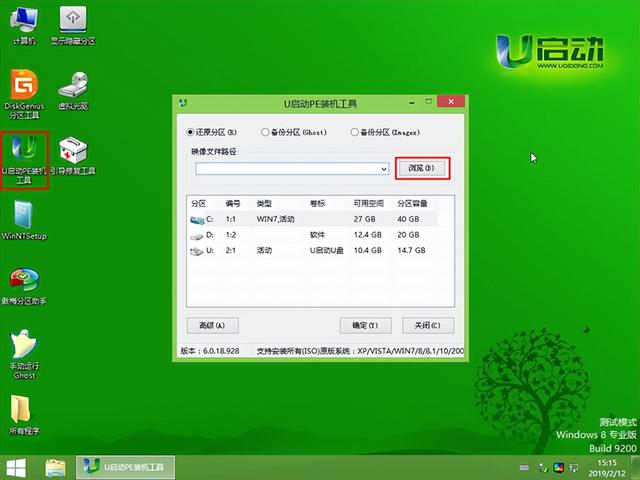
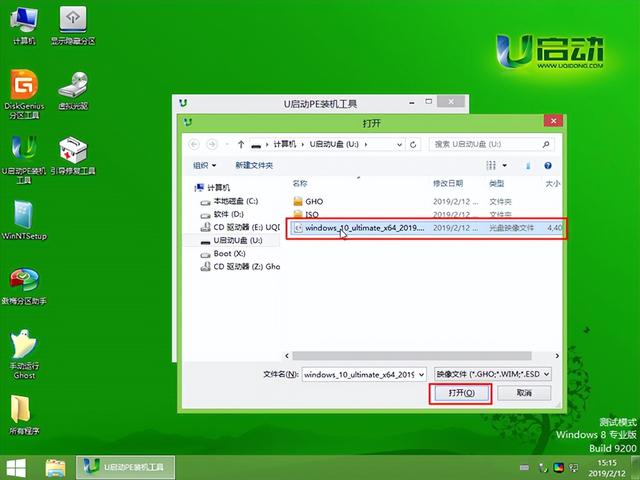
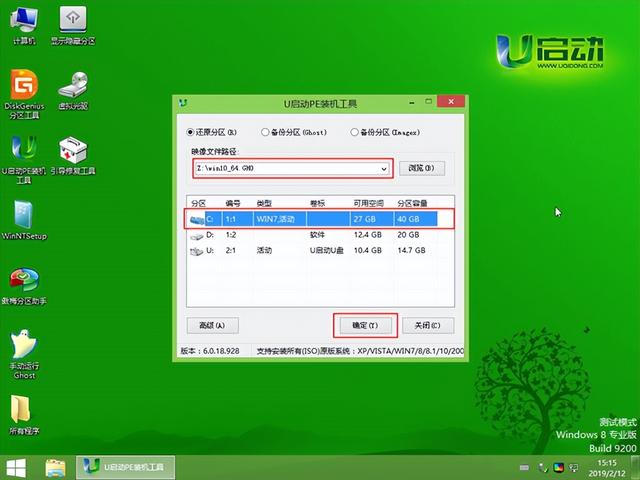

然后将安装路径格式化为c盘,下一步,等待系统自动安装,点击立即重启此处
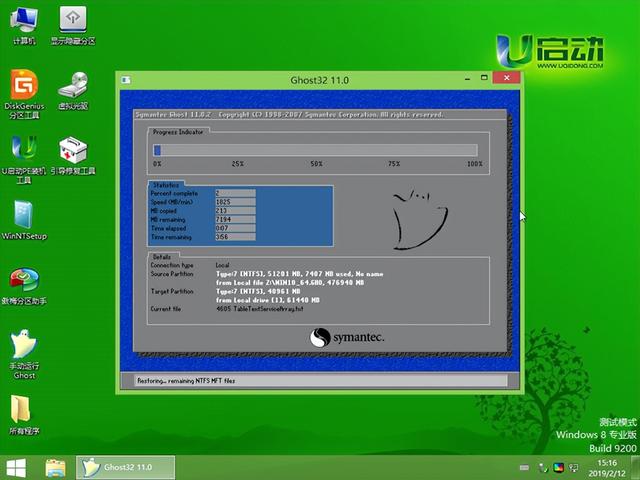
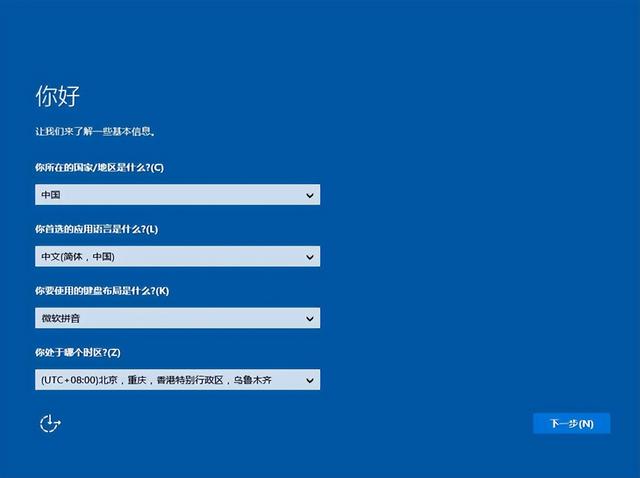
默认情况下,中国微软拼音第二键盘布局选择跳过选择没有网络连接继续执行有限设置输入用户名
不建议直接使用中文名密码。下一步是关闭所有选项。此页面选择后,系统将安装一段时间