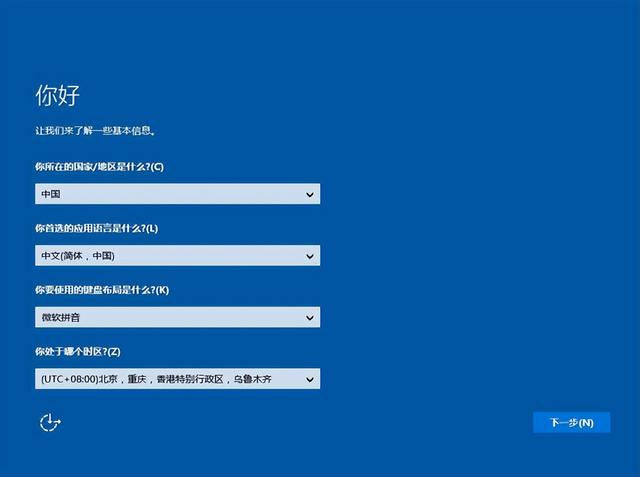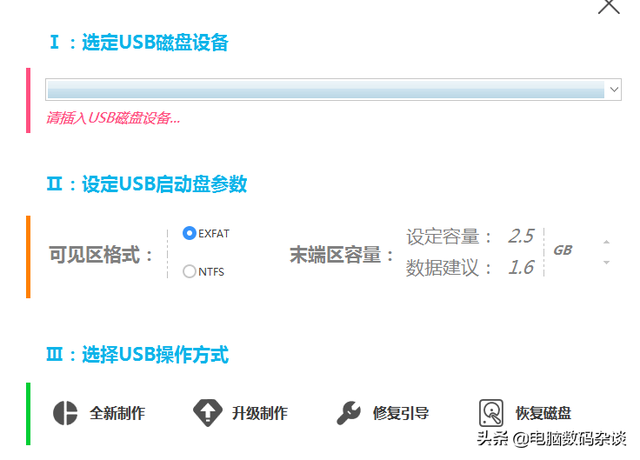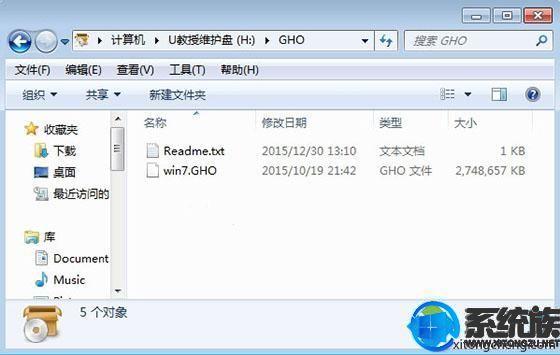如何安装微星主板?
(如何安装微星主板?盘)
u盘bios重新安装系统,首先教你如何安装或重做系统,首先,你必须准备一个超过8g的u盘
然后下载u盘pe安装包,做好这个u盘pe,我们经常在这里使用它pe
一种是老白菜,一种是u启动,u深度
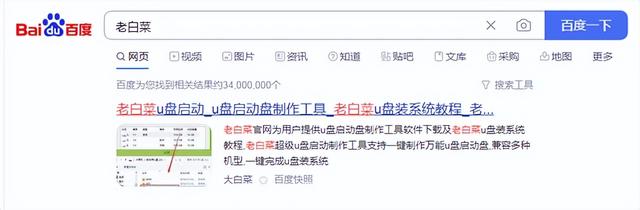
以上是我们的准备工作,我们先打开浏览器,下载好pe安装包
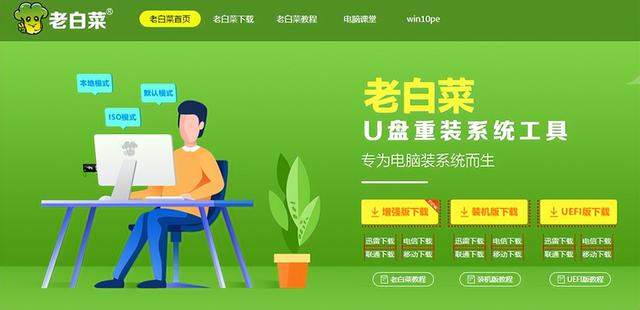
下载安装包
然后打开下载系统的网站,选择合适的系统
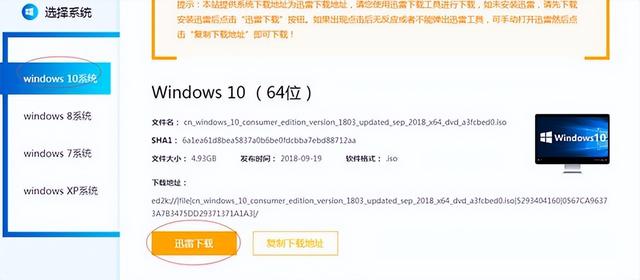
复制到迅雷下载下载号后,就是这样一个iso文件
现在我们的系统和pe下载安装包,然后我们制作peu盘,点击我们下载的pe安装包,打开应用程序
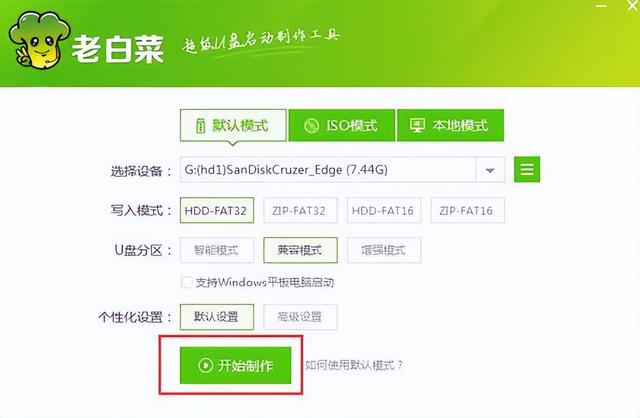
在这里,我们选择连接到电脑上的空u盘,点击一键制作
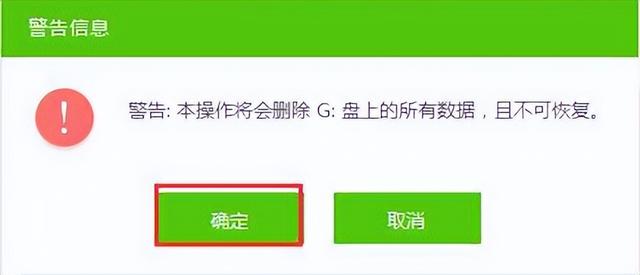
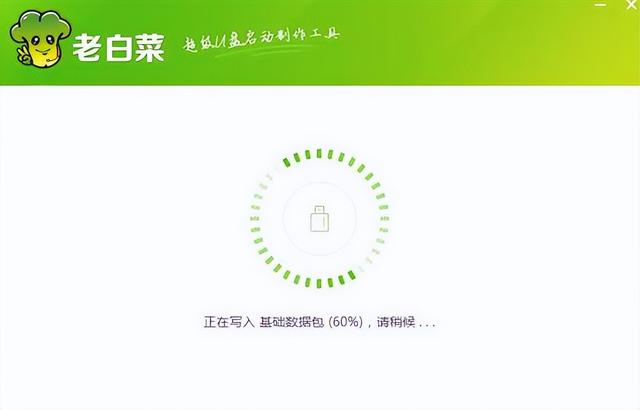
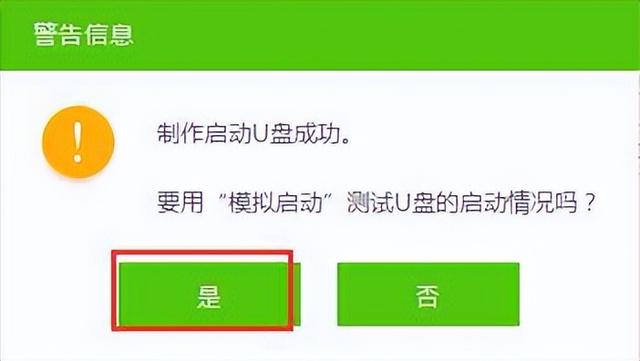
等待u盘制作完成后
我们直接将下载的系统复制到u盘
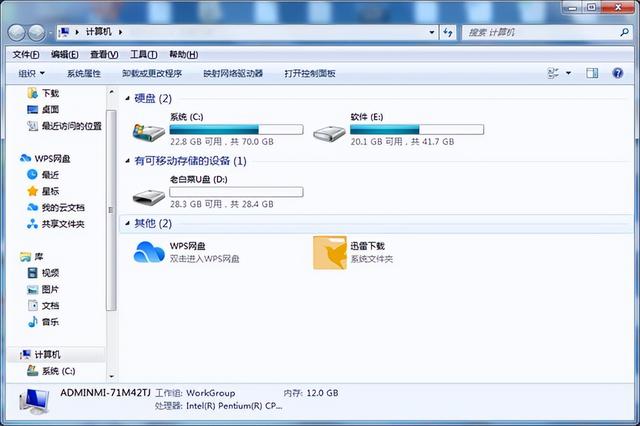
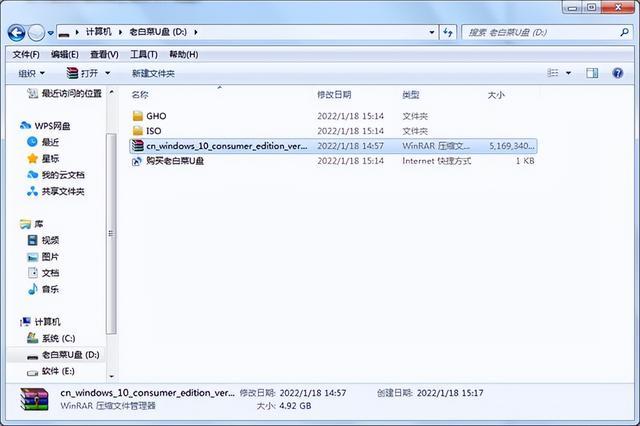
复制完成之后,我们就开始给电脑做系统
我的主板是微星,我们开机后一直按f11

在这里选一个win8pe系统,回车
重新制作系统时,记得先备份数据,进入pe之后,打开老白菜pe安装工具
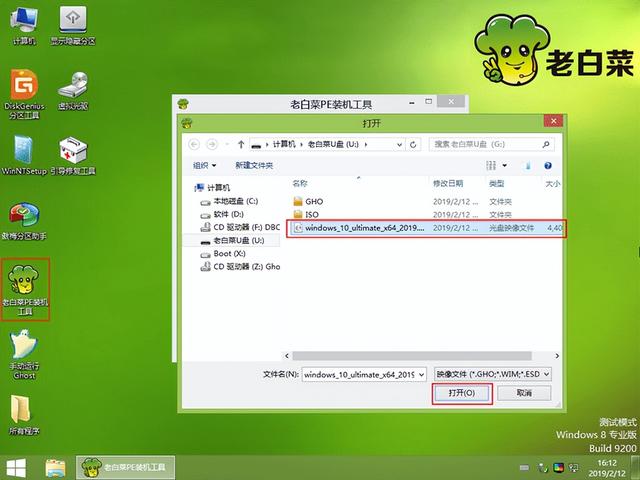
下一步,选择下载系统,确定
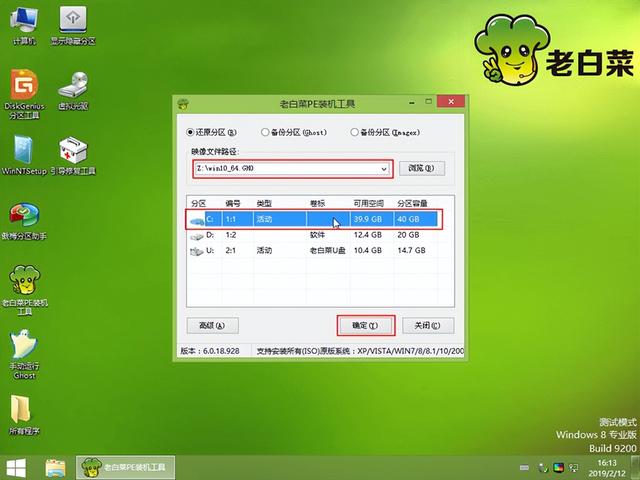
选择需要安装系统的盘符

下一步,等待系统安装完成,我们拔下u盘重启电脑
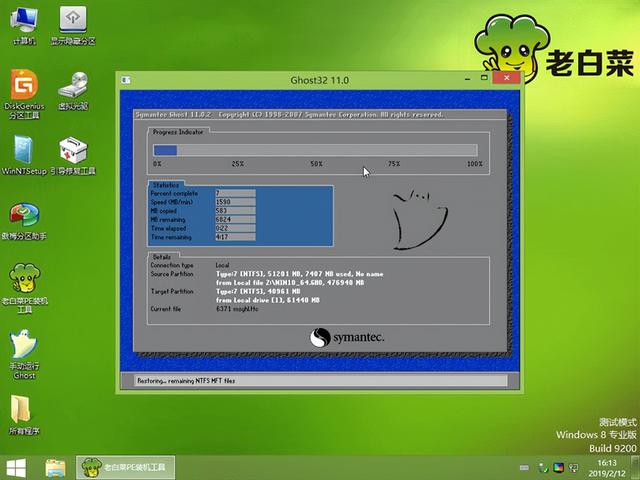
系统部署完成后,进入桌面后,我们可以正常使用驱动器